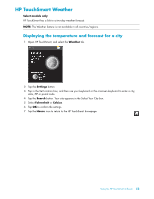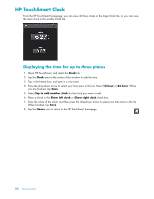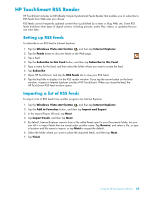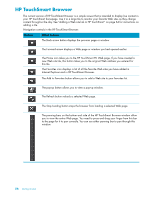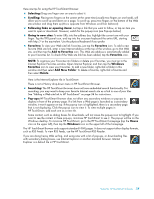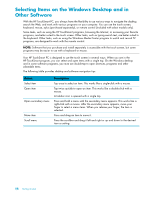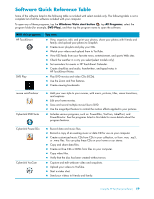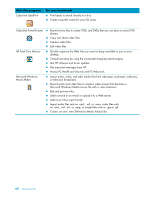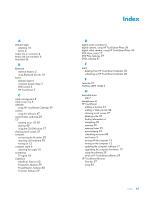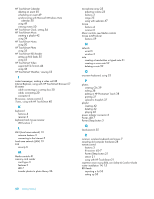HP TouchSmart IQ506t Getting Started Guide - Page 63
Add to Favorites, Add New Folder
 |
View all HP TouchSmart IQ506t manuals
Add to My Manuals
Save this manual to your list of manuals |
Page 63 highlights
Here are tips for using the HP TouchSmart Browser: Selecting: Drag one finger over an area to select it. Scrolling: Placing two fingers on the screen at the same time (usually two fingers on one hand), will allow you to scroll up and down on a page. To scroll up, press two fingers on the bottom of the Web site window and drag them up (this is opposite from Windows scroll bar behavior). Following links or opening items: Just tap a link that you want to follow, or tap an item you want to open or download. However, watch for the pop-up icon (see Pop-ups below). Going to new sites: To enter URLs into the address bar, highlight the current one with your finger. Tap the TIPS panel icon, and tap into the onscreen keyboard the entire URL, starting with http:// or the equivalent. Use the physical keyboard if you prefer. Favorites: To view your Web site link Favorites, just tap the Favorites icon. To add a new favorite Web site link, enter a new Internet address at the top of the window, go to that Web site, and then tap the Add to Favorites icon. This Web site address is automatically added to your Favorites list. To check if the Web site link has been added, tap the Favorites icon. NOTE: To organize your Favorites into folders or delete your Favorites, you must go to the Internet Explorer Favorites window. Open Internet Explorer and then tap the Windows Favorites icon to view your Favorites. To add a new folder, right-click a folder in this window and then select Add New Folder. To delete a favorite, right-click a favorite and then select Delete. Here is the Internet Explorer tile in TouchSmart. There is not a History drop-down menu in HP TouchSmart Browser. Searching: The HP TouchSmart browser does not have embedded search functionality. For searching, you may want to keep your favorite Internet search site as a link in one of your tiles. See "Adding a Web site link to HP TouchSmart" on page 34 for instructions. Pop-ups: HP TouchSmart Browser does not allow any secondary windows or pop-ups to display in front of the primary page. If a link from a Web page is launched as a secondary window, it won't appear on top. If the pop-up icon is highlighted, there is a secondary page that is not displaying. Click the pop-up icon to view it. To view multiple pages in HP TouchSmart, add each one as a new tile. Some content, such as dialog boxes for downloads, will not cause the pop-up icon to highlight. If you want to see the content in these pop-ups, minimize HP TouchSmart to see it. The pop-up will be on the Windows desktop. To minimize HP TouchSmart, go to the HP TouchSmart homepage (tap the House icon on the upper left), then tap the Windows icon on the upper left of the homepage. The HP TouchSmart Browser only supports standard HTML pages. It does not support other display formats, such as RSS Feeds. To view RSS Feeds, use the HP TouchSmart RSS Reader. If you are doing heavy Web surfing, and using sites with a lot of pop-ups, or downloading files with secondary dialog boxes, use Internet Explorer or another standard browser. Internet Explorer is a default tile in HP TouchSmart. Using the HP TouchSmart Software 57