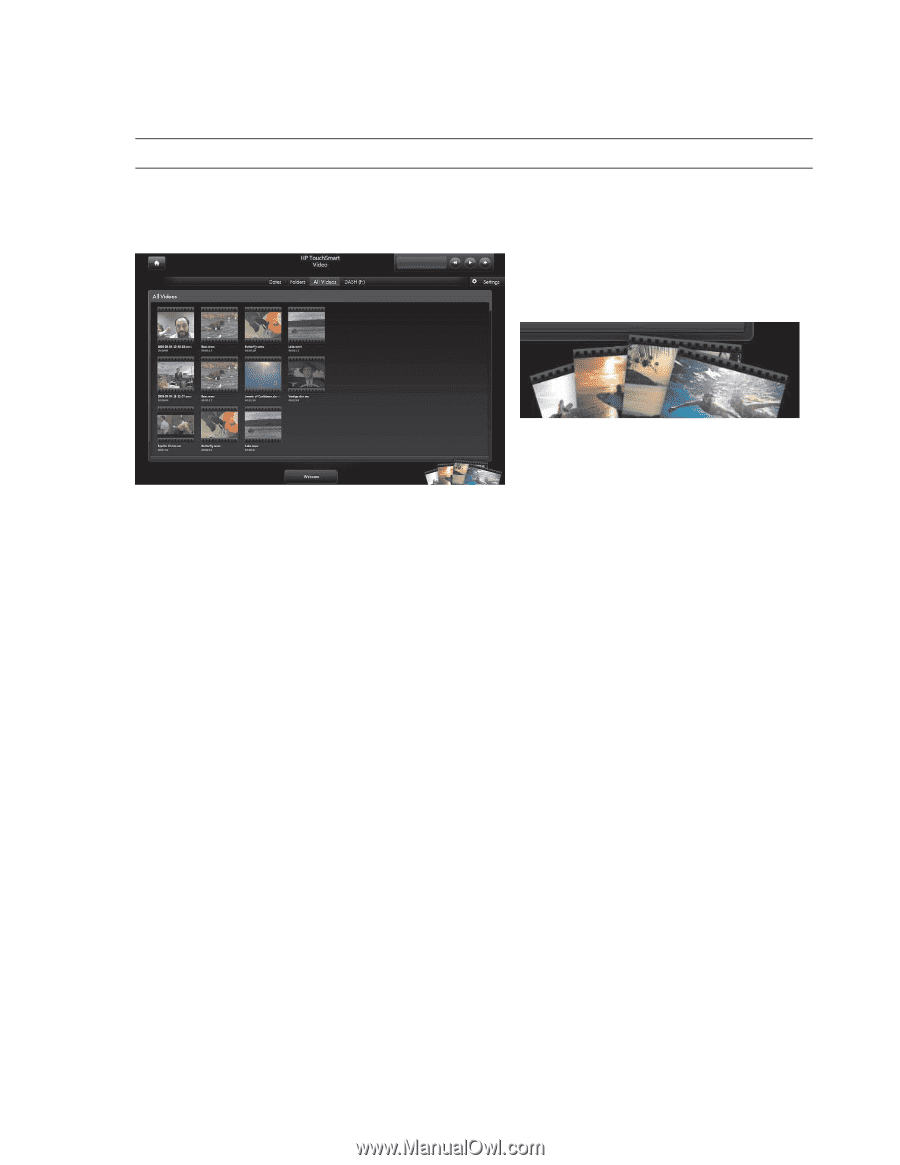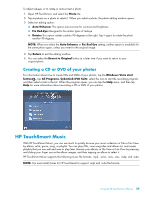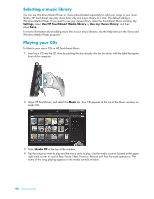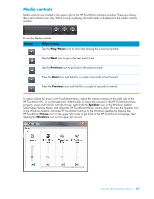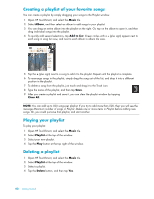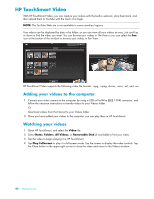HP TouchSmart IQ506t Getting Started Guide - Page 50
HP TouchSmart Video, Adding your videos to the computer, Watching your videos
 |
View all HP TouchSmart IQ506t manuals
Add to My Manuals
Save this manual to your list of manuals |
Page 50 highlights
HP TouchSmart Video With HP TouchSmart Video, you can capture your videos with the built-in webcam, play them back, and then upload them to YouTube with the touch of a finger. NOTE: The YouTube Web site is not available in some countries/regions. Your videos can be displayed by date or by folder, or you can view all your videos at once. Just scroll up or down to find the video you want. You can browse your videos in Tile View or you can select the Fan icon at the bottom of the window to browse your videos in Fan View. HP TouchSmart Video supports the following video file formats: .mpg, .mpeg, dvr-ms, .wmv, .asf, and .avi. Adding your videos to the computer 1 Connect your video camera to the computer by using a USB or FireWire (IEEE 1394) connector, and follow the onscreen instructions to transfer videos to your Videos folder. Or Download videos from the Internet to your Videos folder. 2 Once you have added your videos to the computer, you can play them in HP TouchSmart. Watching your videos 1 Open HP TouchSmart, and select the Video tile. 2 Select Dates, Folders, All Videos, or Removable Disk (if available) to find your video. 3 Tap the video to begin playing it in HP TouchSmart. 4 Tap Play Fullscreen to play it in full-screen mode. Tap the screen to display the video controls. Tap the Close button in the upper-right corner to close the video and return to the Videos window. 44 Getting Started