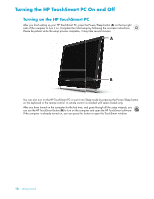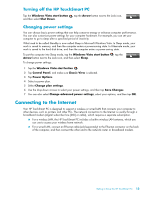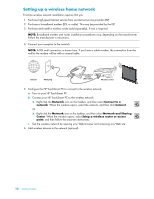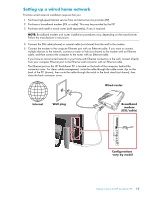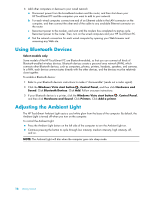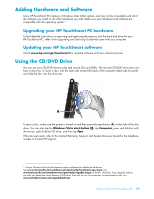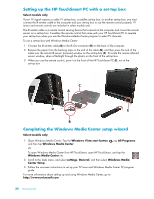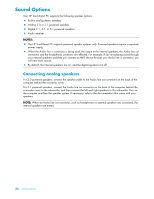HP TouchSmart IQ506t Getting Started Guide - Page 23
Adding Hardware and Software, Upgrading your HP TouchSmart PC hardware, Using the CD/DVD Drive
 |
View all HP TouchSmart IQ506t manuals
Add to My Manuals
Save this manual to your list of manuals |
Page 23 highlights
Adding Hardware and Software Some HP TouchSmart PCs feature a Windows Vista 64-bit system, and may not be compatible with all of the software you install or all of the hardware you add. Make sure your hardware and software are compatible with the operating system.* Upgrading your HP TouchSmart PC hardware To find detailed instructions on removing and replacing the memory and the hard disk drive for your HP TouchSmart PC, refer to the Upgrading and Servicing Guide that came with your computer. Updating your HP TouchSmart software Check www.hp.com/go/touchsmart for updated software and new software features. Using the CD/DVD Drive You can use your CD/DVD drive to play and record CDs and DVDs. The slim-slot CD/DVD drive does not have a disc tray. To insert a disc, turn the data side toward the back of the computer (label side forward) and slide the disc into the drive slot. A To eject a disc, make sure the power is turned on and then press the eject button (A) on the side of the disc drive. You can also tap the Windows Vista start button , tap Computer, press and hold (or with the mouse, right-click) the CD drive, and then tap Eject. If the disc gets stuck, refer to the Limited Warranty, Support, and System Recovery Guide for the telephone number to contact HP Support. * Certain Windows Vista product features require advanced or additional hardware. See www.microsoft.com/windowsvista/getready/hardwarereqs.mspx and www.microsoft.com/windowsvista/getready/capable.mspx for details. Windows Vista Upgrade Advisor can help you determine which features of Windows Vista will run on your computer. To download the tool, visit www.windowsvista.com/upgradeadvisor Getting to Know the HP TouchSmart PC 17