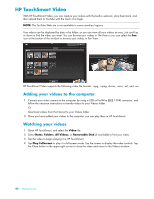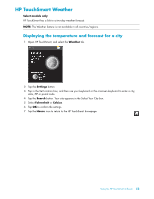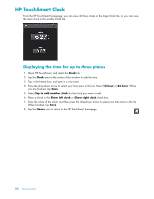HP TouchSmart IQ506t Getting Started Guide - Page 55
HP TouchSmart Calendar, Scheduling a calendar event and setting a reminder
 |
View all HP TouchSmart IQ506t manuals
Add to My Manuals
Save this manual to your list of manuals |
Page 55 highlights
HP TouchSmart Calendar HP TouchSmart Calendar is a shared calendar where you can manage your family's schedule. You can also view scheduled events for today and tomorrow. Scheduling a calendar event and setting a reminder Events are displayed on the HP TouchSmart homepage if the calendar icon is located in the upper row. The HP TouchSmart homepage displays up to four appointments. It updates periodically by removing past events and listing upcoming appointments for that day. HP TouchSmart Calendar shows the appointment start time of the event when it displays on the homepage. 1 Open HP TouchSmart, and select the Calendar tile. 2 Tap Add Event. 3 Tap Event to select an event type from a list of event types. Select an event type such as Birthday, and then tap Done. Or Tap Add New Event to add a new event. 4 Tap Event Title, and then type in an event title. 5 Tap Description, and then type in a description of your event. 6 If the event occurs during the entire day, place a check mark in the All day Event check box. 7 Tap the drop-down arrows next to the start and end dates and times to enter this information for your event. 8 If this is a recurring event, tap the drop-down arrow in the Recurrence area, and then select Daily, Weekly, Monthly, or Yearly. 9 If you want to set a reminder to alert you before the event, tap the drop-down arrow next to Reminder, and then select a reminder time. 10 After you have entered all of your event information, tap Save. 11 To view the details you entered, open Calendar, tap the date, and then tap the event. Using the HP TouchSmart Software 49