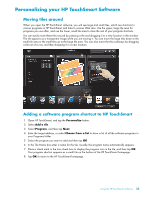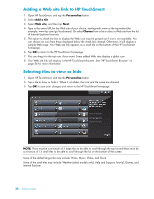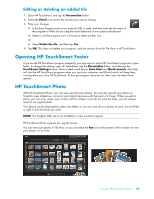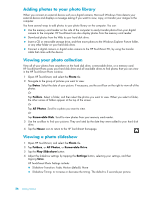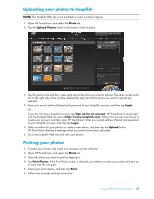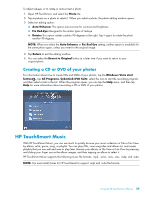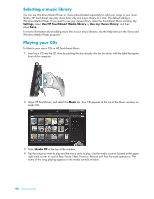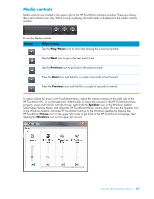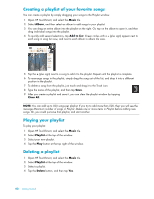HP TouchSmart IQ506t Getting Started Guide - Page 44
Editing your photos, Photo, Landscape, Portrait, Custom, Return, Revert to Original
 |
View all HP TouchSmart IQ506t manuals
Add to My Manuals
Save this manual to your list of manuals |
Page 44 highlights
Editing your photos You can make changes to your photos in HP TouchSmart Photo. Some of the editing features include removing red-eye, cropping, auto-correcting, and rotating images. When you edit a photo, you always have the option to revert to the original image at a later time. To crop a photo: 1 Open HP TouchSmart, and select the Photo tile. 2 Tap anywhere on a photo to open it. When you open a photo, the photo editing window opens. 3 Select an editing option, such as Crop. 4 Select a cropping option of Landscape, Portrait, or Custom. Press and drag the blue circles on the corners until you have the cropped image you want. 5 Tap the Crop button to apply your change. 6 Tap Return to exit the editing window. 7 You can select the Revert to Original button at a later time if you want to return to your original photo. 38 Getting Started