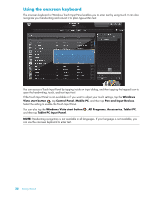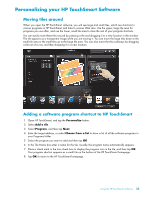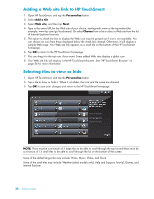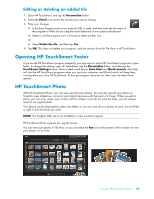HP TouchSmart IQ506t Getting Started Guide - Page 36
Navigating in HP TouchSmart, Action, Description, House, Close, Back Arrow, Personalize, Windows Vista
 |
View all HP TouchSmart IQ506t manuals
Add to My Manuals
Save this manual to your list of manuals |
Page 36 highlights
Navigating in HP TouchSmart You can use touch, a stylus (purchased separately), or the wireless keyboard and mouse to select and deselect items in HP TouchSmart. When you are in the HP TouchSmart software, you have additional ways to access and navigate programs. Action Go to HP TouchSmart homepage Description Tap the House icon to go back to the HP TouchSmart homepage. Close HP TouchSmart Go back to a previous window Tap the Close button on the HP TouchSmart homepage. Tap the Back Arrow button. Personalize your HP TouchSmart homepage Tap the Personalize button on the HP TouchSmart homepage. Music controls (Play, Pause, Skip or Back) Go to the Windows desktop Scroll browsing Tile View browsing Tap the music controls at the top right of the window. Tap the Windows Vista icon in the upper-left corner to minimize HP TouchSmart and go to the Microsoft Windows desktop. To quickly scroll left and right, or up and down, you can touch and drag your finger across the screen in the direction you want to scroll. There must be enough items for scrolling to work. In the homepage, you need at least 5 items in the top row of tiles, and 13 items in the bottom row. Drag your finger across the tiles to browse through them, and then tap a tile to open it. There must be enough items for scrolling to work. Fan View browsing You can browse your photo, music, and video collections by using the Fan View. First tap the Fan icon in the bottom-right corner to select the Fan View, drag the fan left or right, and then tap an item to open it. 30 Getting Started