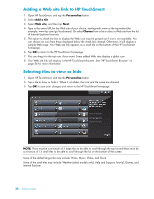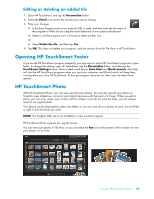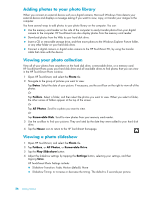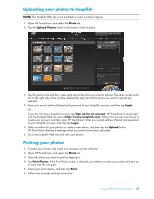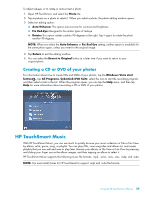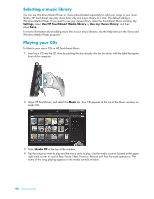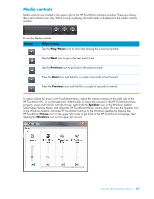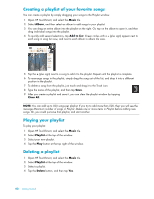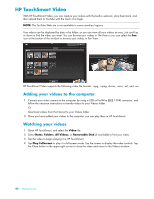HP TouchSmart IQ506t Getting Started Guide - Page 45
Creating a CD or DVD of your photos, HP TouchSmart Music
 |
View all HP TouchSmart IQ506t manuals
Add to My Manuals
Save this manual to your list of manuals |
Page 45 highlights
To adjust red-eye, or to rotate or auto-correct a photo: 1 Open HP TouchSmart, and select the Photo tile. 2 Tap anywhere on a photo to select it. When you select a photo, the photo editing window opens. 3 Select an editing option: Auto-Enhance: This option auto-corrects for contrast and brightness. Fix Red-Eye: Designed to fix certain types of red-eye. Rotate: This option rotates a photo 90 degrees to the right. Tap it again to rotate the photo another 90 degrees. NOTE: When you select the Auto-Enhance or Fix Red-Eye setting, neither option is available for the same photo again, unless you revert to the original image. 4 Tap Return to exit the editing window. 5 You can select the Revert to Original button at a later time if you want to return to your original photo. Creating a CD or DVD of your photos For information about how to create CDs and DVDs of your photos, tap the Windows Vista start button , tap All Programs, CyberLink DVD Suite, select the icon to start the recording program, and then select a task in the list. When the program opens, you can tap the Help menu, and then tap Help for more information about recording a CD or DVD of your photos. HP TouchSmart Music With HP TouchSmart Music, you can use touch to quickly browse your music collection in Tile or Fan View by album, artist, genre, song, or playlist. You can play CDs, view song titles and album art, and create playlists that you can edit and save to play later. Browse your albums in Tile View or Fan View by pressing and sliding your finger across the album images, and then tapping an album to select it. HP TouchSmart Music supports the following music file formats: .mp3, .wma, .wav, .aac, .m4p, and .m4a. NOTE: You must install iTunes for HP TouchSmart to support .m4p and .m4a file formats. Using the HP TouchSmart Software 39