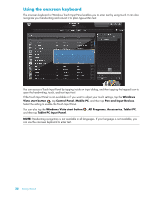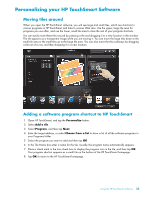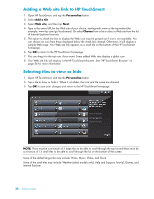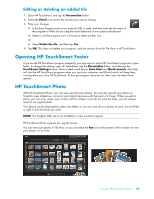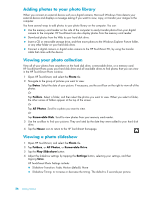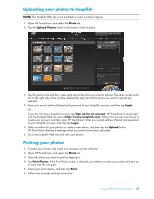HP TouchSmart IQ506t Getting Started Guide - Page 39
Personalizing your HP TouchSmart Software, Moving tiles around
 |
View all HP TouchSmart IQ506t manuals
Add to My Manuals
Save this manual to your list of manuals |
Page 39 highlights
Personalizing your HP TouchSmart Software Moving tiles around When you open the HP TouchSmart software, you will see large and small tiles, which are shortcuts to various programs in HP TouchSmart and links to various Web sites. Use the upper, large tile area for programs you use often, and use the lower, small tile area to store the rest of your program shortcuts. You can easily move these tiles around by pressing a tile and dragging it to a new location in the window. The tile appears as a transparent image while you are moving it. You can move the large tiles down to the small tile area or the small tiles up to the large tile area. You can also move the tiles sideways by dragging a tile out of a row, and then dropping it in a new location. Adding a software program shortcut to HP TouchSmart 1 Open HP TouchSmart, and tap the Personalize button. 2 Select Add a tile. 3 Select Program, and then tap Next. 4 Enter the target address, or select Choose from a list to show a list of all the software programs in your Programs folder. 5 Select the program you want to add and then tap OK. 6 In the Tile Name box enter a name for the tile. Usually, the program name automatically appears. 7 Place a check mark in the Icon check box to display the program icon in the tile, and then tap OK. Your program shortcut appears as a small tile on the bottom of the HP TouchSmart homepage. 8 Tap OK to return to the HP TouchSmart homepage. Using the HP TouchSmart Software 33