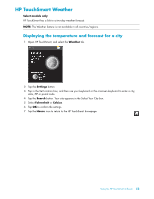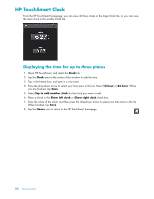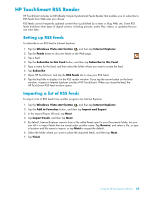HP TouchSmart IQ506t Getting Started Guide - Page 56
Viewing calendar events
 |
View all HP TouchSmart IQ506t manuals
Add to My Manuals
Save this manual to your list of manuals |
Page 56 highlights
Viewing calendar events You can pre-view events for today and tomorrow (first two events per day). You can view your schedule by day, week, or month. 1 Open HP TouchSmart, and tap the Calendar tile. 2 Select Year, Month, Week, or Day. 3 Lightly press and drag your finger horizontally across the screen to scroll through the dates you want to view. 4 Tap the House icon to return to the HP TouchSmart homepage. Deleting a calendar event To delete an event from your HP TouchSmart Calendar, tap the date, tap the event, tap the Delete button, and then tap Yes to delete the event. Synchronizing your HP TouchSmart Calendar with your Microsoft Windows Vista Calendar Open HP TouchSmart, and tap the Calendar tile. The HP TouchSmart Calendar automatically synchronizes with the Windows Vista calendar. HP TouchSmart Notes With HP TouchSmart Notes, you can create text and voice notes by using touch, a stylus, the keyboard, or recording your voice. 50 Getting Started