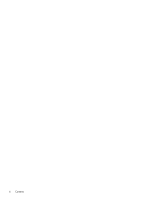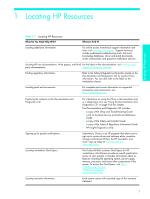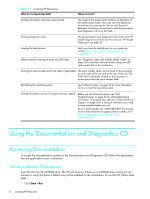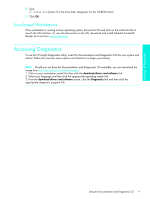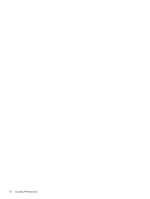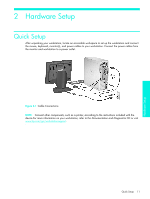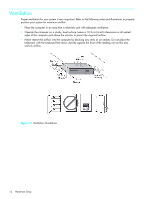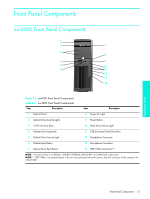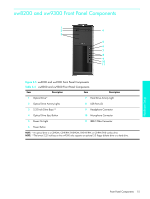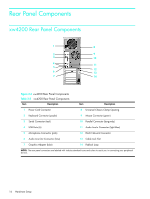HP Xw4200 HP Workstations xw Series - Setup and Troubleshooting Guide - Page 11
Hardware Setup, Quick Setup
 |
UPC - 829160426853
View all HP Xw4200 manuals
Add to My Manuals
Save this manual to your list of manuals |
Page 11 highlights
Hardware Setup 2 Hardware Setup Quick Setup After unpacking your workstation, locate an accessible workspace to set up the workstation and connect the mouse, keyboard, monitor(s), and power cables to your workstation. Connect the power cables from the monitor and workstation to a power outlet. Figure 2-1 Cable Connections NOTE: Connect other components, such as a printer, according to the instructions included with the device.For more information on your workstation, refer to the Documentation and Diagnostics CD or visit www.hp.com/go/workstationsupport. Quick Setup 11

Hardware Setup
Quick Setup
11
2
Hardware Setup
Quick Setup
After unpacking your workstation, locate an accessible workspace to set up the workstation and connect
the mouse, keyboard, monitor(s), and power cables to your workstation. Connect the power cables from
the monitor and workstation to a power outlet.
Figure 2-1
Cable Connections
NOTE:
Connect other components, such as a printer, according to the instructions included with the
device.For more information on your workstation, refer to the
Documentation and Diagnostics
CD or visit
www.hp.com/go/workstationsupport
.