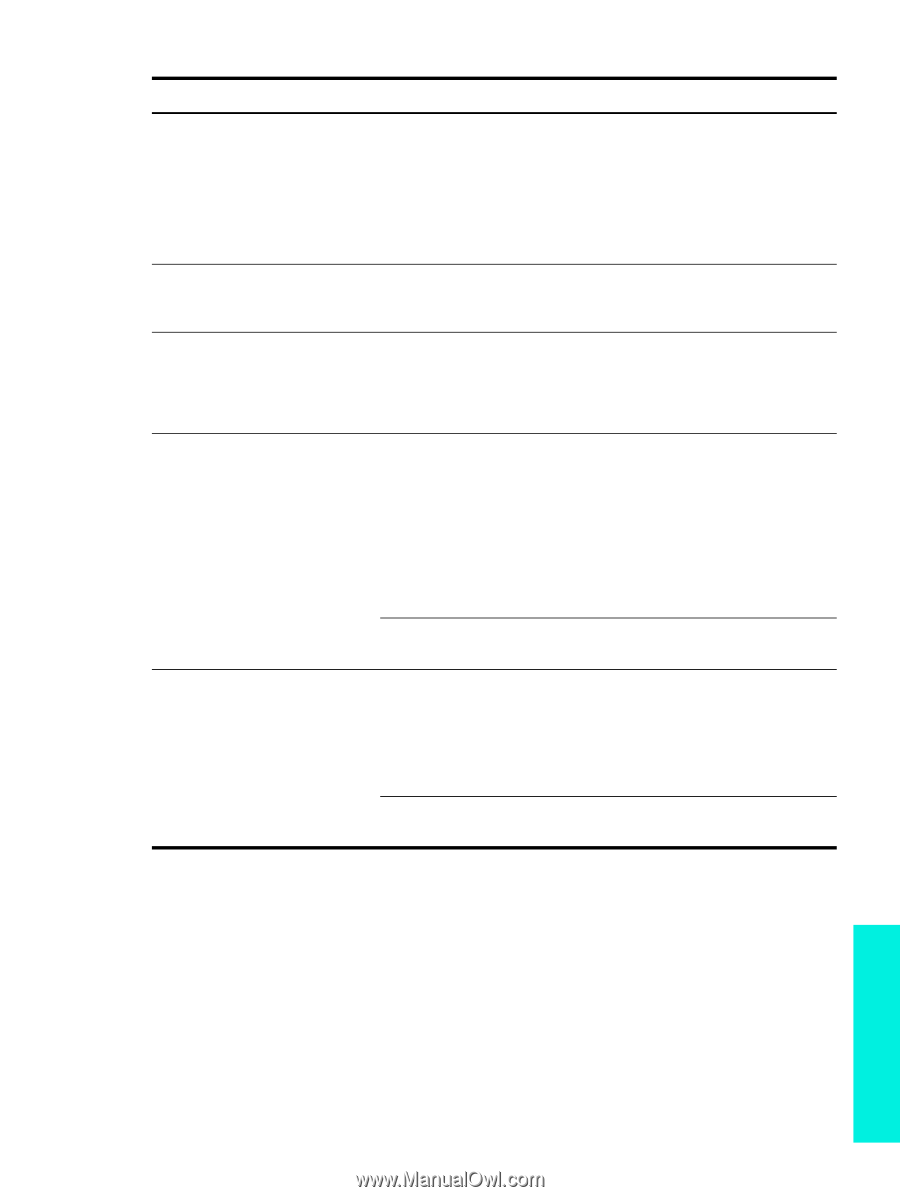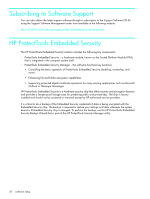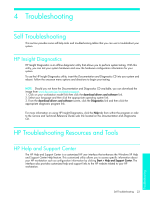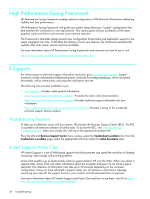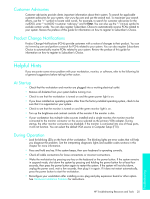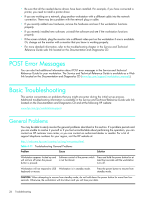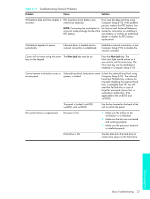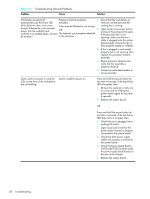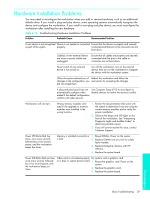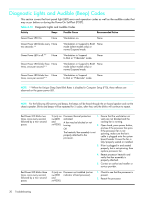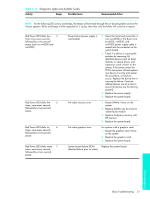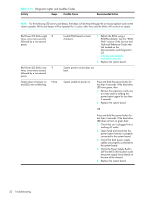HP Xw4200 HP Workstations xw Series - Setup and Troubleshooting Guide - Page 35
Troubleshooting General Problems, Table 4-11 - processor
 |
UPC - 829160426853
View all HP Xw4200 manuals
Add to My Manuals
Save this manual to your list of manuals |
Page 35 highlights
Table 4-11 Troubleshooting General Problems Problem Cause Solution Workstation date and time display is incorrect. RTC (real-time clock) battery may First, reset the date and time using need to be replaced. Computer Setup (F10). If the problem persists, replace the RTC battery. See NOTE: Connecting the workstation to the Service and Technical Reference a live AC outlet prolongs the life of the Guide for instructions on installing a RTC battery. new battery, or contact an authorized dealer or reseller for RTC battery replacement. Workstation appears to pause periodically. Network driver is loaded and no network connection is established. Establish a network connection, or use Computer Setup (F10) to disable the network controller. Cursor will not move using the arrow The Num Lock key may be on. keys on the keypad. Press the Num Lock key. The Num Lock light should not be on if you want to use the arrow keys. The Num Lock key can be disabled (or enabled) in Computer Setup (F10). Cannot remove workstation cover or access panel. Solenoid hood lock, featured on some Unlock the solenoid hood lock using systems, is locked. Computer Setup (F10). The solenoid hood lock FailSafe Key, a device for manually disabling the solenoid hood lock, is available from HP. You will need the FailSafe Key in case of forgotten password, power loss, or workstation malfunction. (Not applicable to the xw8200 and xw9300) The panel is locked. (xw6200, xw8200, and xw9300) Use the key located on the back of the unit to unlock the panel. Poor performance is experienced. Processor is hot. 1. Make sure the airflow to the workstation is not blocked. 2. Make sure the fans are connected and working properly. 3. Make sure the processor heatsink is installed properly. Hard drive is full. Transfer data from the hard drive to create more space on the hard drive. Troubleshooting Basic Troubleshooting 27