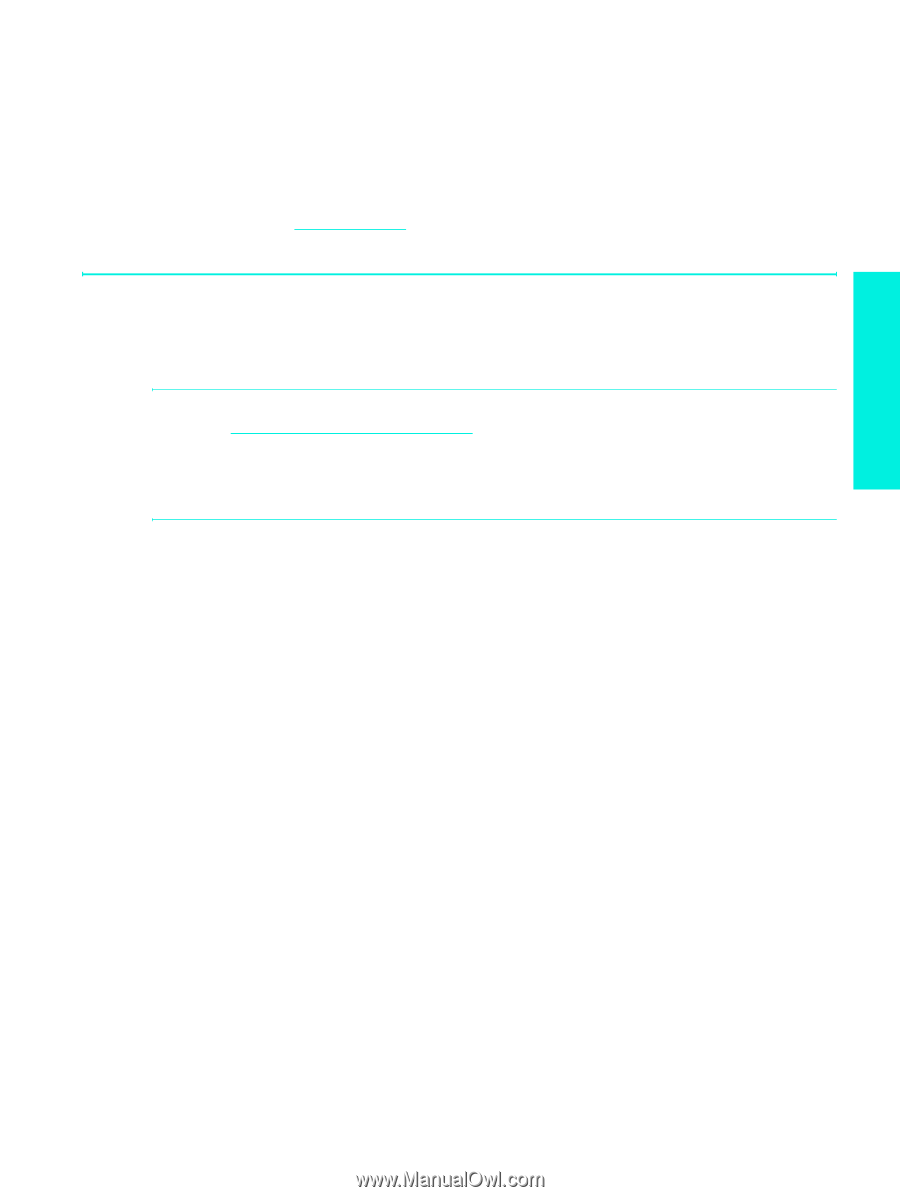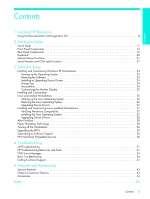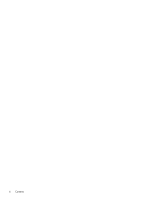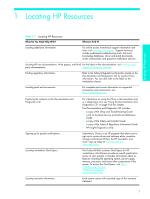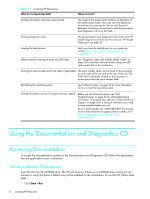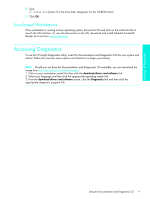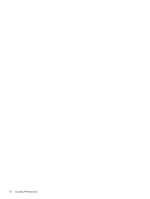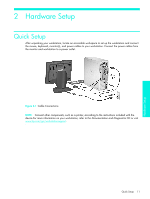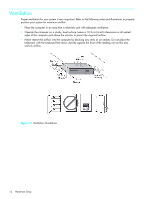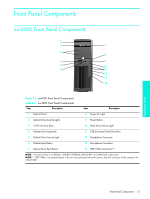HP Xw4200 HP Workstations xw Series - Setup and Troubleshooting Guide - Page 9
Linux-based Workstations - drivers download
 |
UPC - 829160426853
View all HP Xw4200 manuals
Add to My Manuals
Save this manual to your list of manuals |
Page 9 highlights
Locating HP Resources 2. Type: X:\index.htm (where X is the drive letter designator for the CD-ROM drive) 3. Click OK. Linux-based Workstations If the workstation is running a Linux operating system, browse the CD and click on the index.htm file to launch the CD interface. To view the documents on the CD, download and install Adobe® Acrobat® Reader for Linux from www.adobe.com. Accessing Diagnostics To use the HP Insight Diagnostics utility, insert the Documentation and Diagnostics CD into your system and reboot. Follow the onscreen menu options and directions to begin your testing. NOTE: Should you not have the Documentation and Diagnostics CD available, you can download the image from www.hp.com/go/workstationsupport. 1. Click on your workstation model link then click the download drivers and software link. 2. Select your language and then click the appropriate operating system link. 3. From the download drivers and software screen, click the Diagnostics link and then click the appropriate diagnostic program link. Using the Documentation and Diagnostics CD 9