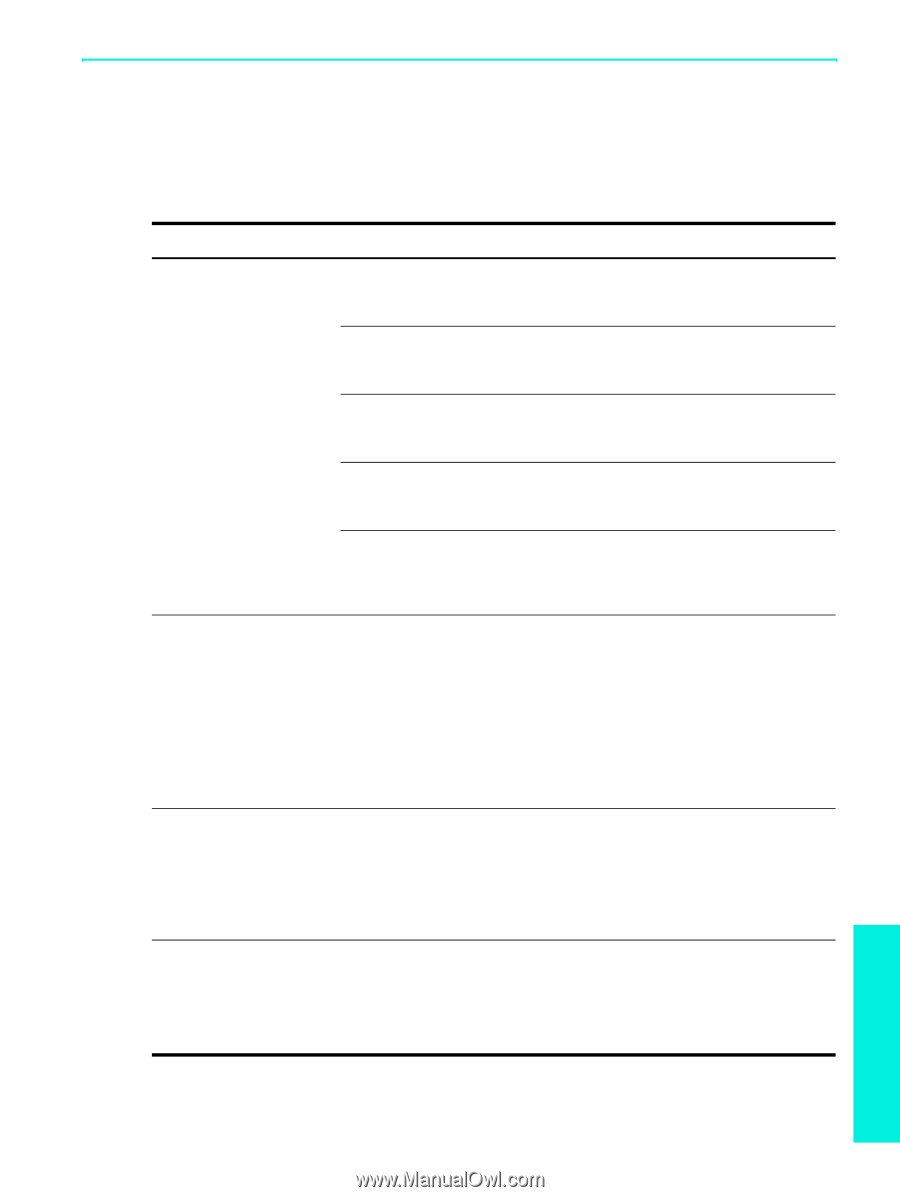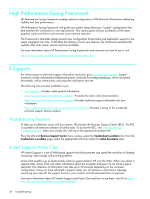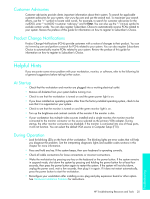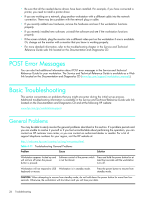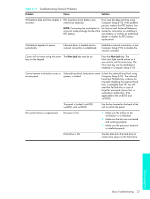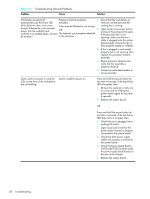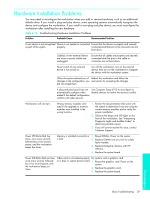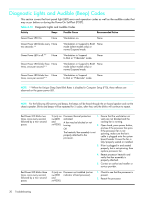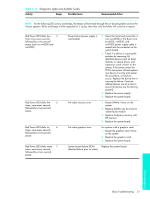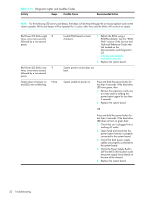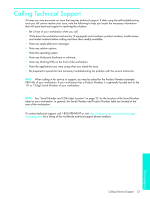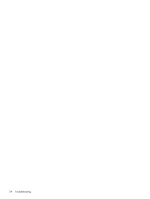HP Xw4200 HP Workstations xw Series - Setup and Troubleshooting Guide - Page 37
Hardware Installation Problems - beep codes
 |
UPC - 829160426853
View all HP Xw4200 manuals
Add to My Manuals
Save this manual to your list of manuals |
Page 37 highlights
Hardware Installation Problems You may need to reconfigure the workstation when you add or remove hardware, such as an additional diskette drive. If you install a plug and play device, some operating systems automatically recognize the device and configure the workstation. If you install a non-plug and play device, you must reconfigure the workstation after installing the new hardware. Table 4-12 Troubleshooting Hardware Installation Problems Problem Probable Cause Recommended Solution A new device is not recognized Device is not seated or connected Ensure that the device is properly and securely as part of the system. properly. connected and that pins in the connector are not bent down. Cable(s) of new external device are loose or power cables are unplugged. Ensure that all cables are properly and securely connected and that pins in the cable or connector are not bent down. Power switch of new external device is not turned on. Turn off the workstation, turn on the external device, then turn on the workstation to integrate the device with the workstation system. When the system advised you of Reboot the workstation and follow the changes to the configuration, you instructions for accepting the changes. did not accept them. A plug and play board may not Use Computer Setup (F10) to reconfigure or automatically configure when disable devices to resolve the resource conflict. added if the default configuration conflicts with other devices. Workstation will not start. Wrong memory modules were used in the upgrade or memory modules were installed in the wrong location. 1. Review the documentation that came with the system to determine if you are using the correct memory modules and to verify the proper installation. 2. Observe the beeps and LED lights on the front of the workstation. See "Interpreting Diagnostic Lights and Audible Codes" to determine possible causes. 3. If you still cannot resolve the issue, contact Customer Support. Power LED blinks Red five times, once every second, followed by a two second pause, and the workstation beeps five times. Memory is installed incorrectly or 1. Reseat DIMMs. Power on the system. is bad. 2. Replace DIMMs one at a time to isolate faulty module. 3. Replace third-party memory with HP memory. 4. Replace the system board. Power LED blinks Red six times, Video card is not seated properly For systems with a graphics card: once every second, followed by a two second pause, and the workstation beeps six times. or is bad, or system board is bad. 1. Reseat the graphics card. Power on the system. 2. Replace the graphics card. 3. Replace the system board. Troubleshooting Basic Troubleshooting 29