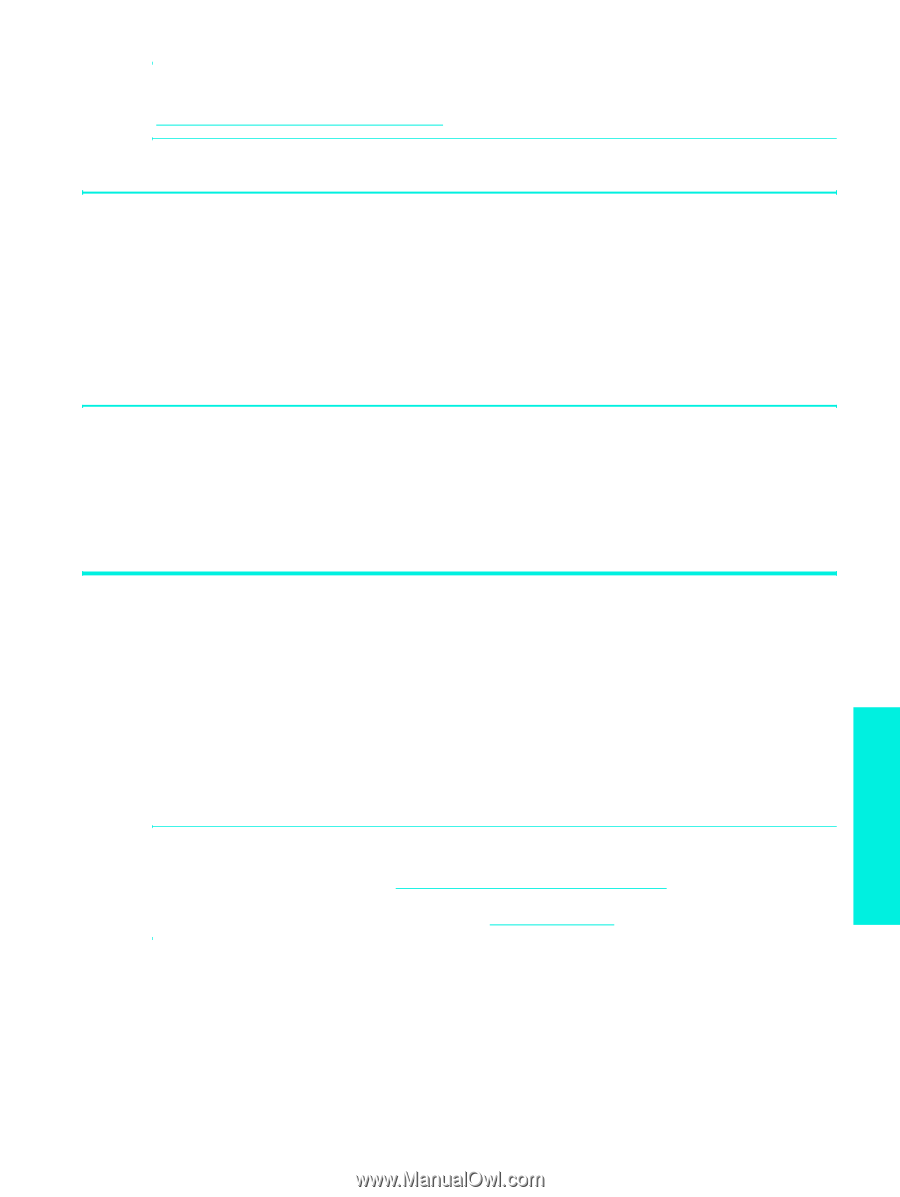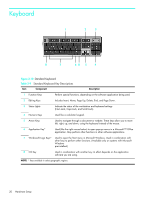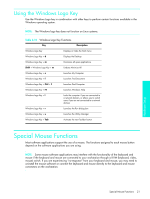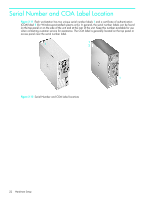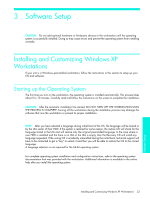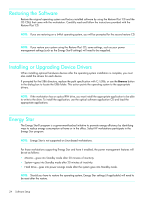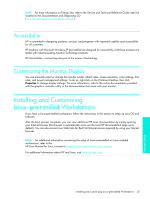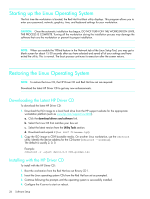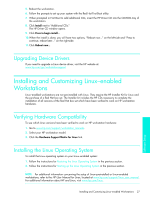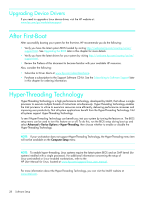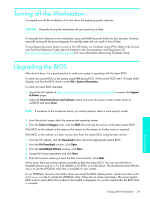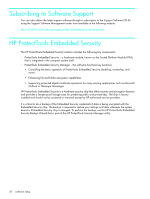HP Xw4200 HP Workstations xw Series - Setup and Troubleshooting Guide - Page 25
Accessibility, Customizing the Monitor Display - manual
 |
UPC - 829160426853
View all HP Xw4200 manuals
Add to My Manuals
Save this manual to your list of manuals |
Page 25 highlights
NOTE: For more information on Energy Star, refer to the Service and Technical Reference Guide web link located on the Documentation and Diagnostics CD (www.hp.com/support/workstation_manuals). Accessibility HP is committed to designing products, services, and programs with improved usability and accessibility for all customers. HP products with Microsoft Windows XP preinstalled are designed for accessibility, and these products are tested with industry-leading Assistive Technology products. HP Accessibility-connecting everyone to the power of technology. Customizing the Monitor Display You can manually select or change the monitor model, refresh rates, screen resolution, color settings, font sizes, and power management settings. To do so, right-click on the Windows Desktop, then click Properties to change display settings. For more information, refer to the online documentation provided with the graphics controller utility or the documentation that came with your monitor. Installing and Customizing Linux-preinstalled Workstations If you have a Linux-preinstalled workstation, follow the instructions in this section to setup up your OS and software. After the boot process completes, you can view additional HP Linux documentation by simply opening your Internet browser (the browser is automatically set to use the local HP documentation page as its default). You can also access Linux Web links for Red Hat (Internet access required) by using your Internet browser. NOTE: For additional information concerning the setup of Linux-preinstalled or Linux-enabled workstations, refer to the HP User Manual for Linux, located at www.hp.com/support/linux_user_manual. For additional information about HP and Linux, visit www.hp.com/linux. Installing and Customizing Linux-preinstalled Workstations 25 Software Setup