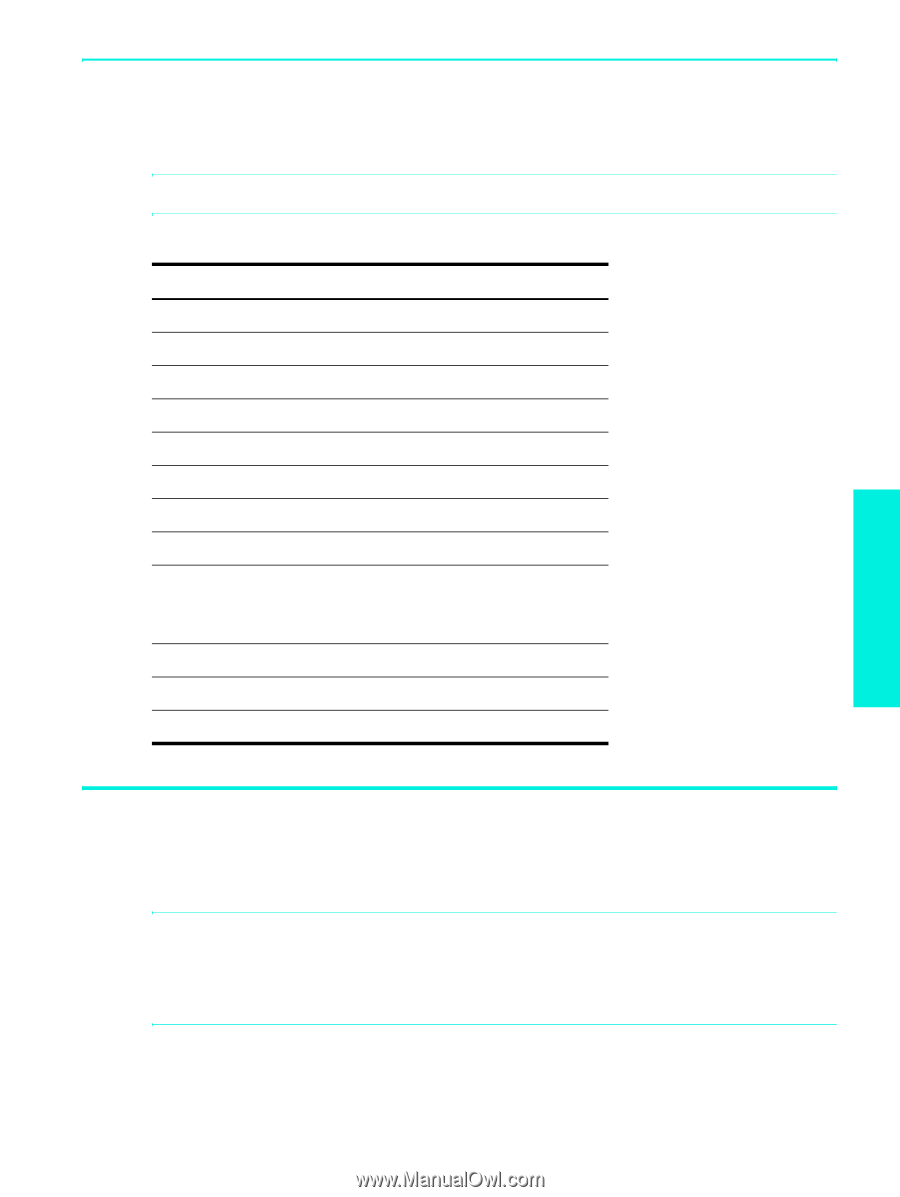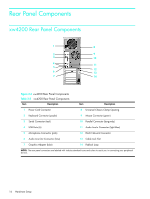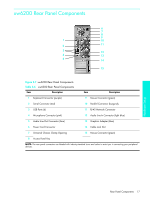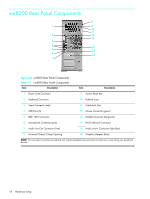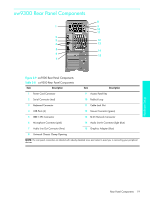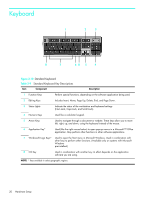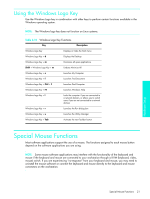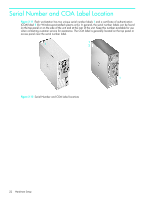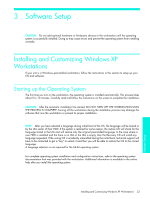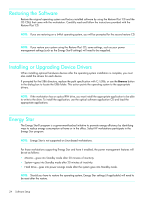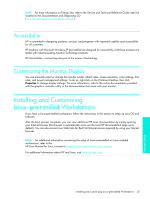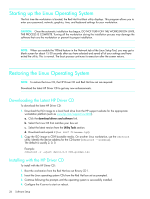HP Xw4200 HP Workstations xw Series - Setup and Troubleshooting Guide - Page 21
Special Mouse Functions, Using the Windows Logo Key
 |
UPC - 829160426853
View all HP Xw4200 manuals
Add to My Manuals
Save this manual to your list of manuals |
Page 21 highlights
Using the Windows Logo Key Use the Windows Logo key in combination with other keys to perform certain functions available in the Windows operating system. NOTE: The Windows logo key does not function on Linux systems. Table 2-10 Windows Logo Key Functions Key Description Windows Logo Key Displays or hides the Start menu Windows Logo Key + d Displays the Desktop Windows Logo Key + m Minimizes all open applications Shift + Windows Logo Key + m Undoes Minimize All Windows Logo Key + e Launches My Computer Windows Logo Key + f Launches Find Document Windows Logo Key + Ctrl + f Launches Find Computer Windows Logo Key + F1 Launches Windows Help Windows Logo Key + l Locks the computer if you are connected to a network domain, or allows you to switch users if you are not connected to a network domain Windows Logo Key + r Launches the Run dialog box Windows Logo Key + u Launches the Utility Manager Windows Logo Key + Tab Activates the next Taskbar button Special Mouse Functions Most software applications support the use of a mouse. The functions assigned to each mouse button depend on the software applications you are using. NOTE: Some mouse software applications may interfere with the functionality of the keyboard and mouse if the keyboard and mouse are connected to your workstation through a KVM (keyboard, video, mouse) switch. If you are experiencing "no-response" from your keyboard and mouse, you may need to uninstall the mouse software or connect the keyboard and mouse directly to the keyboard and mouse connectors on the workstation. Hardware Setup Special Mouse Functions 21