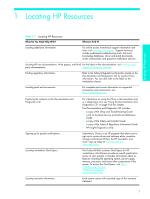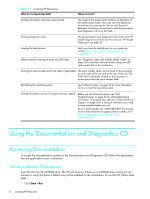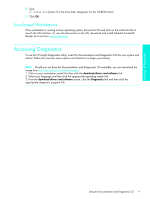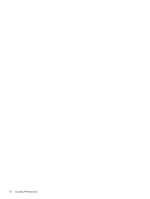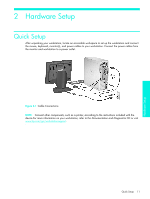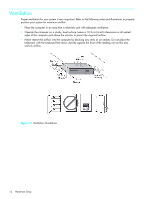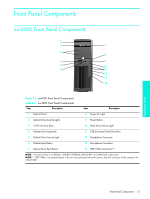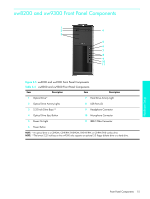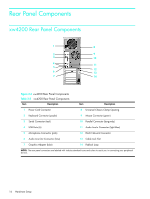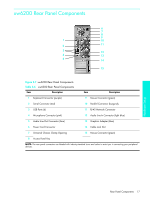HP Xw4200 HP Workstations xw Series - Setup and Troubleshooting Guide - Page 12
Ventilation
 |
UPC - 829160426853
View all HP Xw4200 manuals
Add to My Manuals
Save this manual to your list of manuals |
Page 12 highlights
Ventilation Proper ventilation for your system is very important. Refer to the following notes and illustrations to properly position your system for maximum airflow • Place the computer in an area that is relatively cool with adequate ventilation. • Operate the computer on a sturdy, level surface. Leave a 10.2-cm (4-inch) clearance on all vented sides of the computer and above the monitor to permit the required airflow. • Never restrict the airflow into the computer by blocking any vents or air intakes. Do not place the keyboard, with the keyboard feet down, directly against the front of the desktop unit as this also restricts airflow. Figure 2-2 Ventilation Guidelines 12 Hardware Setup
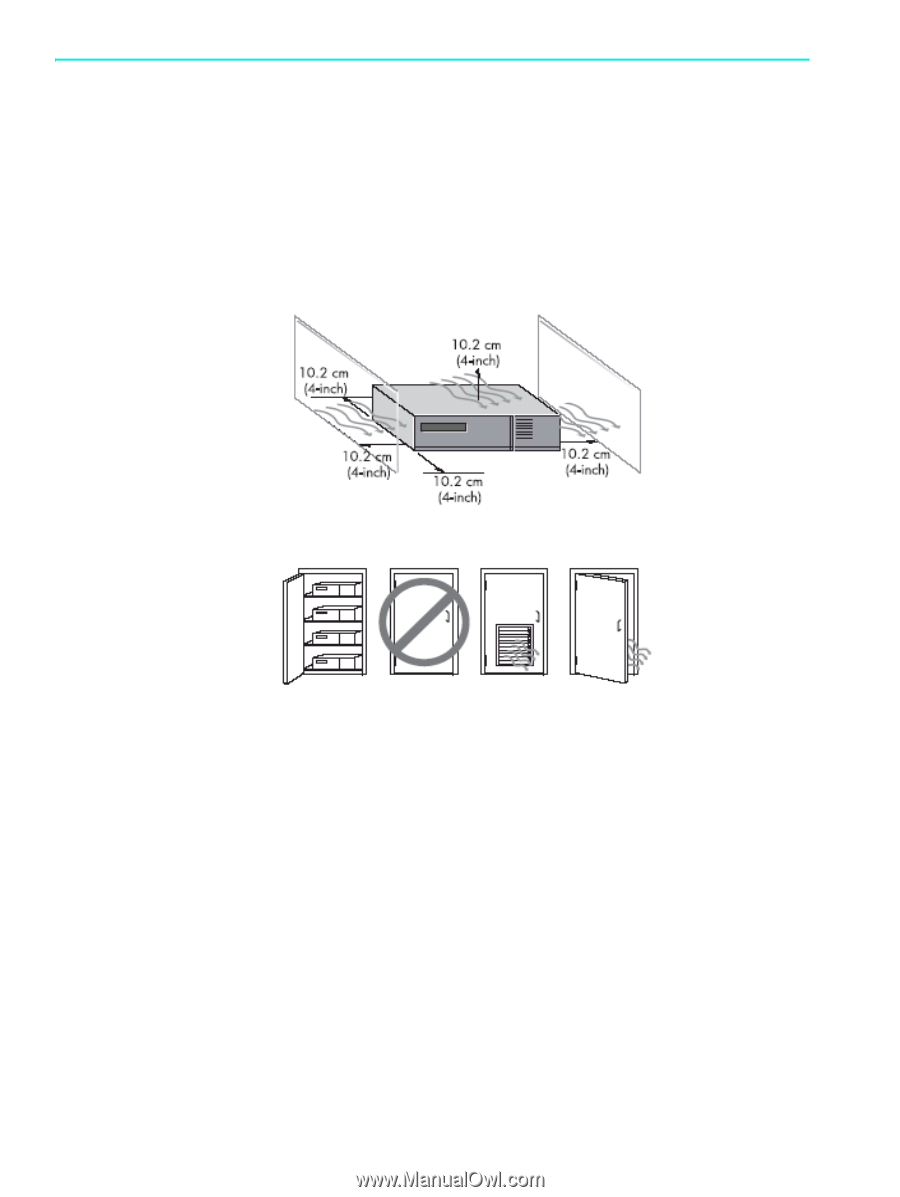
Hardware Setup
12
Ventilation
Proper ventilation for your system is very important. Refer to the following notes and illustrations to properly
position your system for maximum airflow
•
Place the computer in an area that is relatively cool with adequate ventilation.
•
Operate the computer on a sturdy, level surface. Leave a 10.2-cm (4-inch) clearance on all vented
sides of the computer and above the monitor to permit the required airflow.
•
Never restrict the airflow into the computer by blocking any vents or air intakes. Do not place the
keyboard, with the keyboard feet down, directly against the front of the desktop unit as this also
restricts airflow.
Figure 2-2
Ventilation Guidelines