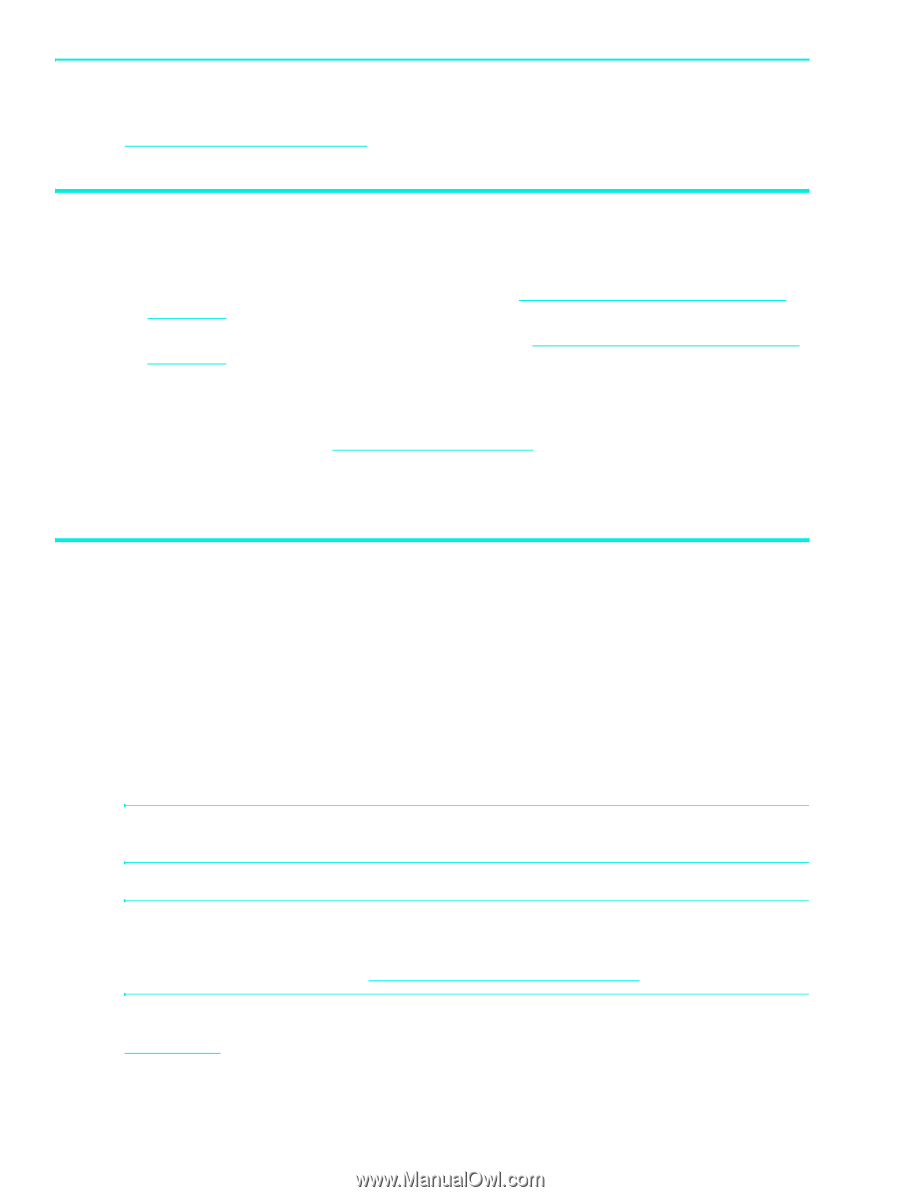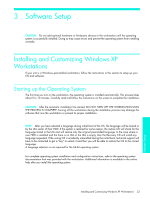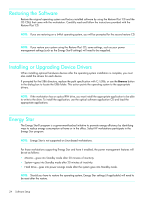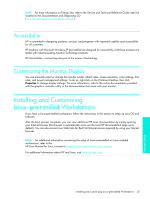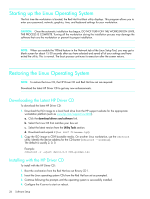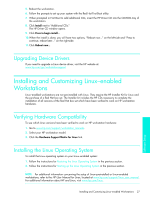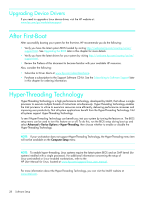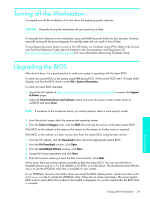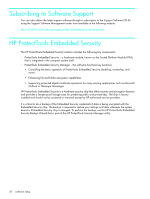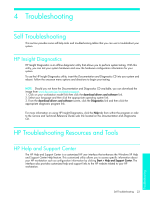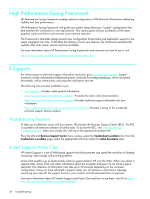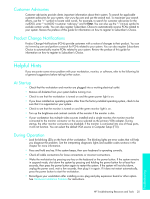HP Xw4200 HP Workstations xw Series - Setup and Troubleshooting Guide - Page 28
Upgrading Device Drivers, After First-Boot, Hyper-Threading Technology - bios
 |
UPC - 829160426853
View all HP Xw4200 manuals
Add to My Manuals
Save this manual to your list of manuals |
Page 28 highlights
Upgrading Device Drivers If you need to upgrade a Linux device driver, visit the HP website at: www.hp.com/go/workstationsupport After First-Boot After successfully booting your system for the first time, HP recommends you do the following: • Verify you have the latest system BIOS loaded by visiting http://welcome.hp.com/country/us/en/ support.html. See Upgrading the BIOS later in this chapter for more details. • Verify you have the latest drivers for your system by visiting http://welcome.hp.com/country/us/en/ support.html. • Review the Preface of this document to become familiar with your available HP resources. Also, consider the following: • Subscribe to Driver Alerts at www.hp.com/subscriberchoice. • Purchase a subscription to the Support Software CD kit. See the Subscribing to Software Support later in this chapter for ordering information. Hyper-Threading Technology Hyper-Threading Technology is a high performance technology, developed by Intel®, that allows a single processor to execute multiple threads of instructions simultaneously. Hyper-Threading Technology enables the Intel processor to utilize its execution resources more efficiently, delivering performance increases and improving user productivity. Not all system applications benefit from the Hyper-Threading Technology. Not all systems support Hyper-Threading Technology. To see if Hyper-Threading Technology can benefit you, test your system by turning the feature on. The BIOS setup menu can be used to turn this feature on or off. To do this, run the BIOS setup during boot up and select Advanced > Device Options > Hyper-Threading, then choose whether to enable or disable the Hyper-Threading Technology. NOTE: If your workstation does not support Hyper-Threading Technology, the Hyper-Threading menu item will not be available on the Computer Setup menu. NOTE: To enable hyper-threading, Linux systems require the latest system BIOS and an SMP kernel (for systems installed with a single processor). For additional information concerning the setup of Linux-preinstalled or Linux-enabled workstations, refer to the HP User Manual for Linux, located at www.hp.com/support/linux_user_manual. For more information about the Hyper-Threading Technology, you can visit the Intel® website at www.intel.com. 28 Software Setup