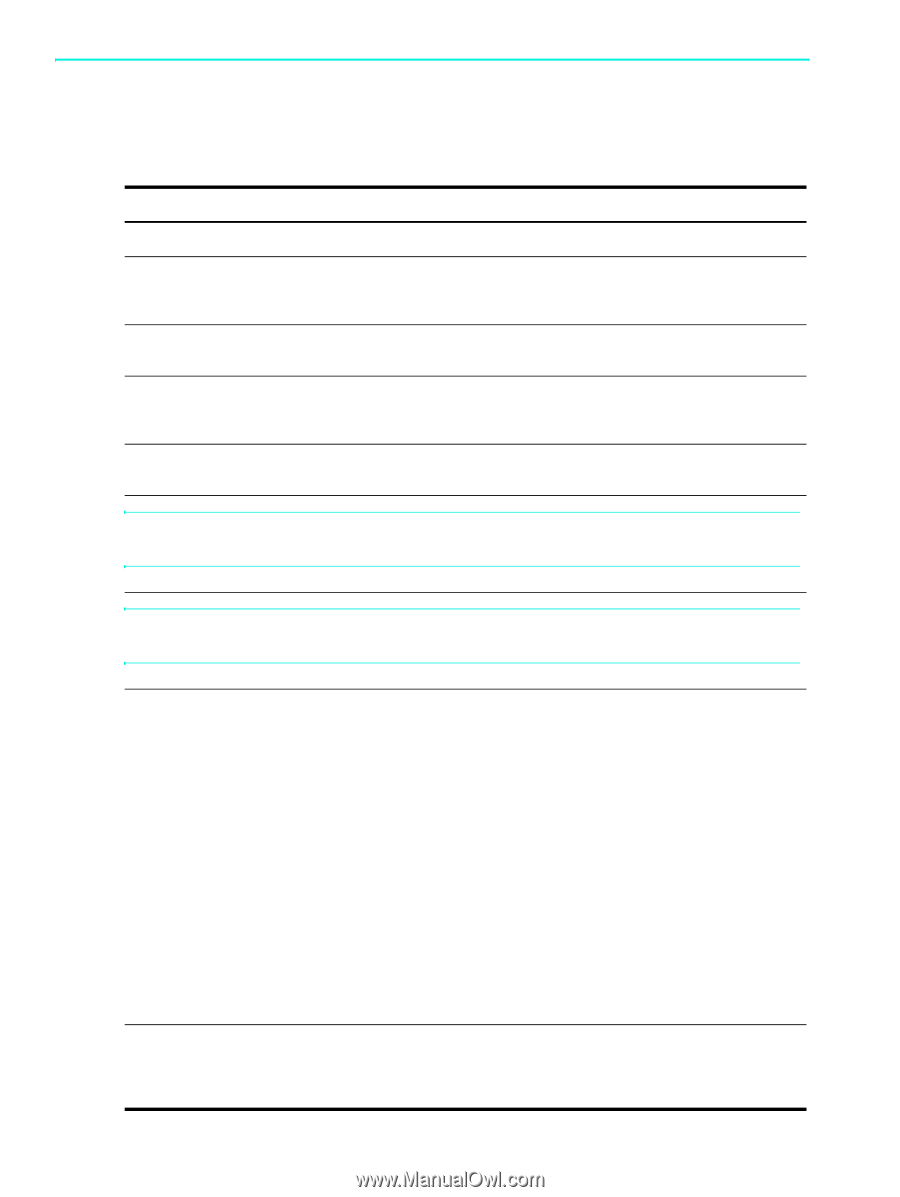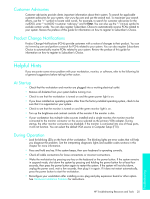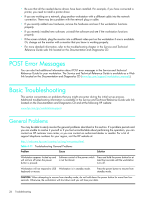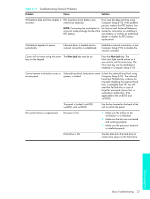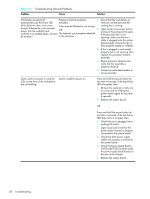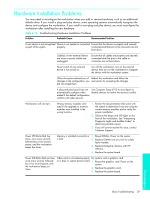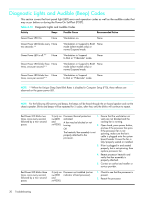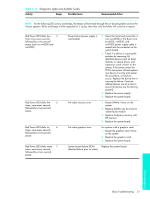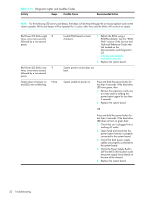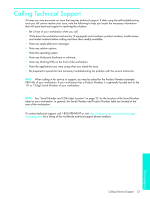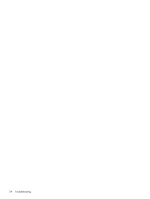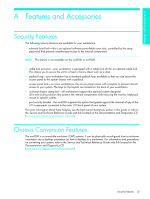HP Xw4200 HP Workstations xw Series - Setup and Troubleshooting Guide - Page 38
Diagnostic Lights and Audible Beep Codes - ram
 |
UPC - 829160426853
View all HP Xw4200 manuals
Add to My Manuals
Save this manual to your list of manuals |
Page 38 highlights
Diagnostic Lights and Audible (Beep) Codes This section covers the front panel light (LED) error and operation codes as well as the audible codes that may occur before or during the Power-On Self-Test (POST). Table 4-13 Diagnostic Lights and Audible Codes Activity Beeps Possible Cause Recommended Action Green Power LED On. None Workstation on. None Green Power LED blinks every None two seconds.** Workstation in Suspend to RAM None mode (select models only) or normal Suspend mode. Green Power LED is off.** None Workstation in Suspend to Disk or "Hibernate" mode. None Green Power LED blinks three None times, once per second.** Workstation in Suspend to RAM None mode (select models only) or normal Suspend mode. Green Power LED blinks four None times, once per second.** Workstation in Suspend to Disk or "Hibernate" mode. None NOTE: **When the Unique Sleep State Blink Rates is disabled in Computer Setup (F10), these reflexes are observed on the green power LED. NOTE: For the following LED activity and beeps, the beeps will be heard through the on-board speaker and not the chassis speaker. Blinks and beeps will be repeated for 5 cycles, after that, only the blinks will continue to repeat. Red Power LED blinks two times, once every second, followed by a two- second pause. Red Power LED blinks three times, once every second, followed by a two- second pause. 2 (only on Processor thermal protection 1. Ensure that the workstation air xw4200 activated: vents are not blocked and the and A fan may be blocked or not xw9300) turning. cooling fan is running. 2. Open hood, press power button, OR The heatsink/fan assembly is not properly attached to the processor. and see if the processor fan spins. If the processor fan is not spinning, make sure the fan's cable is plugged onto the system board header. Ensure the fan is fully/properly seated or installed. 3. If fan is plugged in and seated properly, but is not spinning, then replace processor fan. 4. Reseat processor heatsink and verify that fan assembly is properly attached. 5. Contact an authorized reseller or service provider. 3 (only on xw4200 and xw9300) Processor not installed (not an indicator of bad processor). 1. Check to see that the processor is present. 2. Reseat the processor. 30 Troubleshooting