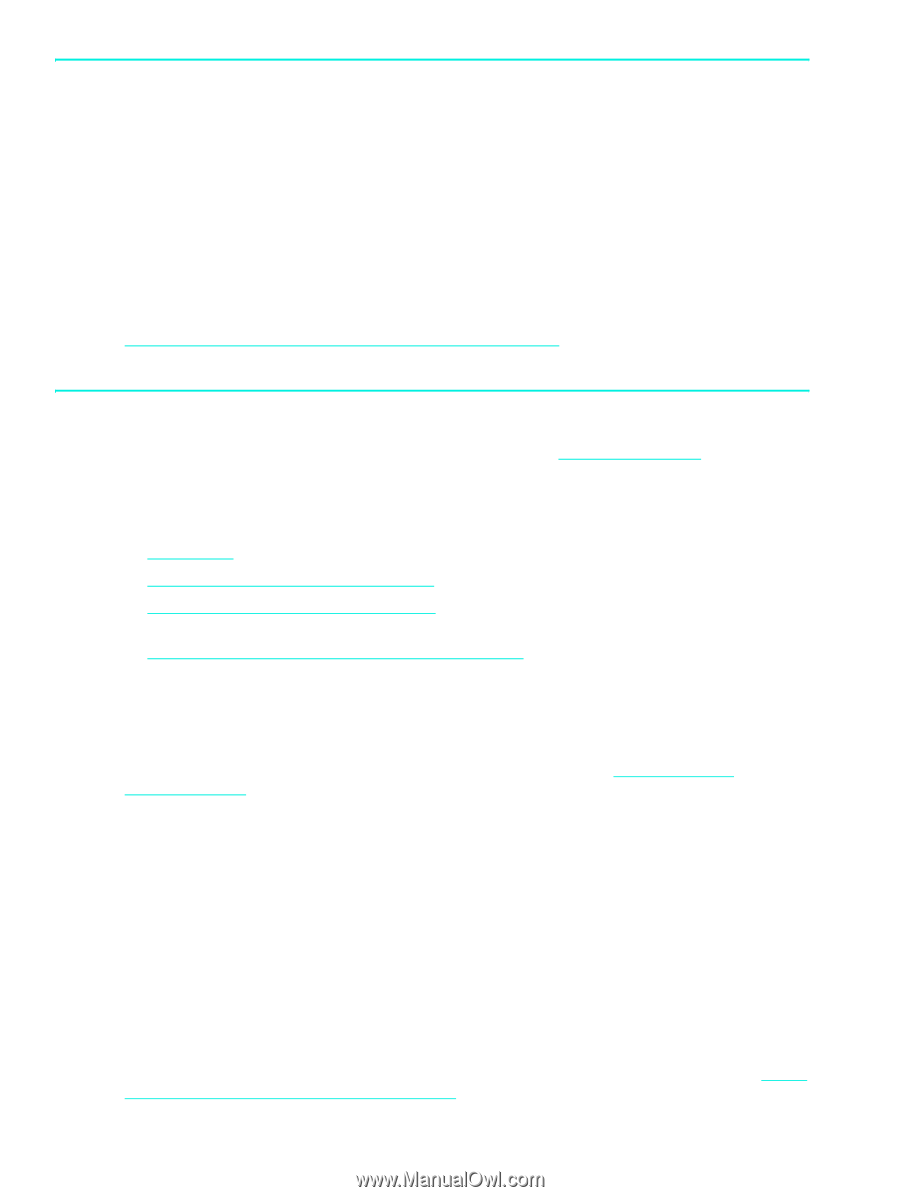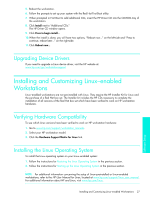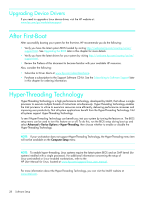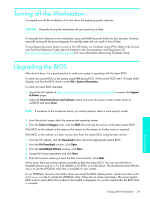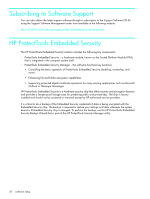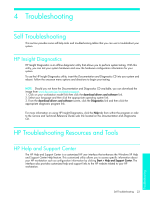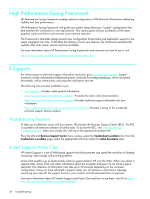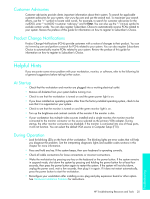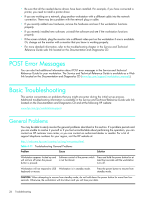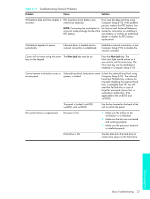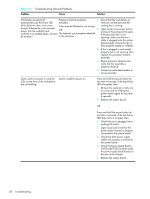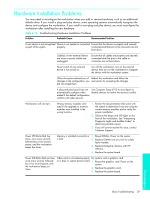HP Xw4200 HP Workstations xw Series - Setup and Troubleshooting Guide - Page 32
Troubleshoot a Problem, Instant Support/Active Chat - graphics card
 |
UPC - 829160426853
View all HP Xw4200 manuals
Add to My Manuals
Save this manual to your list of manuals |
Page 32 highlights
High Performance Tuning Framework HP Performance Tuning Framework enables optimal configuration of HP Personal Workstations delivering stability and best performance. HP Performance Tuning Framework will guide your system setup allowing a "custom" configuration that best matches the workstation to user requirements. This customization ensures availability of the latest graphics cards and drivers and removes some memory restraints. The Framework's extensible design permits new configuration functionality and application support to be easily integrated over time. To facilitate the delivery of such new features, the Framework automatically updates itself when newer versions become available. For more information about HP Performance Tuning Framework and instruction on how to use it, visit http://www.hp.com/workstations/software/framework/index.html. E-Support For online access to technical support information and tools, go to www.hp.com/support. Support resources include web-based troubleshooting tools, technical knowledge databases, driver and patch downloads, online communities, and proactive notification services. The following sites are also available to you. • www.hp.com-Provides useful product information. • www.hp.com/support/workstation_manuals-Provides the latest online documentation. • http://www.hp.com/go/workstationsupport-Provides technical support information for your workstation. • http://welcome.hp.com/country/us/eng/wwcontact.html-Provides a listing of the worldwide technical support phone numbers. Troubleshoot a Problem To help you troubleshoot issues with your system, HP provides the Business Support Center (BSC). The BSC is a portal to an extensive selection of online tools. To access the BSC, visit www.hp.com/go/ workstationsupport. Select your product by clicking on the appropriate product link. From the left-hand Business Support Center menu window, select the troubleshoot a problem link. From the troubleshoot a problem page, select the appropriate link from under the useful documents area. Instant Support/Active Chat HP Instant Support is a set of Web-based support tools that automate and speed the resolution of desktop computing, tape storage and printing problems. Active Chat enables you to electronically submit a support ticket to HP over the Web. When you submit a support ticket, Active Chat will collect information about the computer and pass it to an online support specialist. The collection of information may take up to 30 seconds depending on the computer configuration. Once you have submitted a support ticket, you will receive a confirmation message containing your case ID, the support hours for your location and the estimated time of response. Fore more information about HP Instant Support and Active Chat and how to use them, visit HP at http:// www.hp.com/hps/hardware/hw_professional.html. 24 Troubleshooting