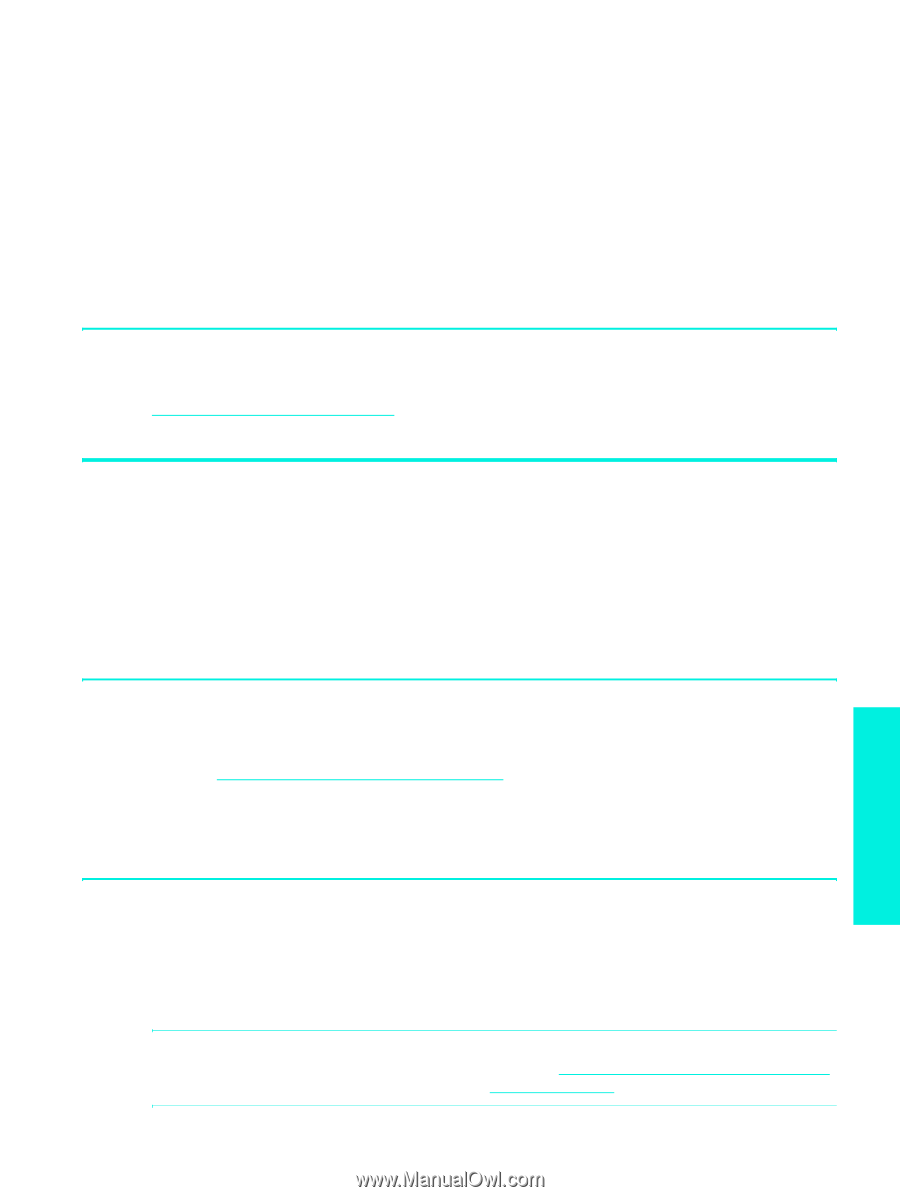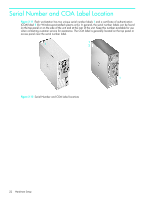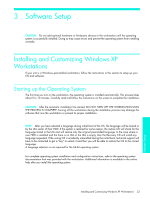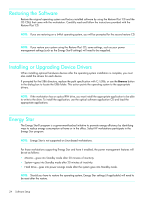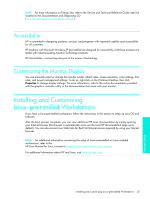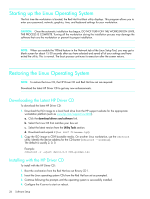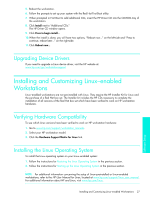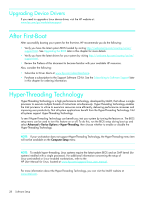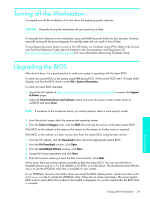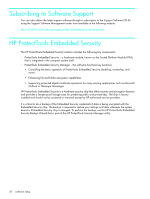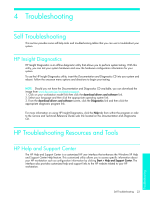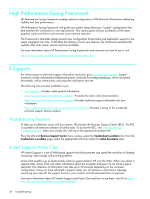HP Xw4200 HP Workstations xw Series - Setup and Troubleshooting Guide - Page 27
Upgrading Device Drivers, Installing and Customizing Linux-enabled Workstations - windows 7 drivers
 |
UPC - 829160426853
View all HP Xw4200 manuals
Add to My Manuals
Save this manual to your list of manuals |
Page 27 highlights
5. Reboot the workstation. 6. Follow the prompts to set up your system with the Red Hat First Boot utility. 7. When prompted in First Boot to add additional CDs, insert the HP Driver CD into the CD-ROM tray of the workstation. 8. Click Install next to "Additional CDs." The HP Driver CD window opens. 9. Click Press to begin install... 10.When the install is done, you will have two options, "Reboot now..." on the left-side and "Press to continue, reboot later..." on the right-side. 11.Click Reboot now... Upgrading Device Drivers If you need to upgrade a Linux device driver, visit the HP website at: www.hp.com/go/workstationsupport Installing and Customizing Linux-enabled Workstations Linux-enabled workstations are not pre-installed with Linux. They require the HP Installer Kit for Linux and the purchase of a Red Hat box set. The Installer kit includes the HP CDs necessary to complete the installation of all versions of the Red Hat box set which have been verified to work on HP workstation hardware. Verifying Hardware Compatibility To see which Linux versions have been verified to work on HP workstation hardware: 1. Go to www.hp.com/support/workstation_manuals. 2. Select your HP workstation model. 3. Click the Hardware Support Matrix for Linux link. Installing the Linux Operating System To install the Linux operating system on your Linux-enabled system: 1. Follow the instructions for Restoring the Linux Operating System in the previous section. 2. Follow the instructions for Starting up the Linux Operating System in the previous section. NOTE: For additional information concerning the setup of Linux-preinstalled or Linux-enabled workstations, refer to the HP User Manual for Linux, located at www.hp.com/support/linux_user_manual. For additional information about HP and Linux, visit www.hp.com/linux. Installing and Customizing Linux-enabled Workstations 27 Software Setup