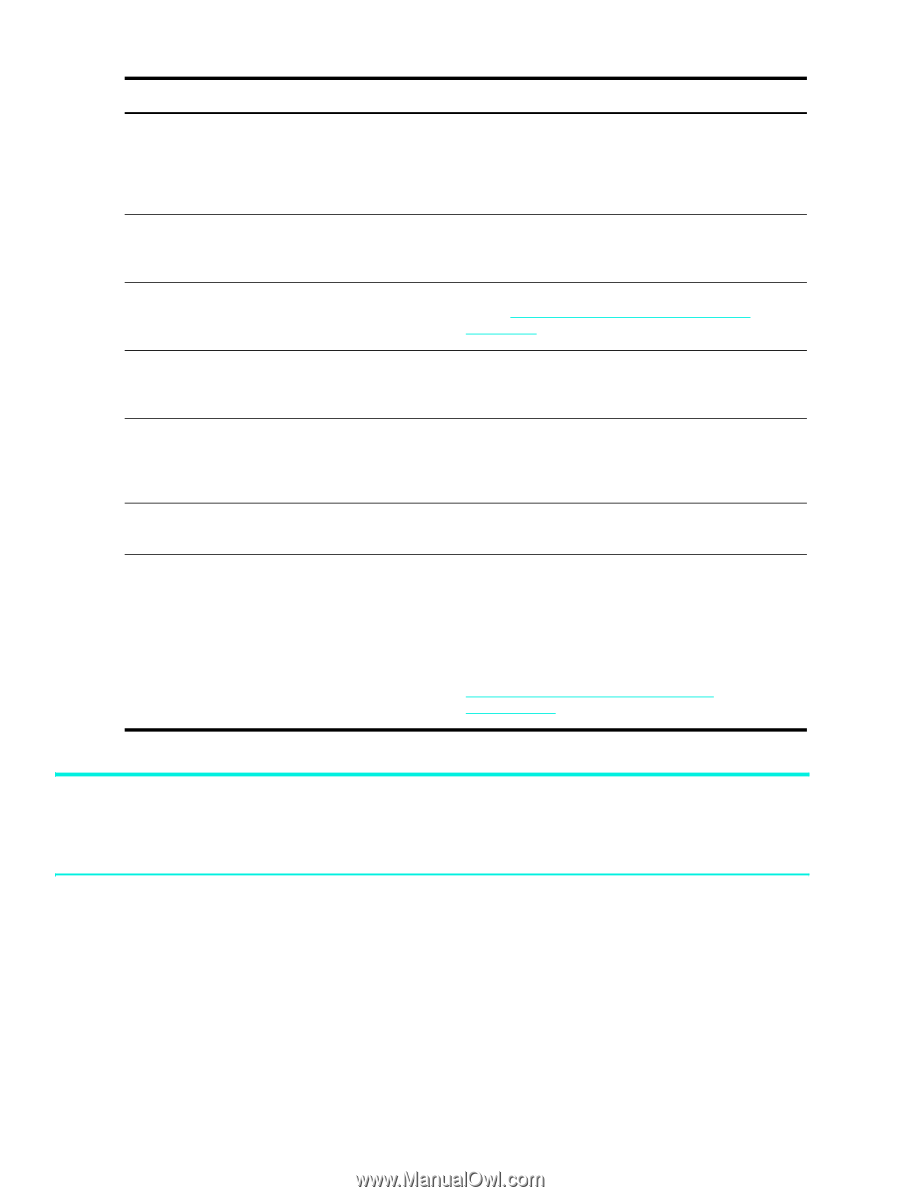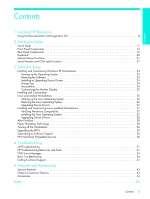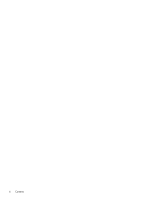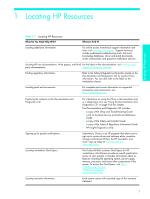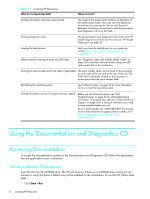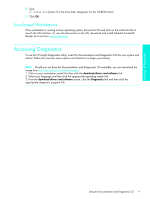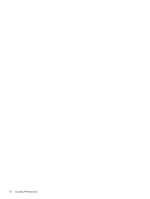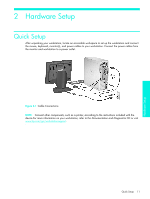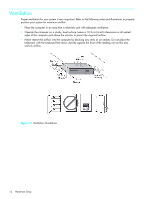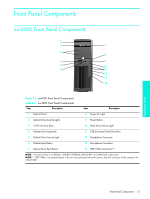HP Xw4200 HP Workstations xw Series - Setup and Troubleshooting Guide - Page 8
Using the Documentation and Diagnostics CD, Windows-based Workstations, Accessing Documentation - review
 |
UPC - 829160426853
View all HP Xw4200 manuals
Add to My Manuals
Save this manual to your list of manuals |
Page 8 highlights
Table 1-1 Locating HP Resources What Do You Need Help With? Where to Find It? Locating information about the system board. The inside of the access panel contains an illustration of the system board layout. Also, you can find additional information by reviewing the Service and Technical Reference Guide that can be found on the Documentation and Diagnostics CD or on the Web. Locating diagnostics tools. The Documentation and Diagnostics CD contains the HP Insight Diagnostics utility.To use this utility, see "HP Insight Diagnostics" on page 23. Locating the latest drivers. Verify you have the latest drivers for your system by visiting http://welcome.hp.com/country/us/en/ support.html. Determining the meaning of beep and LED codes. See "Diagnostic Lights and Audible (Beep) Codes" on page 30 for detailed information about beep and LED codes applicable to the workstation. Locating the serial number and COA label (if applicable). The serial number labels can be found on the top panel or on the side of the unit and at the rear of the unit. The COA label is generally located on the top panel or access panel near the serial number label. Reinstalling the operating system. See "Software Setup" on page 23 for more information on how to load the operating system. Finding information on how to contact technical support. Before you call technical support, see "Self Troubleshooting" on page 23 for self-troubleshooting information. To facilitate your call, see "Calling Technical Support" on page 33for a listing of information you need to have available before you call. For U.S. and Canada, call 1-800-HPINVENT. For a listing of all worldwide technical support phone numbers, visit http://welcome.hp.com/country/us/eng/ wwcontact.html. Using the Documentation and Diagnostics CD Accessing Documentation To access the documentation contents of the Documentation and Diagnostics CD, follow the steps below that are applicable to your workstation. Windows-based Workstations Insert the CD into the CD-ROM drive. The CD will Autorun. If there is no CD-ROM drive activity for two minutes or more, the Autorun feature may not be enabled on the workstation. To run the CD, follow these steps: 1. Click Start > Run. 8 Locating HP Resources