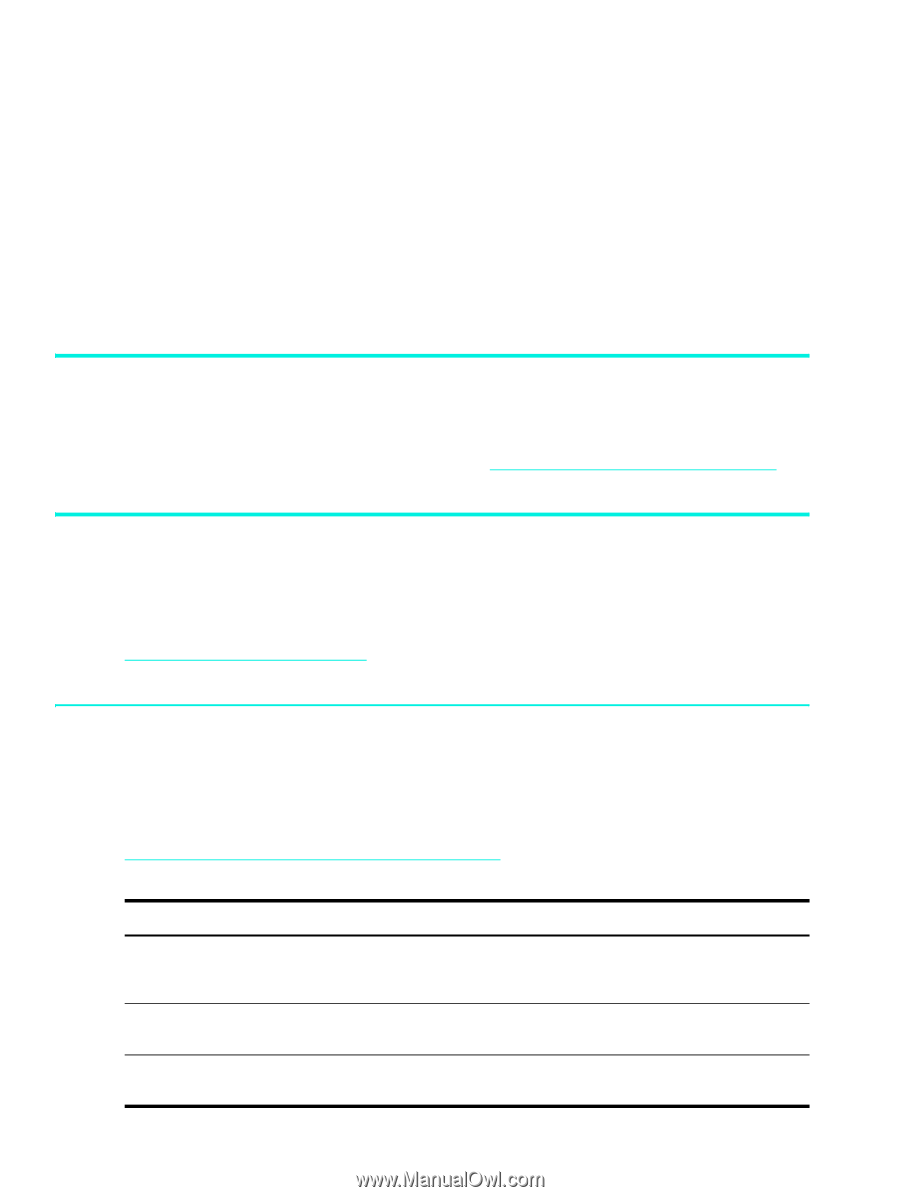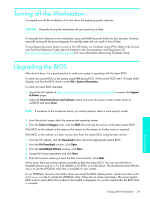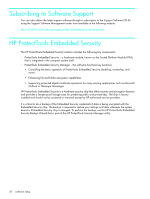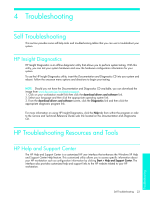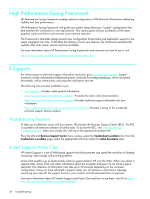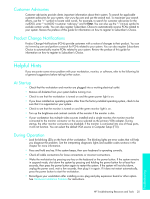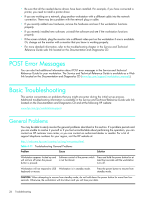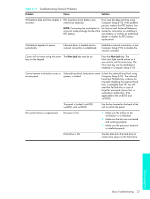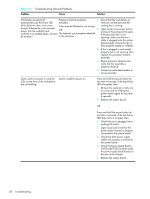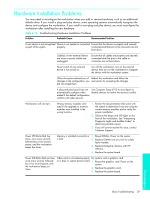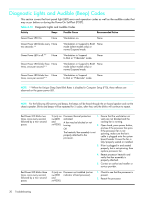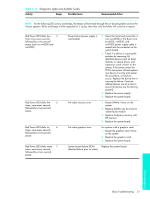HP Xw4200 HP Workstations xw Series - Setup and Troubleshooting Guide - Page 34
POST Error Messages, Basic Troubleshooting, General Problems
 |
UPC - 829160426853
View all HP Xw4200 manuals
Add to My Manuals
Save this manual to your list of manuals |
Page 34 highlights
• Be sure that all the needed device drivers have been installed. For example, if you have connected a printer, you need to install a printer driver. • If you are working on a network, plug another workstation with a different cable into the network connection. There may be a problem with the network plug or cable. • If you recently added new hardware, remove the hardware and see if the workstation functions properly. • If you recently installed new software, uninstall the software and see if the workstation functions properly. • If the screen is blank, plug the monitor into a different video port on the workstation if one is available. Or, change out the monitor with a monitor that you know is working properly. • For more detailed information, refer to the troubleshooting chapter in the Service and Technical Reference Guide web link located on the Documentation and Diagnostics CD. POST Error Messages You can also find additional information about POST error messages in the Service and Technical Reference Guide for your workstation. The Service and Technical Reference Guide is available as a Web link located on the Documentation and Diagnostics CD (www.hp.com/support/workstation_manuals). Basic Troubleshooting This section concentrates on problems that you might encounter during the initial set up process. Additional troubleshooting information is available in the Service and Technical Reference Guide web link located on the Documentation and Diagnostics CD and at the following HP website: www.hp.com/go/workstationsupport. General Problems You may be able to easily resolve the general problems described in this section. If a problem persists and you are unable to resolve it yourself or if you feel uncomfortable about performing the operation, you can contact an HP customer care center, or you can contact an authorized dealer or reseller. For a list of support telephone numbers for your region, visit the HP website at: http://welcome.hp.com/country/us/eng/wwcontact.html. Table 4-11 Troubleshooting General Problems Problem Cause Solution Workstation appears locked up and Software control of the power switch Press and hold the power button for at will not turn off when the power is not functional. least four seconds until the workstation button is pressed. turns off. Workstation will not respond to USB Workstation is in standby mode. keyboard or mouse. Press the power button to resume from standby mode. CAUTION: When attempting to resume from standby mode, do not hold down the power button for more than four seconds. Otherwise, the workstation will shut down and you will lose your data. 26 Troubleshooting