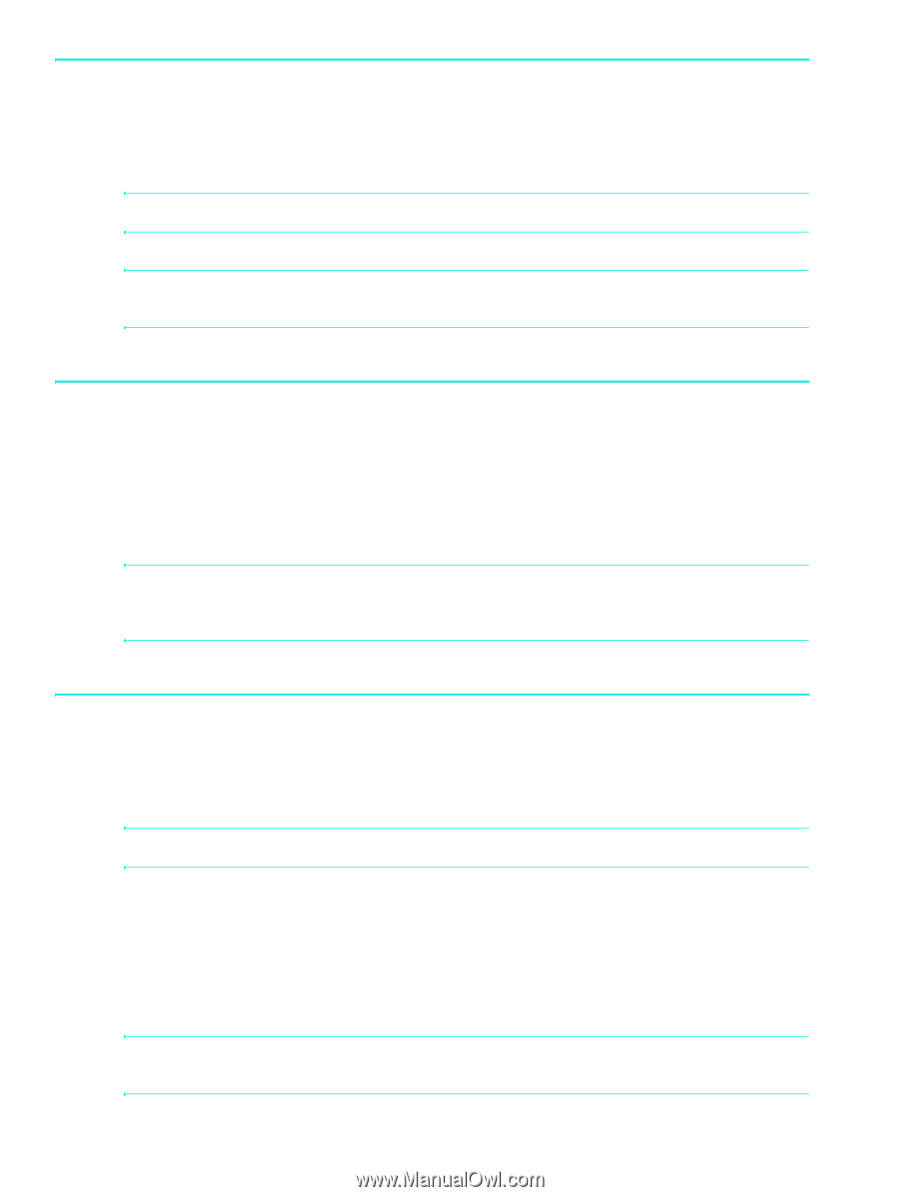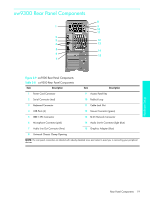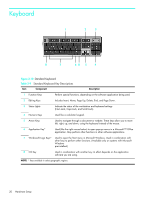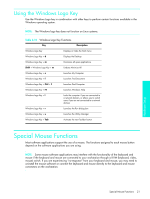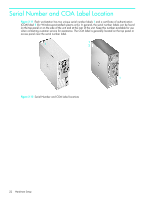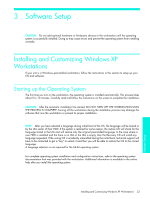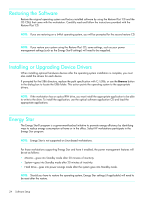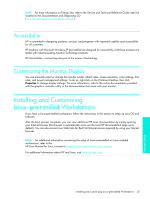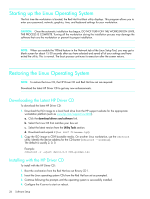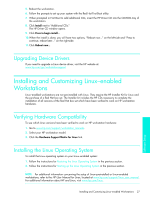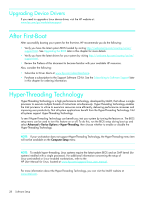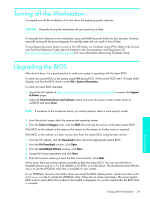HP Xw4200 HP Workstations xw Series - Setup and Troubleshooting Guide - Page 24
Restoring the Software, Installing or Upgrading Device Drivers, Energy Star - specifications
 |
UPC - 829160426853
View all HP Xw4200 manuals
Add to My Manuals
Save this manual to your list of manuals |
Page 24 highlights
Restoring the Software Restore the original operating system and factory-installed software by using the Restore Plus! CD and the OS CD(s) that came with the workstation. Carefully read and follow the instructions provided with the Restore Plus! CD. NOTE: If you are restoring on a 64-bit operating system, you will be prompted for the second restore CD. NOTE: If you restore your system using the Restore Plus! CD, some settings, such as your power management settings (such as the Energy Star® settings) will need to be reapplied. Installing or Upgrading Device Drivers When installing optional hardware devices after the operating system installation is complete, you must also install the drivers for each device. If prompted for the I386 directory, replace the path specification with C:\i386, or use the Browse button in the dialog box to locate the I386 folder. This action points the operating system to the appropriate drivers. NOTE: If the workstation has an optical RW drive, you must install the appropriate application to be able to write to the drive. To install the application, use the optical software application CD and load the appropriate applications. Energy Star The Energy Star® program is a government-backed initiative to promote energy efficiency by identifying ways to reduce energy consumption at home or in the office. Select HP workstations participate in the Energy Star program. NOTE: Energy Star is not supported on Linux-based workstations. For those workstations supporting Energy Star and have it enabled, the power management features will be set as follows: • Monitor-goes into Standby mode after 20 minutes of inactivity. • System-goes into Standby mode after 20 minutes of inactivity. • Hard Drive-goes into power savings mode after the system goes into Standby mode. NOTE: Should you have to restore the operating system, Energy Star settings (if applicable) will need to be reset after the restore. 24 Software Setup