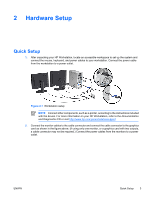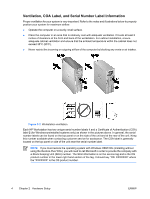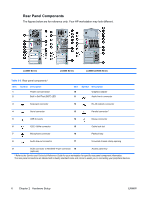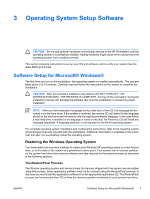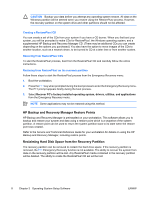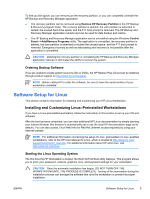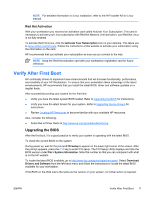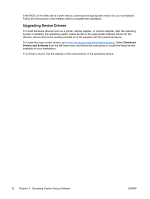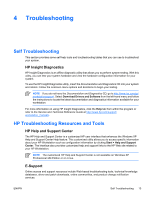HP Xw6200 Setup and Troubleshooting Guide - Page 12
Creating a RestorePlus! CD, Restoring from RestorePlus! on the recovery partition
 |
UPC - 882780333536
View all HP Xw6200 manuals
Add to My Manuals
Save this manual to your list of manuals |
Page 12 highlights
CAUTION Backup your data before you attempt any operating system restore. All data on the Windows partition will be deleted when you restore using the RestorePlus! process. However, the recovery partition on the system drive and other partitions should not be affected. Creating a RestorePlus! CD You can create a set of the CDs from your system if you have a CD burner. When you first boot your system, you will be prompted to make CDs for RestorePlus!, the Windows operating system, and a supplemental HP Backup and Recovery Manager CD. (There may be additional CDs you can create depending on the options you purchased.) You also have the option to move images of the CDs to another location, such as a network share, to be burned to CD at a later time or from another system. Restoring from RestorePlus! CDs To start the RestorePlus! process, boot from the RestorePlus! CD and carefully follow the online instructions. Restoring from RestorePlus! on the recovery partition Follow these steps to start the RestorePlus! process from the Emergency Recovery menu: 1. Boot the workstation. 2. Press the F11 key when prompted during the boot process to enter the Emergency Recovery menu. The F11 prompt appears briefly during the boot process. 3. Select Recover PC's factory installed operating system, drivers, utilities, and applications from the Emergency Recovery menu. NOTE Some applications may not be restored using this method. HP Backup and Recovery Manager Restore Points HP Backup and Recovery Manager is preinstalled on your workstation. This software allows you to backup and restore your system and data using a restore point which is a snapshot of the system partition. A restore point can be used to return the system partition back to its state when the restore point was created. Refer to the Service and Technical Reference Guide for your workstation for details on using the HP Backup and Recovery Manager, including restore points. Reclaiming Hard Disk Space from the Recovery Partition The recovery partition can be removed to reclaim the hard drive space. If the recovery partition is removed, the F11 Emergency Recovery function is not available. The ability to recover the system from data on the recovery partition will be lost. Any RestorePlus! media contained in the recovery partition will be deleted. The ability to create the RestorePlus! CD set will be lost. 8 Chapter 3 Operating System Setup Software ENWW