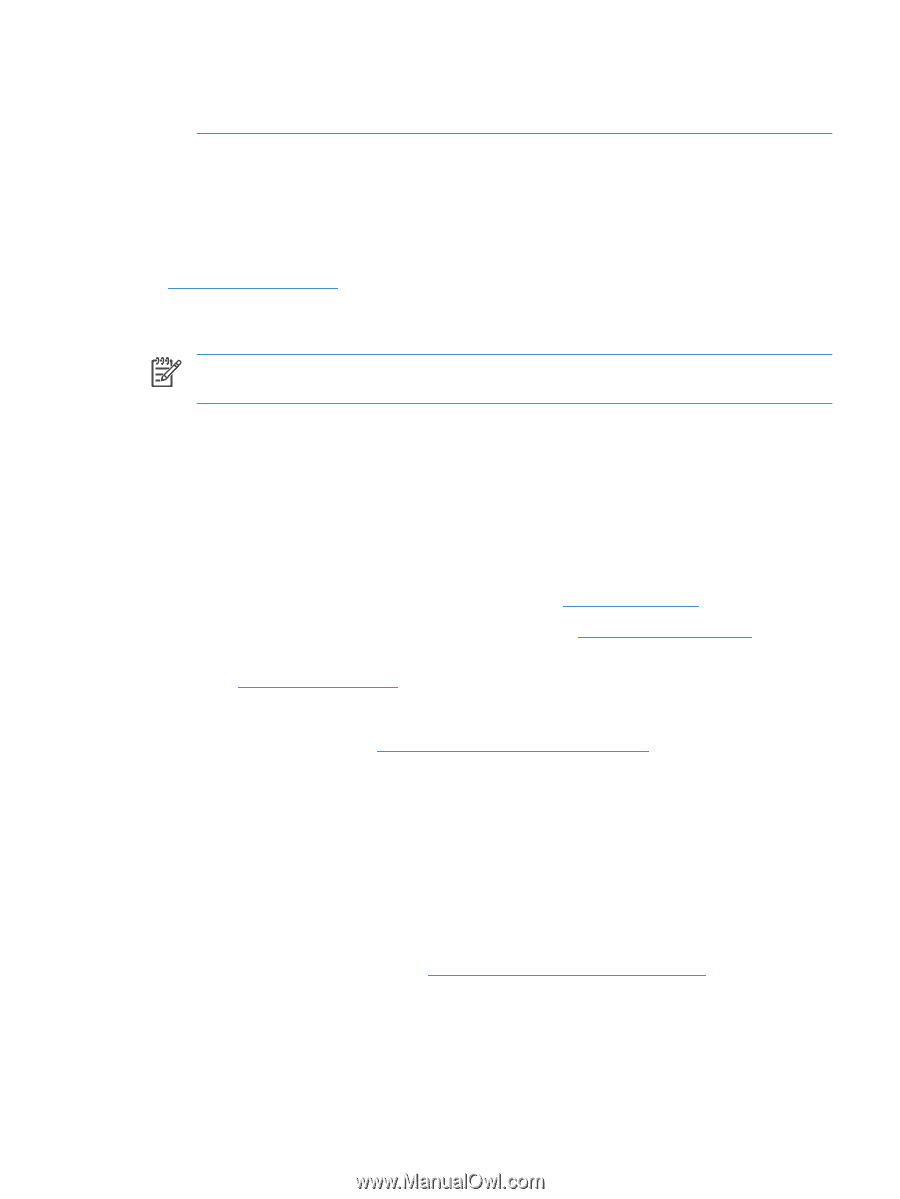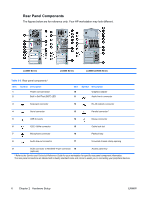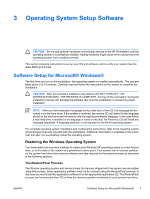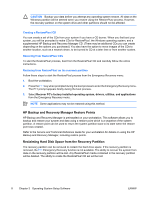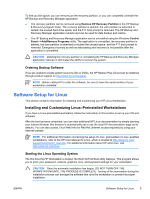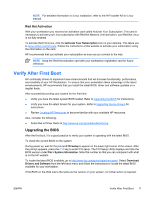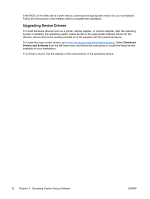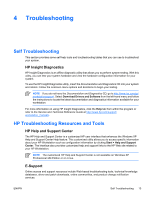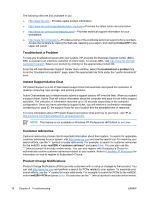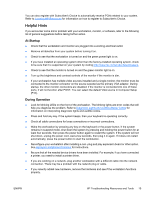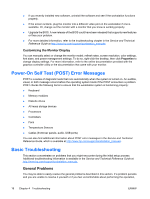HP Xw6200 Setup and Troubleshooting Guide - Page 15
Red Hat Activation, Verify After First Boot, Upgrading the BIOS - workstation review
 |
UPC - 882780333536
View all HP Xw6200 manuals
Add to My Manuals
Save this manual to your list of manuals |
Page 15 highlights
NOTE For detailed information on Linux installation, refer to the HP Installer Kit for Linux manual. Red Hat Activation With your workstation you received an activation card called Activate Your Subscription. This card is necessary to activate your Linux subscription with Red Hat Network. Until activation, your Red Hat Linux is not fully enabled. To activate Red Hat Linux, click the Activate Your Subscription icon on your desktop. This takes you to www.redhat.com/activate. Follow the instructions at this website to activate your subscription using the information on the card. HP recommends that you activate your subscription as soon as you connect to the web. NOTE Keep the Red Hat activation card with your workstation registration card for future reference. Verify After First Boot HP continually strives to implement new enhancements that will increase functionality, performance, and reliability of your HP Workstation. To ensure that your workstation takes advantage of the latest enhancements, HP recommends that you install the latest BIOS, driver and software updates on a regular basis. After successfully booting your system for the first time: ● Verify you have the latest system BIOS loaded. Refer to Upgrading the BIOS for instructions. ● Verify you have the latest drivers for your system. Refer to Upgrading Device Drivers for instructions. ● Review Locating HP Resources to become familiar with your available HP resources. Also, consider the following: ● Subscribe to Driver Alerts at http://www.hp.com/go/subscriberschoice. Upgrading the BIOS After the first boot, it is a good practice to verify your system is operating with the latest BIOS. To check the current BIOS on the system: During power up, wait for the prompt F10=setup to appear on the lower right corner of the screen. After the prompt appears, press the F10 key to enter F10 setup. The F10 Setup Utility displays and lists the BIOS version under File > System Information. Note this number so that you can compare it with what is on the HP website. To locate the latest BIOS available, go to http://www.hp.com/go/workstationsupport. Select Download Drivers and Software from the left-hand menu and follow the instructions to locate the latest BIOS available for your workstation. If the BIOS on the Web site is the same as the version on your system, no further action is required. ENWW Verify After First Boot 11