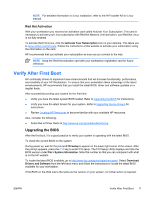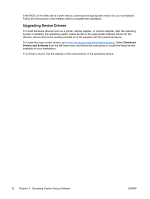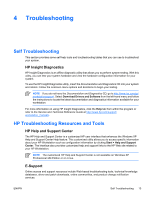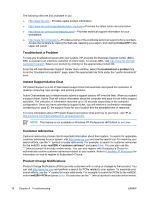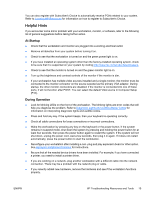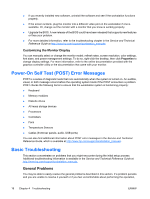HP Xw6200 Setup and Troubleshooting Guide - Page 20
Customizing the Monitor Display, Power-On Self Test (POST) Error Messages, Basic Troubleshooting - memory upgrade
 |
UPC - 882780333536
View all HP Xw6200 manuals
Add to My Manuals
Save this manual to your list of manuals |
Page 20 highlights
● If you recently installed new software, uninstall the software and see if the workstation functions properly. ● If the screen is blank, plug the monitor into a different video port on the workstation if one is available. Or, change out the monitor with a monitor that you know is working properly. ● Upgrade the BIOS. A new release of the BIOS could have been released that supports new features or fixes your problem. ● For more detailed information, refer to the troubleshooting chapter in the Service and Technical Reference Guide at http://www.hp.com/support/workstation_manuals. Customizing the Monitor Display You can manually select or change the monitor model, refresh rates, screen resolution, color settings, font sizes, and power management settings. To do so, right-click the desktop, then click Properties to change display settings. For more information, refer to the online documentation provided with the graphics controller utility or the documentation that came with your monitor. Power-On Self Test (POST) Error Messages POST is a series of diagnostic tests that runs automatically when the system is turned on. An audible, visual, or both message occurs before the operating system boots if the POST encounters a problem. POST checks the following items to ensure that the workstation system is functioning properly: ● Keyboard ● Memory modules ● Diskette drives ● All mass storage devices ● Processors ● Controllers ● Fans ● Temperature Sensors ● Cables (front/rear panels, audio, USB ports) You can also find additional information about POST error messages in the Service and Technical Reference Guide, which is available at http://www.hp.com/support/workstation_manuals. Basic Troubleshooting This section concentrates on problems that you might encounter during the initial setup process. Additional troubleshooting information is available in the Service and Technical Reference Guide at http://www.hp.com/support/workstation_manuals. General Problems You may be able to easily resolve the general problems described in this section. If a problem persists and you are unable to resolve it yourself or if you feel uncomfortable about performing the operation, 16 Chapter 4 Troubleshooting ENWW