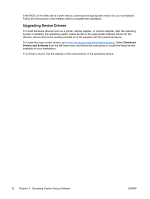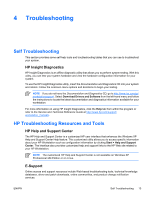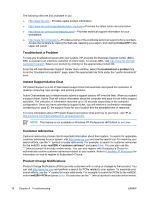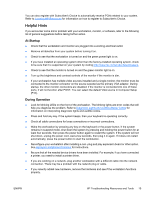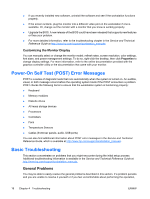HP Xw6200 Setup and Troubleshooting Guide - Page 21
Contact HP, Basic Troubleshooting - failsafe key
 |
UPC - 882780333536
View all HP Xw6200 manuals
Add to My Manuals
Save this manual to your list of manuals |
Page 21 highlights
you can contact an HP customer care center, or you can contact an authorized dealer or reseller. For a list of support telephone numbers for your region, visit http://www.hp.com/support, select your region, and click Contact HP in the upper-left corner. Table 4-1 General Installation Problems Problem Cause Workstation appears locked Software control of the up and will not turn off when power switch is not the power button is pressed. functional. Workstation will not respond Workstation is in Stand to USB keyboard or mouse. by mode. Solution Press and hold the power button for at least four seconds until the workstation turns off. Press the power button to resume from standby mode. CAUTION When attempting to resume from standby mode, do not hold down the power button for more than four seconds. Otherwise, the workstation will shut down and you will lose your data. Workstation date and time display is incorrect. RTC (real-time clock) battery may need to be replaced. NOTE Connecting the workstation to a live AC outlet prolongs the life of the RTC battery First, reset the date and time using Computer Setup (F10). If the problem persists, replace the RTC battery. See the Service and Technical Reference Guide for instructions on installing a new battery, or contact an authorized dealer or reseller for RTC battery replacement. Workstation appears to pause periodically. Network driver is loaded and Establish a network connection, or use Computer Setup (F10) to disable no network connection is the network controller. established. Cursor will not move using the arrow keys on the keypad. The Num Lock key might be on. Press the Num Lock key. The Num Lock light should not be on if you want to use the arrow keys. The Num Lock key can be disabled (or enabled) in Computer Setup (F10). Cannot remove workstation cover or access panel. Solenoid hood lock, featured on some systems, is locked. Unlock the solenoid hood lock using Computer Setup (F10). The solenoid hood lock FailSafe Key, a device for manually disabling the solenoid hood lock, is available from HP. You will need the FailSafe Key in case of forgotten password, power loss, or workstation malfunction. (Not applicable to the xw8000/xw9000 series.) The panel is locked (xw6000/xw8000/xw9000 series). Use the key located on the back of the unit to unlock the panel. Poor performance is experienced. Processor is hot. 1. Make sure the airflow to and from the workstation is not blocked. 2. Make sure the fans are connected and working properly. 3. Make sure the processor heatsink is installed properly. Hard drive is full. Transfer data from the hard drive to create more space on the hard drive. The customer has memory Ensure DIMMs are matched and installed in both memory channels for installed in a single channel best performance. instead of in both channels. System does not power on and the LEDs on the front of the workstation are not blinking. System unable to power on. CAUTION Internal components may be powered even when the system is off. To prevent damage, disconnect the workstation power cord before you remove a component. ENWW Basic Troubleshooting 17