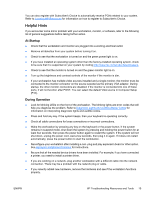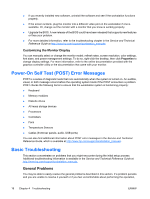HP Xw6200 Setup and Troubleshooting Guide - Page 24
Troubleshooting, Table 4-3 - 5 beep codes
 |
UPC - 882780333536
View all HP Xw6200 manuals
Add to My Manuals
Save this manual to your list of manuals |
Page 24 highlights
Table 4-3 Diagnostic Lights and Audible Codes (continued) Activity Possible Cause Recommended Action only) or normal Suspend mode. Green Power LED blinks four times, once per second.** No beeps. Workstation in Suspend to None Disk or "Hibernate" mode. For the following LED activity and beeps, the beeps will be heard through the chassis speaker. Blinks and beeps will be repeated for 5 cycles, after that, only the blinks will continue to repeat. Red Power LED blinks two times, once every second, followed by a two-second pause. Two beeps. Processor thermal protection activated: A fan may be blocked or not turning. 1. OR CAUTION Internal components may be powered even when the system is off. To prevent damage, disconnect the workstation power cord before you remove a component. Ensure that the workstation air vents are not blocked and the cooling fan is running. The heatsink/fan assembly 2. Open the access panel, press power button, and see if the processor is not properly attached to fan spins. If the processor fan is not spinning, make sure the fan's the processor. cable is plugged onto the system board header. Ensure the fan is fully/properly seated or installed. 3. If fan is plugged in and seated properly, but is not spinning, the problem may be in the processor fan. Contact HP for assistance. 4. Verify that the fan assembly is properly attached. If problems persist, there may be a problem with the processor heatsink. Contact HP for assistance. Red Power LED blinks three Processor not installed (not 1. Check to see that the processor is present. times, once every second, an indicator of bad followed by a two-second processor). 2. Reseat the processor. pause. Three beeps. Red Power LED blinks four times once every second, followed by a two-second pause. Four beeps. Power failure (power supply is overloaded) CAUTION Internal components may be powered even when the system is off. To prevent damage, disconnect the workstation power cord before you remove a component. 1. Open the access panel and ensure the following connections are secure on the system board: ● 24-pin main power (all systems) ● 4-pin CPU (xw4000 series) ● 8-pin CPU (xw6000/xw8000/xw9000 series) ● 4-pin memory (xw8000/xw9000 series) 2. Check if a device is causing the problem by removing ALL attached devices (such as hard, diskette, or optical drives, and expansion cards.) Power on the system. If the system enters the POST, then power off and replace one device at a time and repeat this procedure, until failure occurs. Replace the device that is causing the failure. Continue adding devices one at a time to ensure all devices are functioning properly.) 3. Check the power supply functionality. a. Disconnect the AC power. b. Disconnect ALL internal power supply cables. 20 Chapter 4 Troubleshooting ENWW