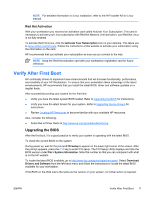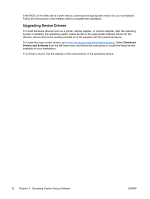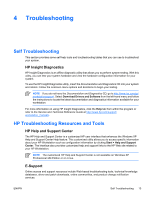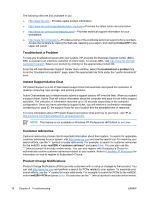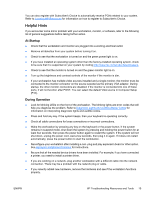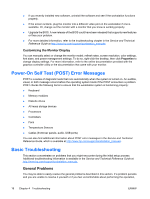HP Xw6200 Setup and Troubleshooting Guide - Page 19
Helpful Hints, At Startup, During Operation - quickspecs
 |
UPC - 882780333536
View all HP Xw6200 manuals
Add to My Manuals
Save this manual to your list of manuals |
Page 19 highlights
You can also register with Subscriber's Choice to automatically receive PCNs related to your system. Refer to Locating HP Resources for information on how to register to Subscriber's Choice. Helpful Hints If you encounter some minor problem with your workstation, monitor, or software, refer to the following list of general suggestions before taking further action. At Startup ● Check that the workstation and monitor are plugged into a working electrical outlet. ● Remove all diskettes from your system before turning it on. ● Check to see that the workstation is turned on and the green power light is on. ● If you have installed an operating system other than the factory-installed operating system, check to be sure that it is supported on your system by visiting http://www.hp.com/products/quickspecs. ● Check to see that the monitor is turned on and the green monitor light is on. ● Turn up the brightness and contrast controls of the monitor if the monitor is dim. ● If your workstation has multiple video sources installed and a single monitor, the monitor must be connected to the monitor connector on the source selected as the primary VGA adapter. During startup, the other monitor connectors are disabled; if the monitor is connected into one of these ports, it will not function after POST. You can select the default VGA source in Computer Setup (F10). During Operation ● Look for blinking LEDs on the front of the workstation. The blinking lights are error codes that will help you diagnose the problem. Refer to Diagnostic Lights and Audible (Beep) Codes for information on interpreting diagnostic lights and audible codes. ● Press and hold any key. If the system beeps, then your keyboard is operating correctly. ● Check all cable connections for loose connections or incorrect connections. ● Wake the workstation by pressing any key on the keyboard or the power button. If the system remains in suspend mode, shut down the system by pressing and holding the power button for at least four seconds, then press the power button again to restart the system. If the system will not shut down, unplug the power cord, wait a few seconds, then plug it in again. If it does not restart automatically, press the power button to start the workstation. ● Reconfigure your workstation after installing a non-plug and play expansion board or other option. See Hardware Installation Problems for instructions. ● Be sure that all the needed device drivers have been installed. For example, if you have connected a printer, you need to install a printer driver. ● If you are working on a network, plug another workstation with a different cable into the network connection. There may be a problem with the network plug or cable. ● If you recently added new hardware, remove the hardware and see if the workstation functions properly. ENWW HP Troubleshooting Resources and Tools 15