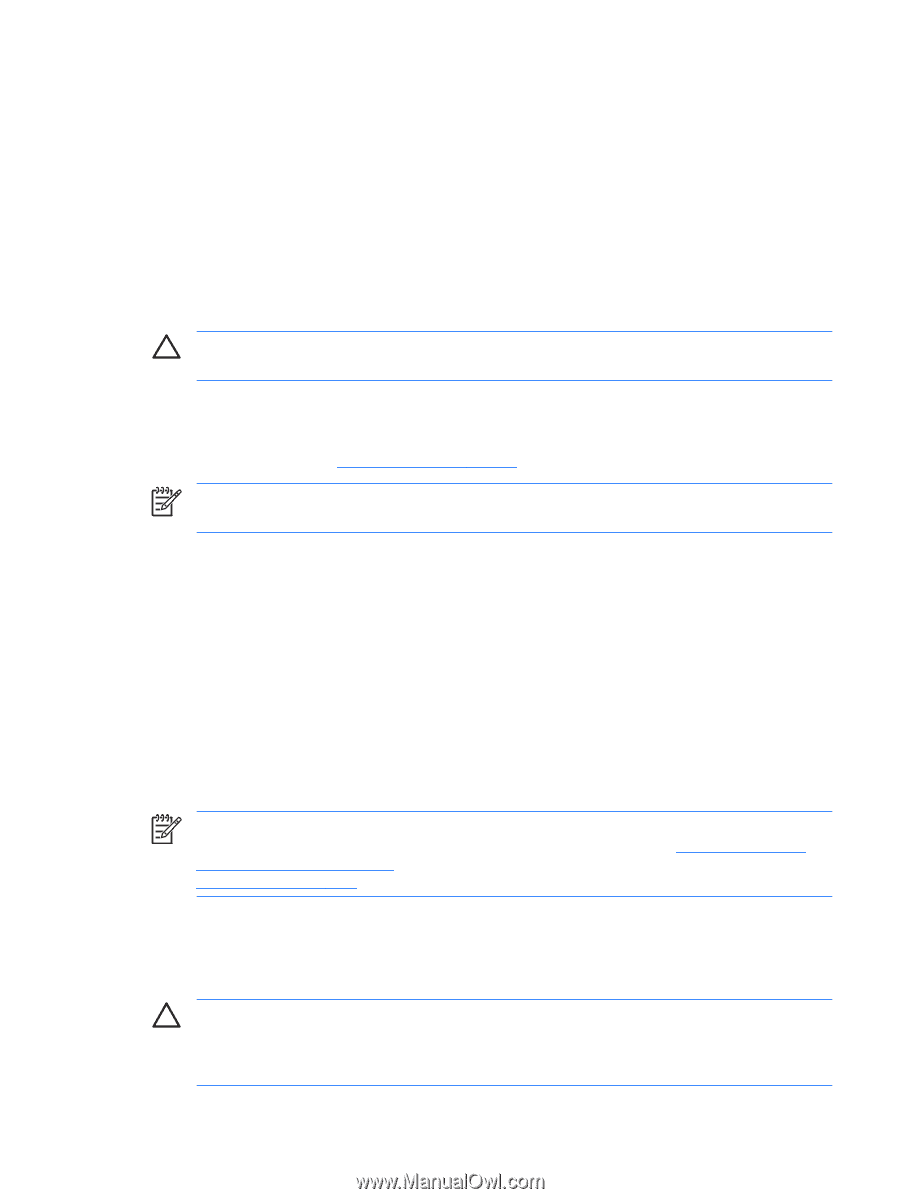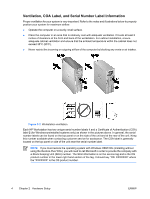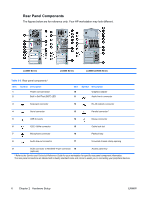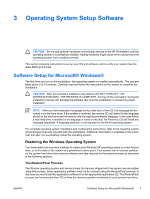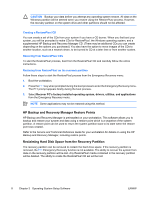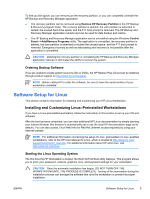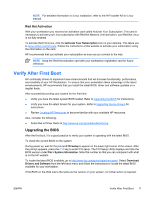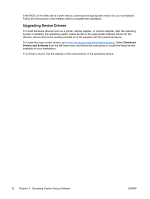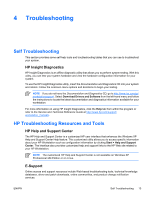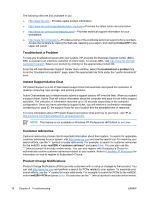HP Xw6200 Setup and Troubleshooting Guide - Page 13
Ordering Backup Software, Software Setup for Linux - user manual
 |
UPC - 882780333536
View all HP Xw6200 manuals
Add to My Manuals
Save this manual to your list of manuals |
Page 13 highlights
To free up disk space, you can remove just the recovery partition, or you can completely uninstall the HP Backup and Recovery Manager application. ● The recovery partition can be removed using Remove HP Recovery Partition in the HP Backup & Recovery program folder. The recovery partition is deleted, the user partition is extended to reclaim the unused hard drive space, and the F11 boot prompt is removed. The HP Backup and Recovery Manager application remains and can be used for data backup and restore. ● The HP Backup and Recovery Manager application can be uninstalled using the Windows Control Panel->Add/Remove Programs utility. The application is uninstalled, the recovery partition is deleted, the user partition is extended to reclaim the unused space, and the F11 boot prompt is removed. Emergency recovery as well as data backup and recovery is not possible after the application is uninstalled. CAUTION Deleting the recovery partition or uninstalling the HP Backup and Recovery Manager application reduces or eliminates the ability to recover the system. Ordering Backup Software If you are unable to create system recovery CDs or DVDs, the HP Restore Plus CD set can be obtained through product support on http://www.hp.com/support. NOTE Before calling HP to order the software, be sure to have the serial number of your workstation available. Software Setup for Linux This section contains information for installing and customizing your HP Linux Workstation. Installing and Customizing Linux-Preinstalled Workstations If you have a Linux-preinstalled workstation, follow the instructions in this section to set up your OS and software. After the boot process completes, you can view additional HP Linux documentation by simply opening your Internet browser (the browser is automatically set to use the local HP documentation page as its default). You can also access Linux Web links for Red Hat (Internet access required) by using your Internet browser. NOTE For additional information concerning the setup of Linux-preinstalled or Linux-enabled workstations, refer to the HP User Manual for Linux, which is located at http://www.hp.com/ support/workstation_manuals. For additional information about HP and Linux, visit http://www.hp.com/linux. Starting the Linux Operating System The first time the HP Workstation is booted, the Red Hat First Boot utility displays. This program allows you to enter your password, network, graphics, time, and keyboard settings for your workstation. CAUTION Once the automatic installation has begun, DO NOT TURN OFF THE WORKSTATION UNTIL THE PROCESS IS COMPLETE. Turning off the workstation during the installation process can damage the software that runs the workstation or prevent its proper installation. ENWW Software Setup for Linux 9