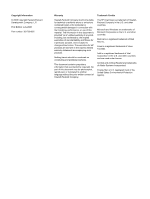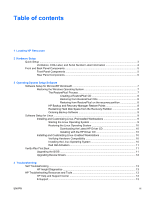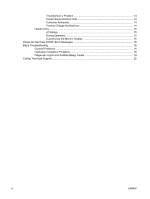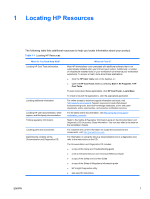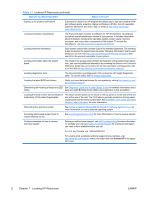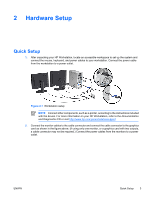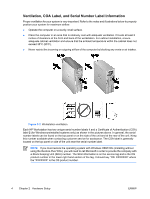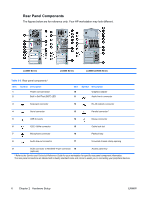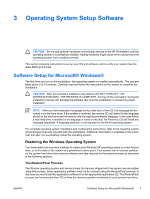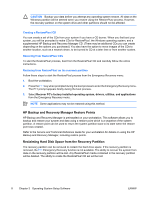HP Xw6200 Setup and Troubleshooting Guide - Page 7
Hardware Setup, Quick Setup
 |
UPC - 882780333536
View all HP Xw6200 manuals
Add to My Manuals
Save this manual to your list of manuals |
Page 7 highlights
2 Hardware Setup Quick Setup 1. After unpacking your HP Workstation, locate an accessible workspace to set up the system and connect the mouse, keyboard, and power cables to your workstation. Connect the power cable from the workstation to a power outlet. Figure 2-1 Workstation setup NOTE Connect other components, such as a printer, according to the instructions included with the device. For more information on your HP Workstation, refer to the Documentation and Diagnostics CD or visit http://www.hp.com/go/workstationsupport. 2. Connect the monitor cables to the cable connector and connect the cable connector to the graphics card as shown in the figure above. (If using only one monitor, or a graphics card with two outputs, a cable connector may not be required.) Connect the power cables from the monitors to a power outlet. ENWW Quick Setup 3