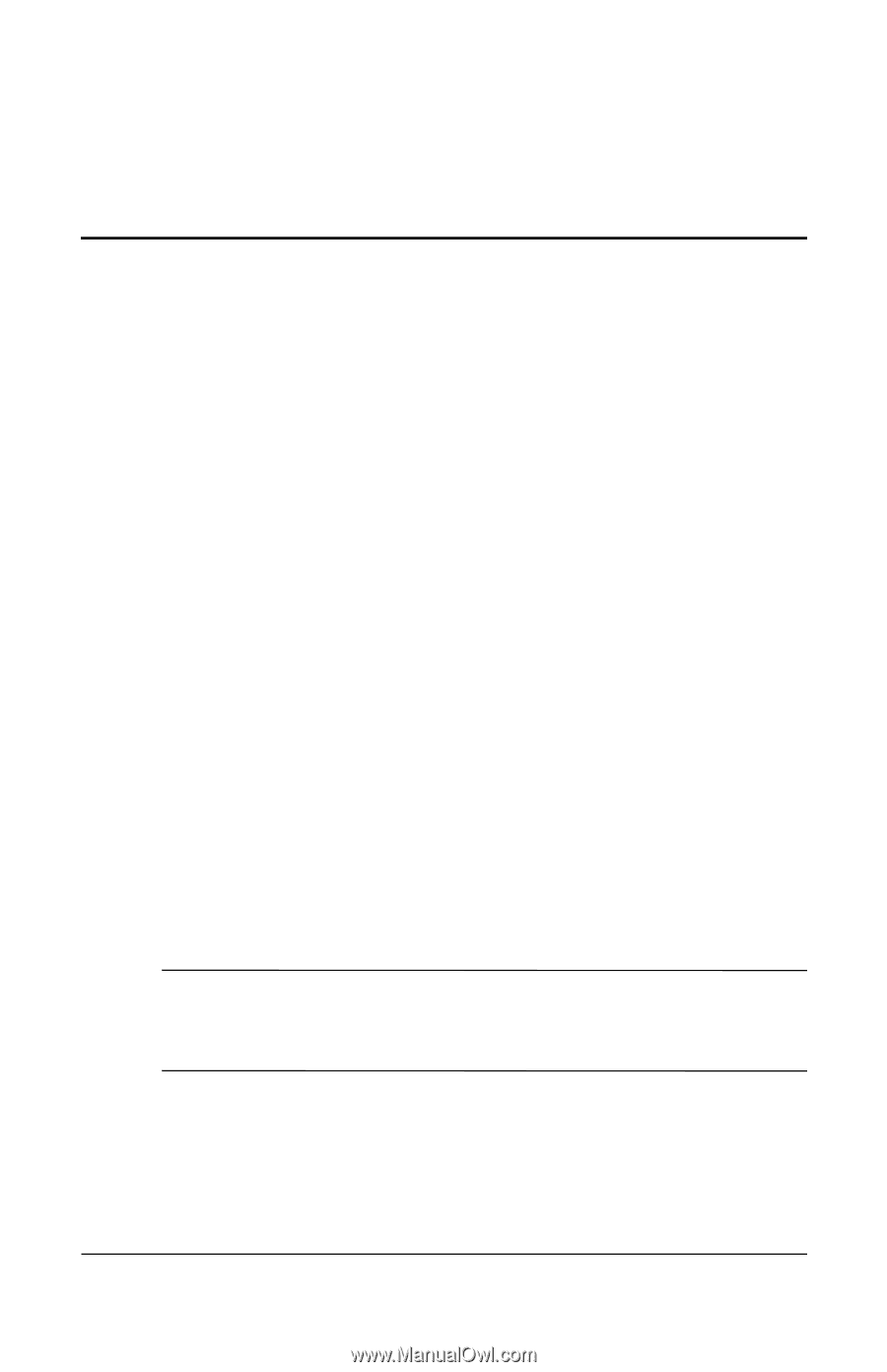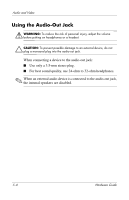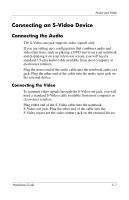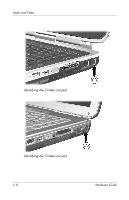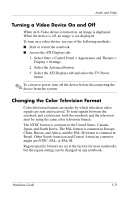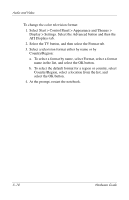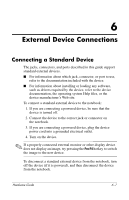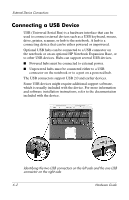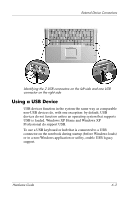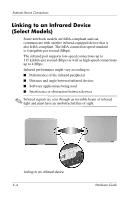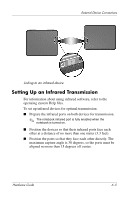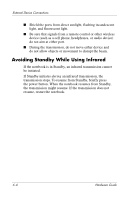HP nx9105 Hardware Guide - Page 106
External Device Connections, Connecting a Standard Device
 |
View all HP nx9105 manuals
Add to My Manuals
Save this manual to your list of manuals |
Page 106 highlights
6 External Device Connections Connecting a Standard Device The jacks, connectors, and ports described in this guide support standard external devices. ■ For information about which jack, connector, or port to use, refer to the documentation included with the device. ■ For information about installing or loading any software, such as drivers required by the device, refer to the device documentation, the operating system Help files, or the device manufacturer's Web site. To connect a standard external device to the notebook: 1. If you are connecting a powered device, be sure that the device is turned off. 2. Connect the device to the correct jack or connector on the notebook. 3. If you are connecting a powered device, plug the device power cord into a grounded electrical outlet. 4. Turn on the device. ✎ If a properly connected external monitor or other display device does not display an image, try pressing the Fn+F4 hotkey to switch the image to the new device. To disconnect a standard external device from the notebook, turn off the device (if it is powered), and then disconnect the device from the notebook. Hardware Guide 6-1