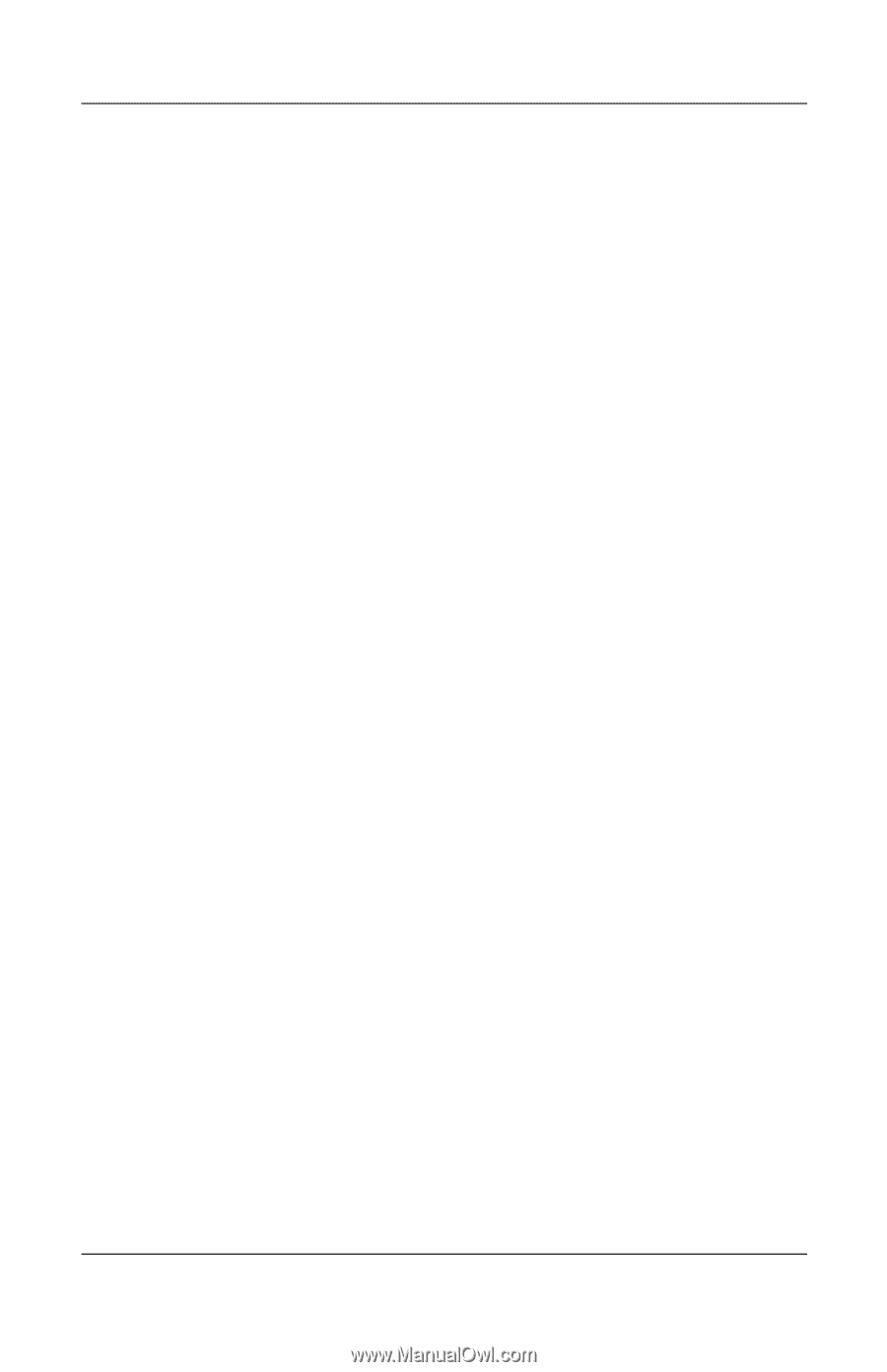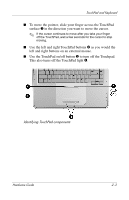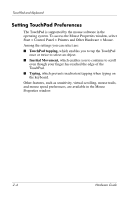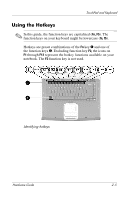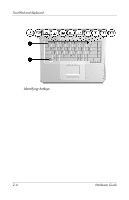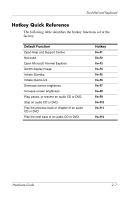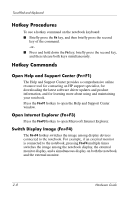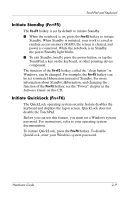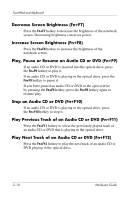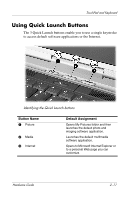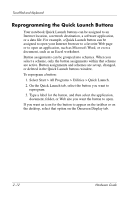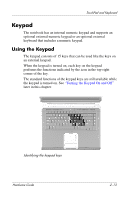HP nx9105 Hardware Guide - Page 49
Hotkey Procedures, Hotkey Commands, Open Help and Support Center (Fn+F1) - drivers
 |
View all HP nx9105 manuals
Add to My Manuals
Save this manual to your list of manuals |
Page 49 highlights
TouchPad and Keyboard Hotkey Procedures To use a hotkey command on the notebook keyboard: ■ Briefly press the Fn key, and then briefly press the second key of the command. -or■ Press and hold down the Fn key, briefly press the second key, and then release both keys simultaneously. Hotkey Commands Open Help and Support Center (Fn+F1) The Help and Support Center provides a comprehensive online resource tool for contacting an HP support specialist, for downloading the latest software driver updates and product information, and for learning more about using and maintaining your notebook. Press the Fn+F1 hotkey to open the Help and Support Center window. Open Internet Explorer (Fn+F3) Press the Fn+F3 hotkey to open Microsoft Internet Explorer. Switch Display Image (Fn+F4) The Fn+F4 hotkey switches the image among display devices connected to the notebook. For example, if an external monitor is connected to the notebook, pressing Fn+F4 multiple times switches the image among the notebook display, the external monitor display, and a simultaneous display on both the notebook and the external monitor. 2-8 Hardware Guide