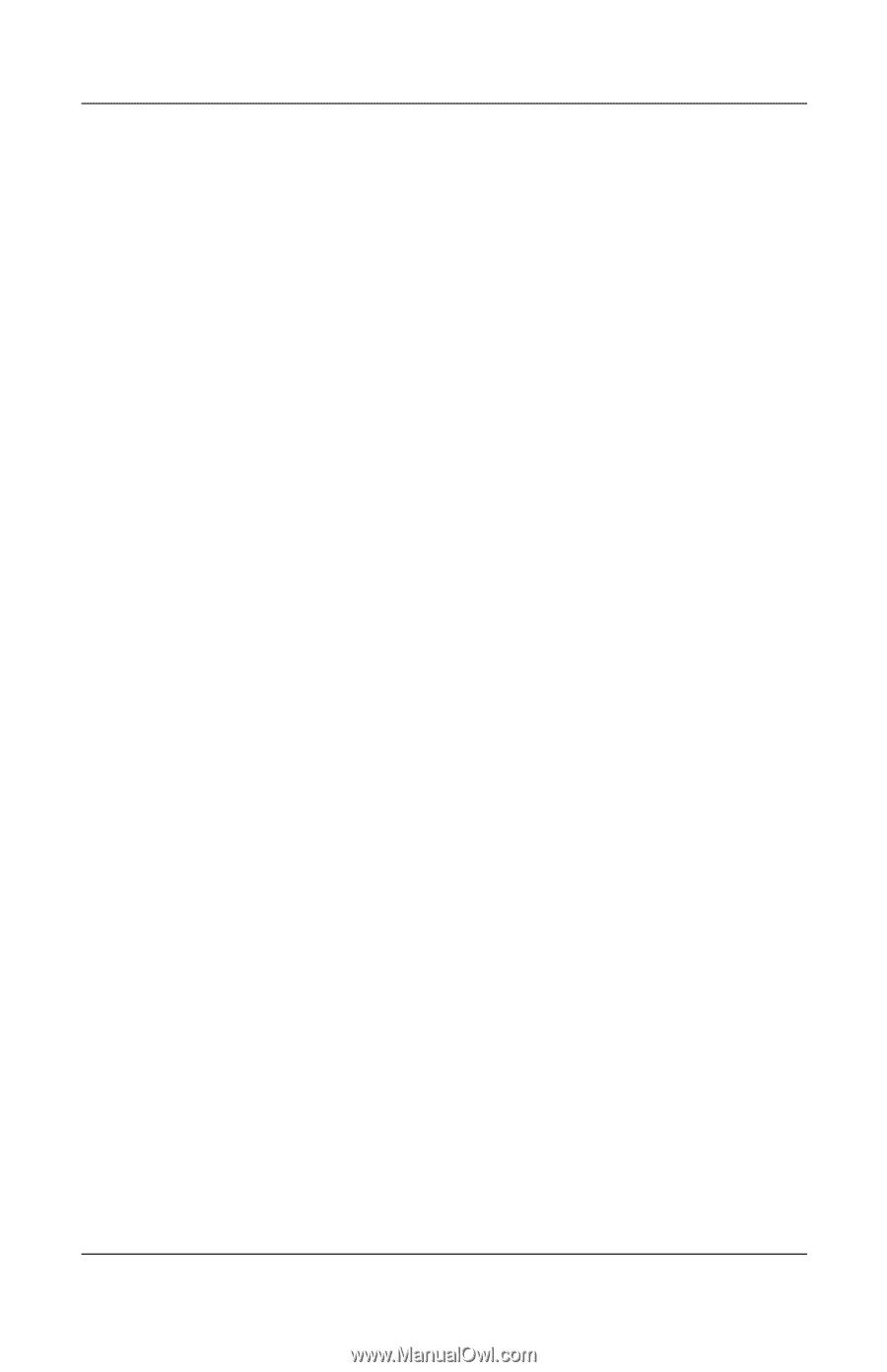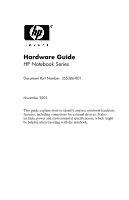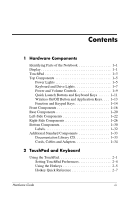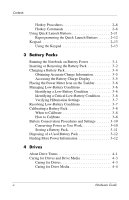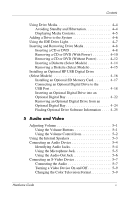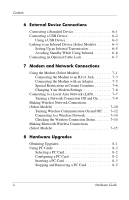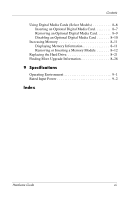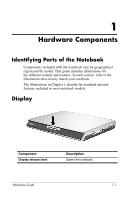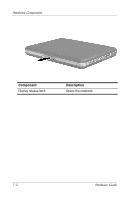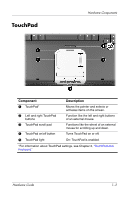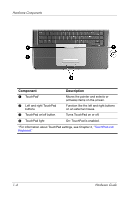HP nx9105 Hardware Guide - Page 6
External Device Connections, Modem and Network Connections, Hardware Upgrades - adapter
 |
View all HP nx9105 manuals
Add to My Manuals
Save this manual to your list of manuals |
Page 6 highlights
Contents 6 External Device Connections Connecting a Standard Device 6-1 Connecting a USB Device 6-2 Using a USB Device 6-3 Linking to an Infrared Device (Select Models 6-4 Setting Up an Infrared Transmission 6-5 Avoiding Standby While Using Infrared 6-6 Connecting an Optional Cable Lock 6-7 7 Modem and Network Connections Using the Modem (Select Models 7-1 Connecting the Modem to an RJ-11 Jack 7-3 Connecting the Modem with an Adapter 7-5 Special Restrictions in Certain Countries 7-6 Changing Your Modem Settings 7-6 Connecting to a Local Area Network (LAN 7-7 Turning a Network Connection Off and On 7-9 Making Wireless Network Connections (Select Models 7-10 Turning Wireless Communication On and Off . . . . 7-12 Connecting to a Wireless Network 7-14 Checking the Wireless Connection Status 7-14 Making Bluetooth Wireless Connections (Select Models 7-15 8 Hardware Upgrades Obtaining Upgrades 8-1 Using PC Cards 8-2 Selecting a PC Card 8-2 Configuring a PC Card 8-2 Inserting a PC Card 8-3 Stopping and Removing a PC Card 8-5 vi Hardware Guide