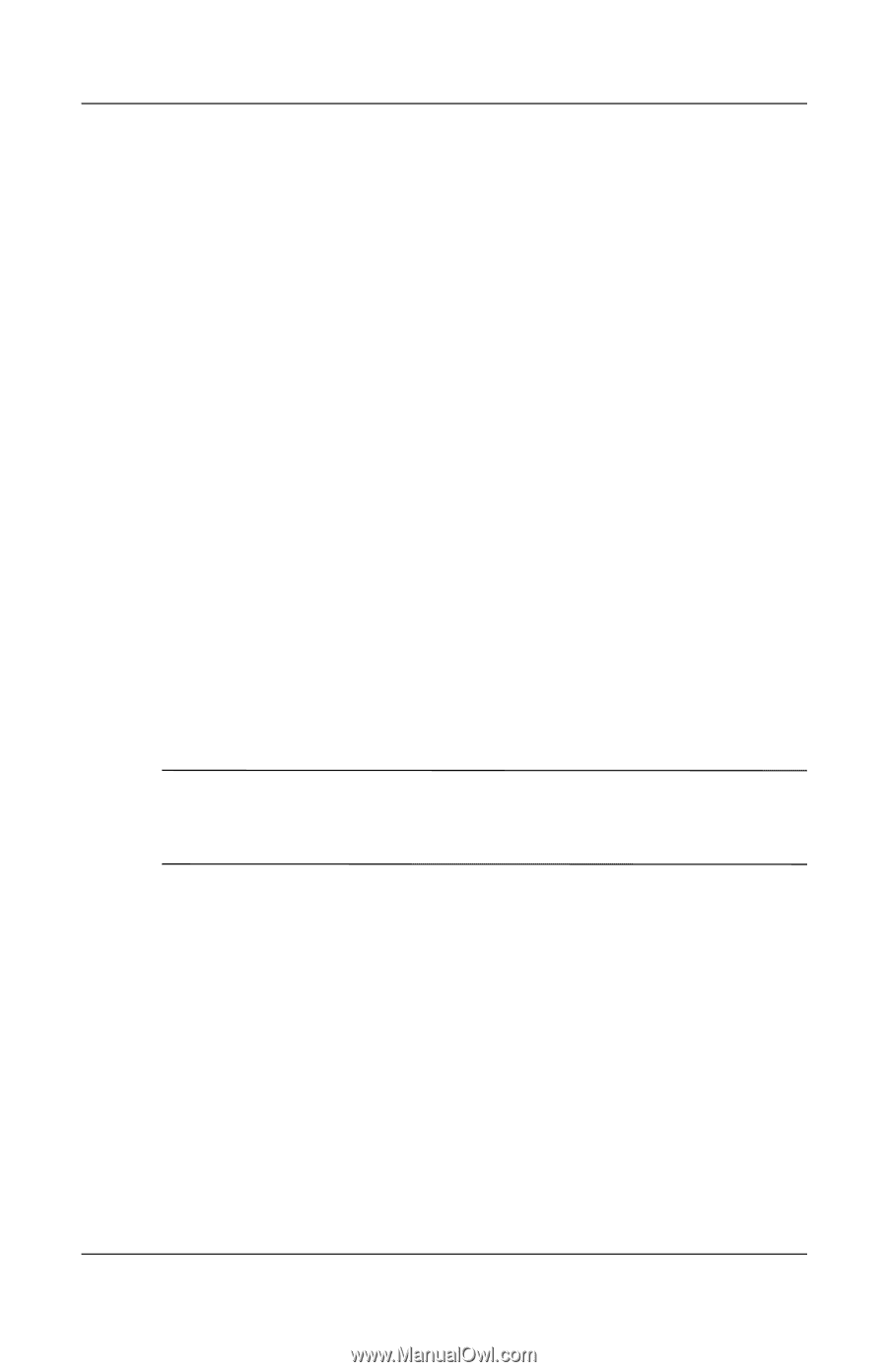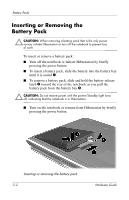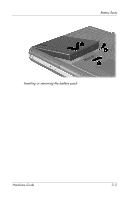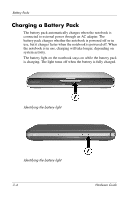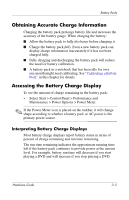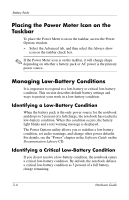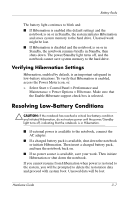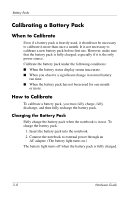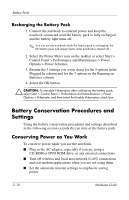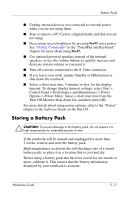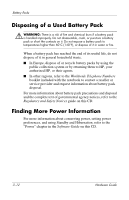HP nx9105 Hardware Guide - Page 65
Verifying Hibernation Settings, Resolving Low-Battery Conditions
 |
View all HP nx9105 manuals
Add to My Manuals
Save this manual to your list of manuals |
Page 65 highlights
Battery Packs The battery light continues to blink and: ■ If Hibernation is enabled (the default setting) and the notebook is on or in Standby, the system initiates Hibernation and saves system memory to the hard drive. Unsaved work might be lost. ■ If Hibernation is disabled and the notebook is on or in Standby, the notebook remains briefly in Standby, then shuts down. The power/Standby light turns off, and the notebook cannot save system memory to the hard drive. Verifying Hibernation Settings Hibernation, enabled by default, is an important safeguard in low-battery situations. To verify that Hibernation is enabled, access the Power Meter icon, or: » Select Start > Control Panel > Performance and Maintenance > Power Options > Hibernate. Make sure that the Enable Hibernate support check box is selected. Resolving Low-Battery Conditions Ä CAUTION: If the notebook has reached a critical low-battery condition and initiated Hibernation, do not restore power until the power/Standby light turns off, indicating that the notebook is in Hibernation. ■ If external power is available to the notebook, connect the AC adapter. ■ If a charged battery pack is available, shut down the notebook or initiate Hibernation. Then insert a charged battery pack, and turn the notebook back on. ■ If no power source is available, save your work. Then initiate Hibernation or shut down the notebook. If you cannot resume from Hibernation when power is restored to the system, you will be prompted to delete the restoration data and proceed with system boot. Unsaved data will be lost. Hardware Guide 3-7