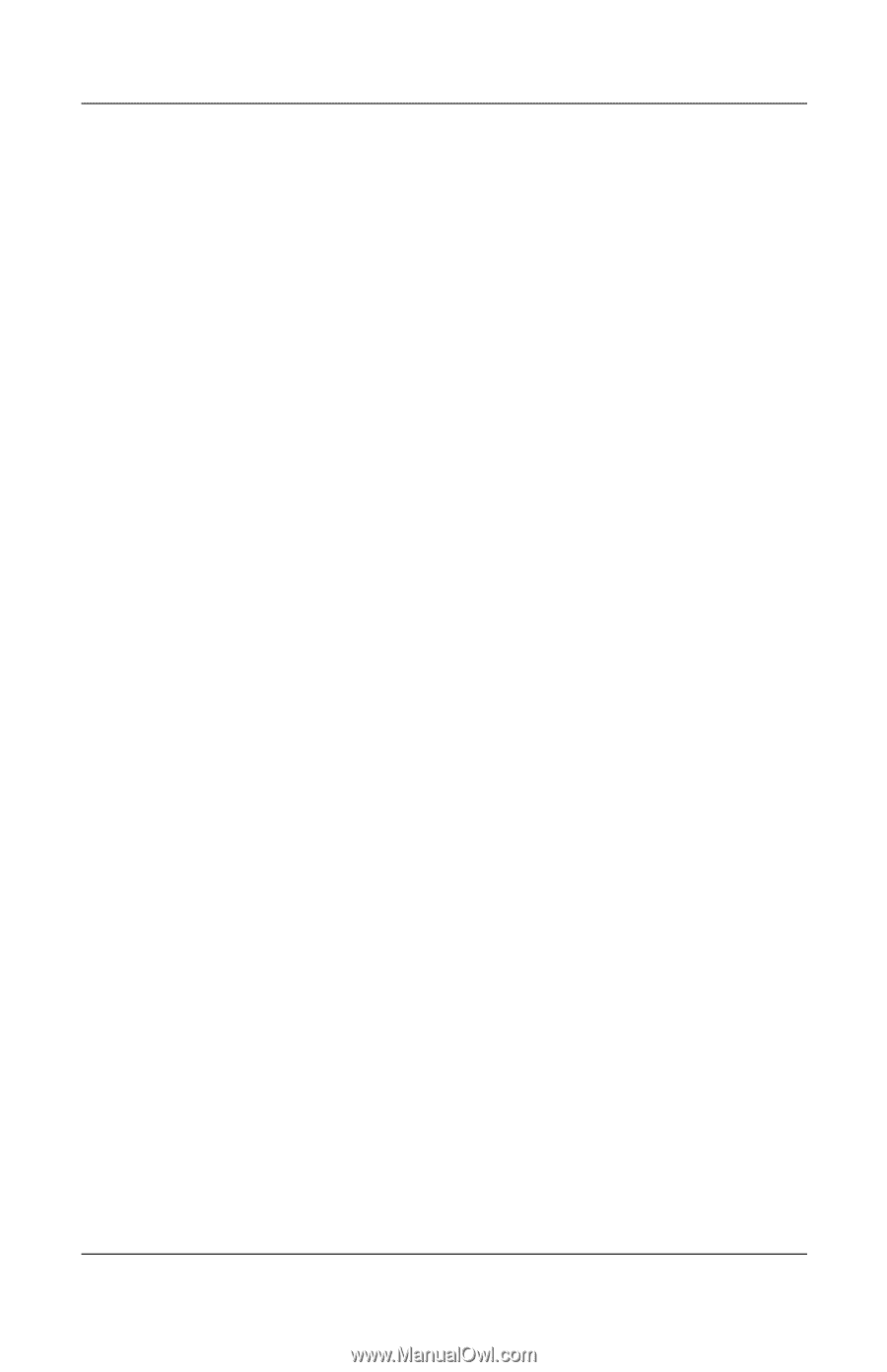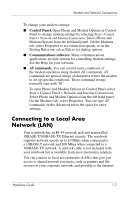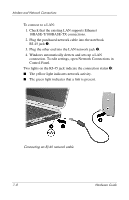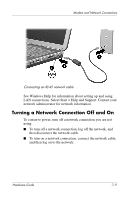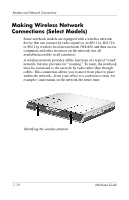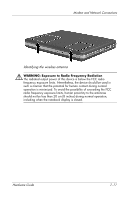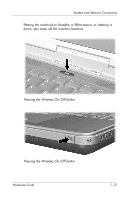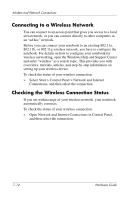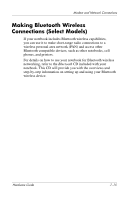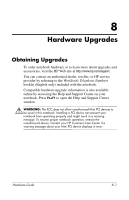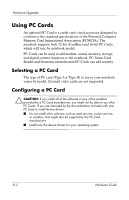HP nx9105 Hardware Guide - Page 125
Turning Wireless Communication On and Off - bluetooth
 |
View all HP nx9105 manuals
Add to My Manuals
Save this manual to your list of manuals |
Page 125 highlights
Modem and Network Connections Turning Wireless Communication On and Off Wireless networks and cellular modems are examples of devices that use wireless communication. The use of some devices might be restricted in certain situations or environments, such as when traveling in an airplane. If in doubt, be sure to ask for authorization before turning on your notebook wireless networking. Certain countries, such as Italy and Singapore, might require you to purchase a license before using the wireless function. Press the Wireless On/Off button to enable wireless 802.11a, 802.11b, or 802.11g functionality. This button also enables the optional Bluetooth® wireless functionality. However, pressing the Wireless On/Off button does not create a wireless connection. To establish a wireless connection, additional hardware and software might be required. The wireless indicator light on the Wireless On/Off button or on the front-right corner turns on when any wireless functionality is turned on. The location of the light varies by model. 7-12 Hardware Guide