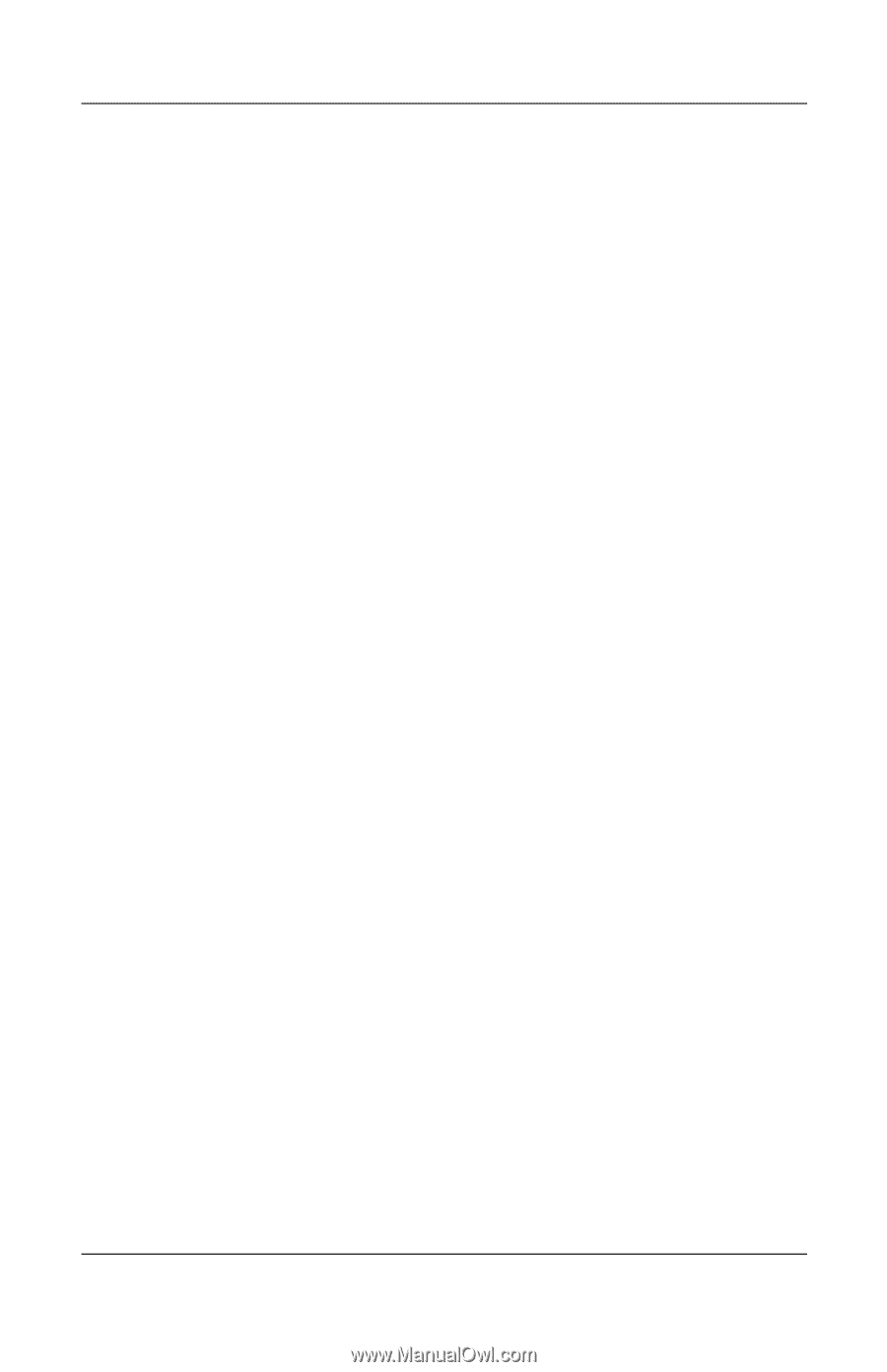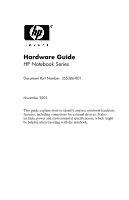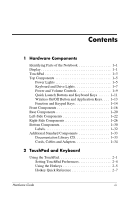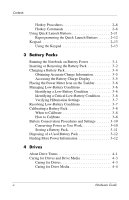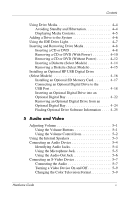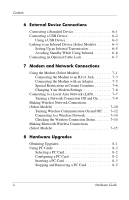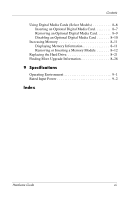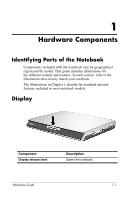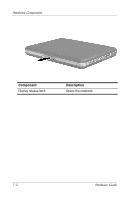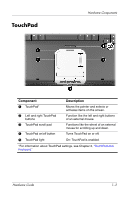HP nx9105 Hardware Guide - Page 5
Audio and Video, Installing an Optional HP USB Digital Drive - power
 |
View all HP nx9105 manuals
Add to My Manuals
Save this manual to your list of manuals |
Page 5 highlights
Contents Using Drive Media 4-4 Avoiding Standby and Hibernation 4-4 Displaying Media Contents 4-5 Adding a Drive to the System 4-6 Using the IDE Drive Light 4-7 Inserting and Removing Drive Media 4-8 Inserting a CD or DVD 4-8 Removing a CD or DVD (With Power 4-10 Removing a CD or DVD (Without Power 4-12 Inserting a Diskette (Select Models 4-14 Removing a Diskette (Select Models 4-15 Installing an Optional HP USB Digital Drive (Select Models 4-16 Installing an Optional SD Memory Card 4-17 Connecting an Optional Digital Drive to the USB Port 4-18 Inserting an Optional Digital Drive into an Optional Digital Bay 4-22 Removing an Optional Digital Drive from an Optional Digital Bay 4-24 Finding Optional Drive Software Information . . . . 4-25 5 Audio and Video Adjusting Volume 5-1 Using the Volume Buttons 5-1 Using the Volume Control Icon 5-2 Using the Internal Speakers 5-3 Connecting an Audio Device 5-4 Identifying Audio Jacks 5-4 Using the Microphone Jack 5-5 Using the Audio-Out Jack 5-6 Connecting an S-Video Device 5-7 Connecting the Audio 5-7 Turning a Video Device On and Off 5-9 Changing the Color Television Format 5-9 Hardware Guide v