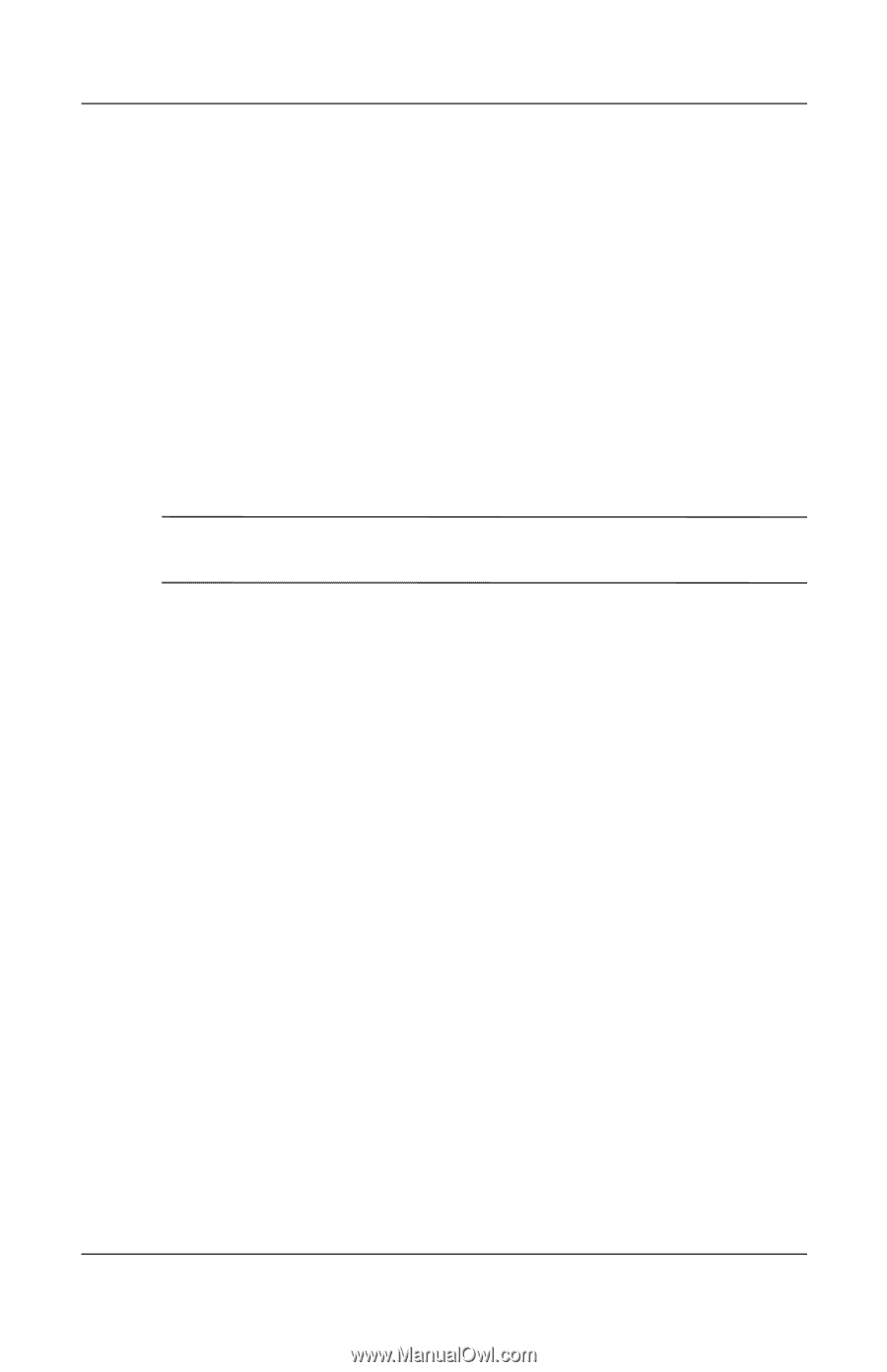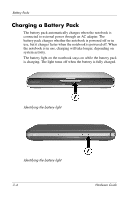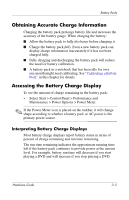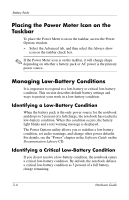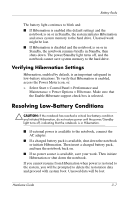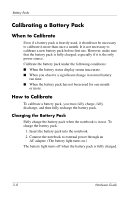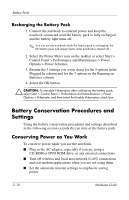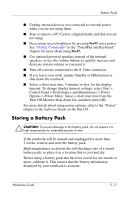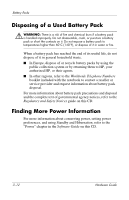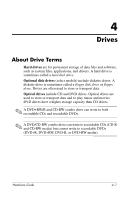HP nx9105 Hardware Guide - Page 67
Discharging the Battery Pack, Control Panel > Performance and Maintenance > Power
 |
View all HP nx9105 manuals
Add to My Manuals
Save this manual to your list of manuals |
Page 67 highlights
Battery Packs Discharging the Battery Pack Disabling Hibernation To fully discharge the battery pack, disable Hibernation temporarily. To disable Hibernation: » Select the Power Meter icon on the taskbar or access Power Options > Hibernate, and clear the Enable Hibernate support check box. Discharging the Battery Pack Ä CAUTION: If you plan to leave the notebook unattended during discharge, save your work before starting the discharge procedure. After the battery light turns off, which indicates that the battery pack is fully charged, begin discharging the battery pack. To fully discharge the battery pack: 1. Select the Power Meter icon on the taskbar, or select Start > Control Panel > Performance and Maintenance > Power Options > Power Schemes. 2. Write down the 3 settings in the Plugged In column and the 3 settings in the Running on Batteries column, so you can reset them after calibration. 3. Select the drop-down lists and set all 6 options in both columns to Never. 4. Select the OK button. 5. Disconnect the notebook from the external power source, but do not turn off the notebook. 6. Run the notebook on battery power until the battery pack is fully discharged. The battery light begins to blink when the battery pack has discharged to a low-battery condition. When the battery pack is fully discharged, the power/Standby light turns off and the notebook shuts down. Hardware Guide 3-9