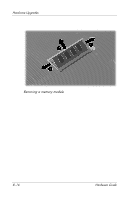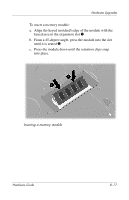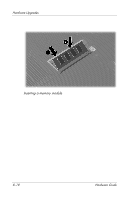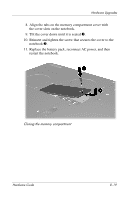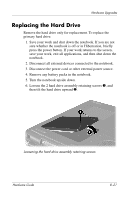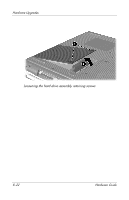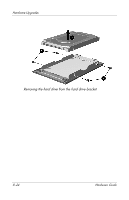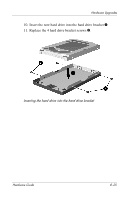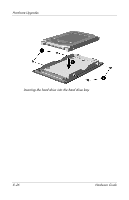HP nx9105 Hardware Guide - Page 149
Replacing the Hard Drive
 |
View all HP nx9105 manuals
Add to My Manuals
Save this manual to your list of manuals |
Page 149 highlights
Hardware Upgrades Replacing the Hard Drive Remove the hard drive only for replacement. To replace the primary hard drive: 1. Save your work and shut down the notebook. If you are not sure whether the notebook is off or in Hibernation, briefly press the power button. If your work returns to the screen, save your work, exit all applications, and then shut down the notebook. 2. Disconnect all external devices connected to the notebook. 3. Disconnect the power cord or other external power source. 4. Remove any battery packs in the notebook. 5. Turn the notebook upside down. 6. Loosen the 2 hard drive assembly retaining screws 1, and then tilt the hard drive upward 2. Loosening the hard drive assembly retaining screws Hardware Guide 8-21
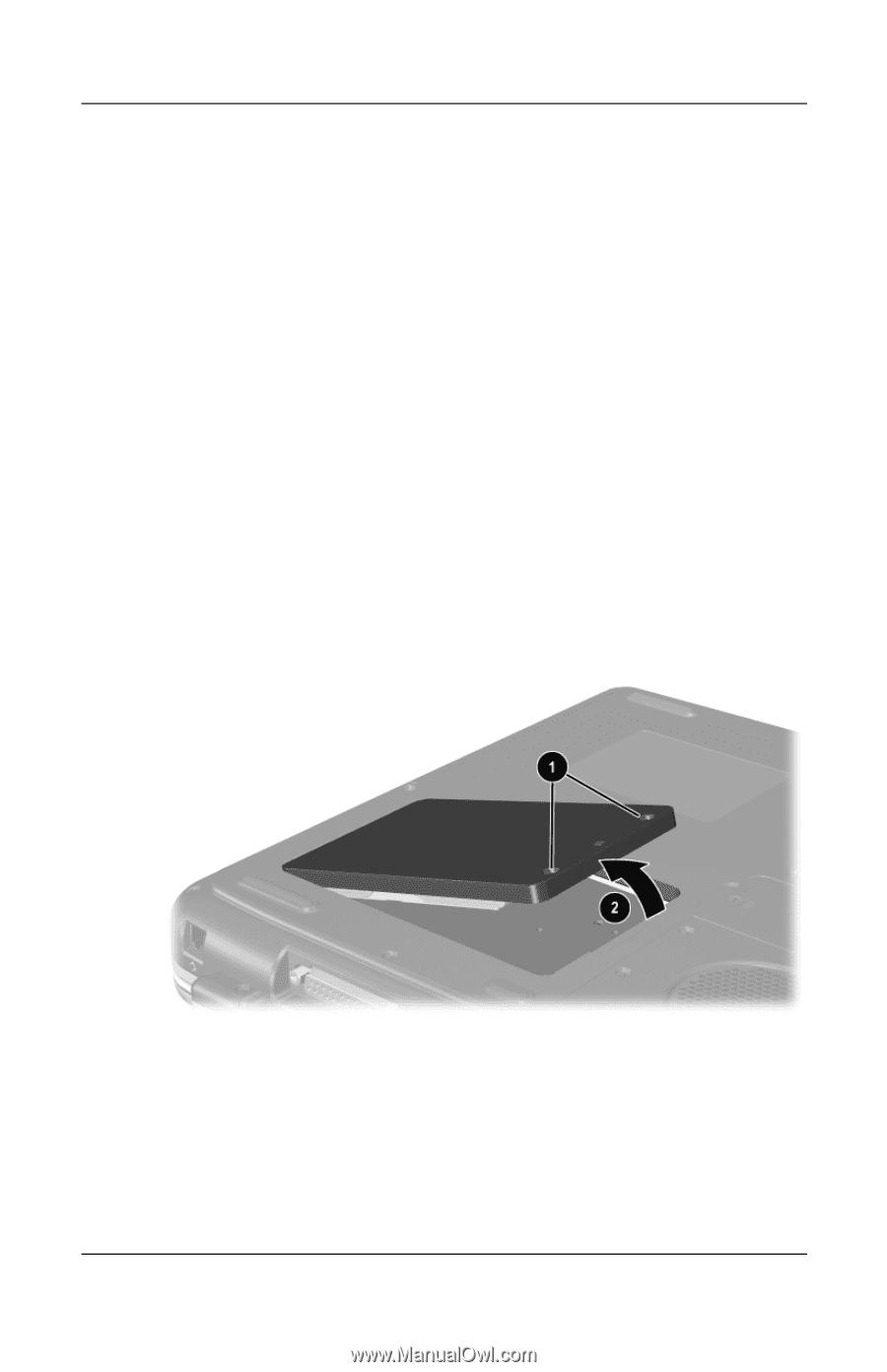
Hardware Upgrades
Hardware Guide
8–21
Replacing the Hard Drive
Remove the hard drive only for replacement. To replace the
primary hard drive:
1. Save your work and shut down the notebook. If you are not
sure whether the notebook is off or in Hibernation, briefly
press the power button. If your work returns to the screen,
save your work, exit all applications, and then shut down the
notebook.
2. Disconnect all external devices connected to the notebook.
3. Disconnect the power cord or other external power source.
4. Remove any battery packs in the notebook.
5. Turn the notebook upside down.
6. Loosen the 2 hard drive assembly retaining screws
1
, and
then tilt the hard drive upward
2
.
Loosening the hard drive assembly retaining screws