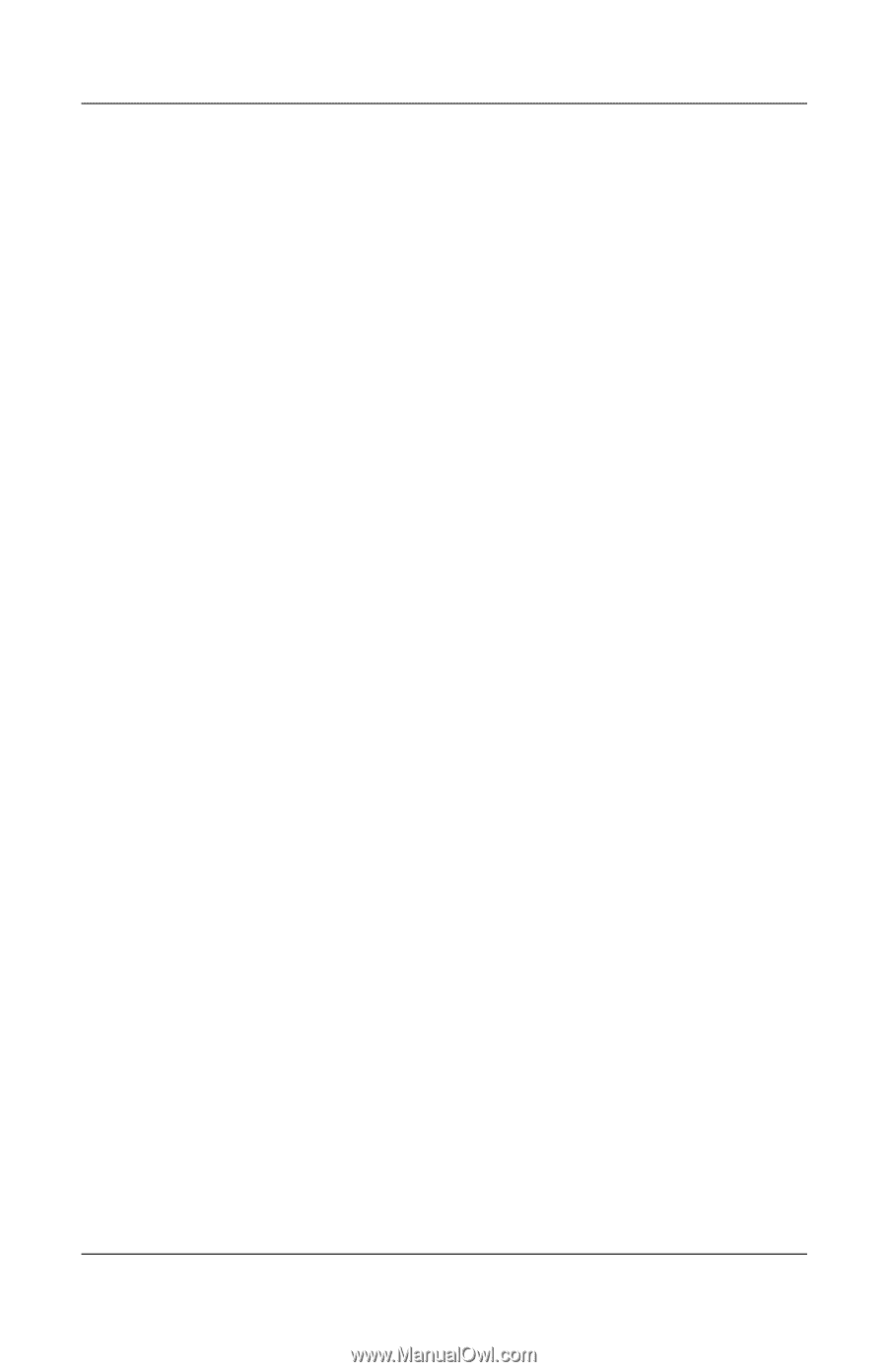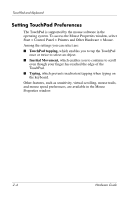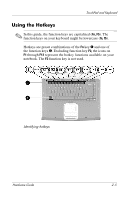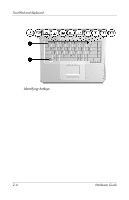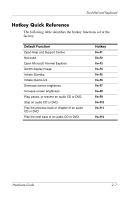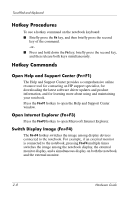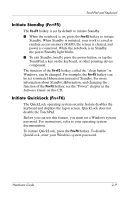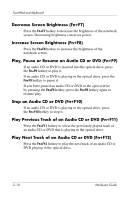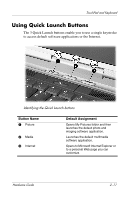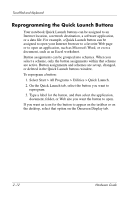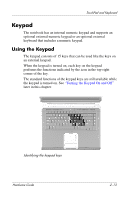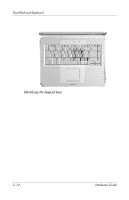HP nx9105 Hardware Guide - Page 50
Initiate Standby (Fn+F5), Initiate QuickLock (Fn+F6), Software Guide - ram
 |
View all HP nx9105 manuals
Add to My Manuals
Save this manual to your list of manuals |
Page 50 highlights
TouchPad and Keyboard Initiate Standby (Fn+F5) The Fn+F5 hotkey is set by default to initiate Standby. ■ When the notebook is on, press the Fn+F5 hotkey to initiate Standby. When Standby is initiated, your work is saved in random access memory (RAM), the screen is cleared, and power is conserved. While the notebook is in Standby, the power/Standby light blinks. ■ To exit Standby, briefly press the power button, or tap the TouchPad, a key on the keyboard, or other pointing device component. The function of the Fn+F5 hotkey, called the "sleep button" in Windows, can be changed. For example, the Fn+F5 hotkey can be set to initiate Hibernation instead of Standby. For more information about Standby, Hibernation, and changing the function of the Fn+F5 hotkey, see the "Power" chapter in the Software Guide on this CD. Initiate QuickLock (Fn+F6) The QuickLock operating system security feature disables the keyboard and displays the logon screen. QuickLock does not disable the TouchPad. Before you can use this feature, you must set a Windows system password. For instructions, refer to your operating system documentation. To initiate QuickLock, press the Fn+F6 hotkey. To disable QuickLock, enter your Windows system password. Hardware Guide 2-9