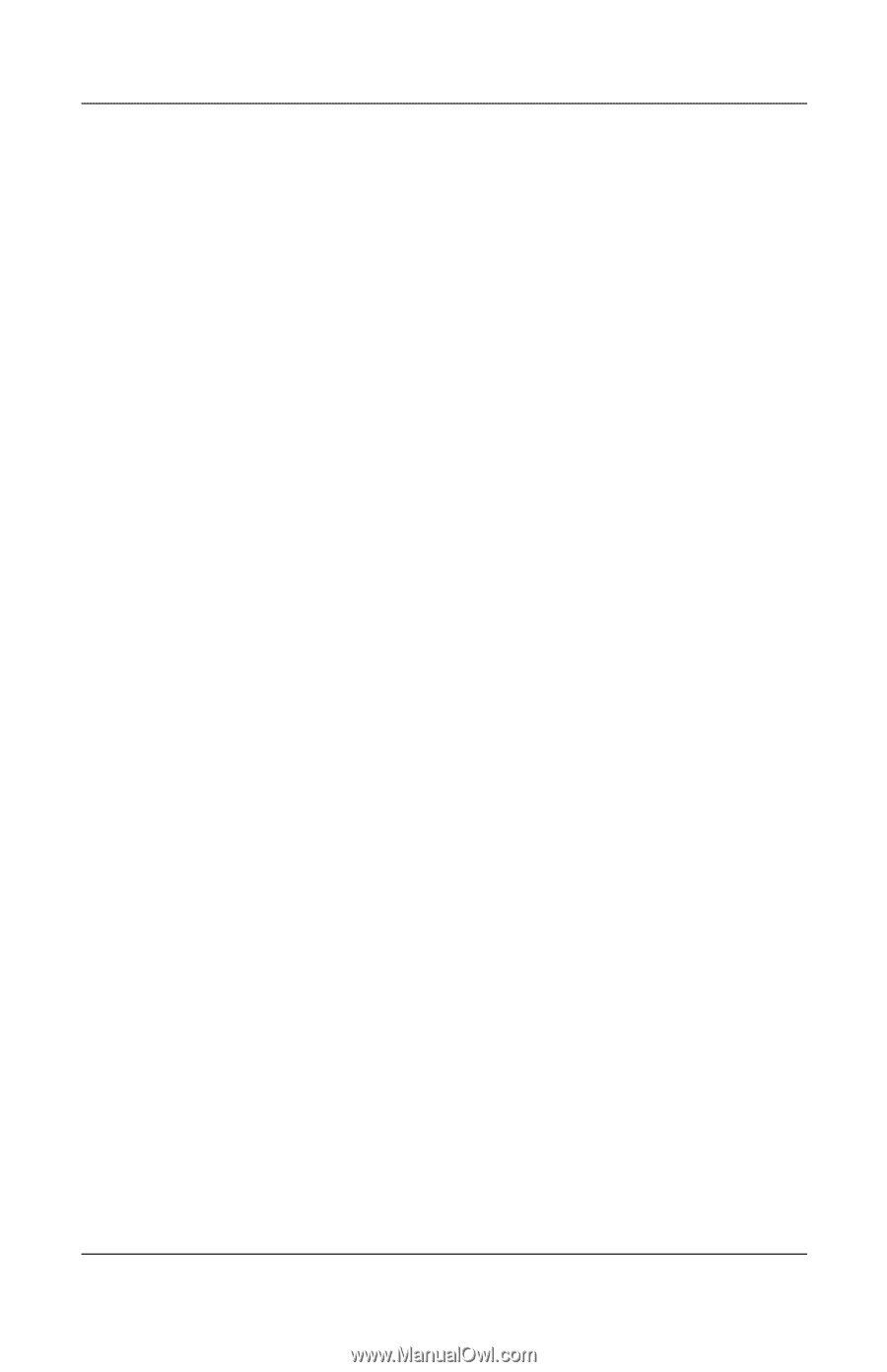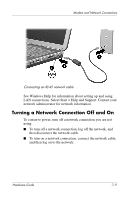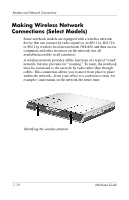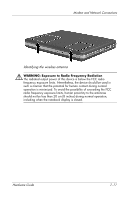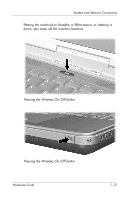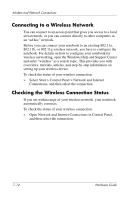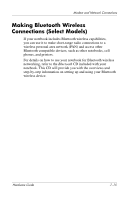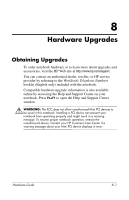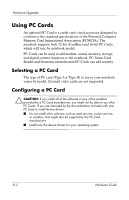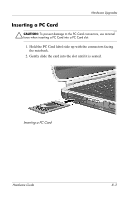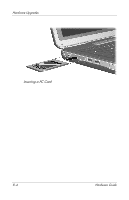HP nx9105 Hardware Guide - Page 127
Connecting to a Wireless Network, Checking the Wireless Connection Status
 |
View all HP nx9105 manuals
Add to My Manuals
Save this manual to your list of manuals |
Page 127 highlights
Modem and Network Connections Connecting to a Wireless Network You can connect to an access point that gives you access to a local area network, or you can connect directly to other computers in an "ad hoc" network. Before you can connect your notebook to an existing 802.11a, 802.11b, or 802.11g wireless network, you have to configure the notebook. For details on how to configure your notebook for wireless networking, open the Windows Help and Support Center and enter "wireless" as a search topic. This provides you with overviews, tutorials, articles, and step-by-step information on setting up your wireless device. To check the status of your wireless connection: » Select Start > Control Panel > Network and Internet Connections, and then select the connection. Checking the Wireless Connection Status If you are within range of your wireless network, your notebook automatically connects. To check the status of your wireless connection: » Open Network and Internet Connections in Control Panel, and then select the connection. 7-14 Hardware Guide