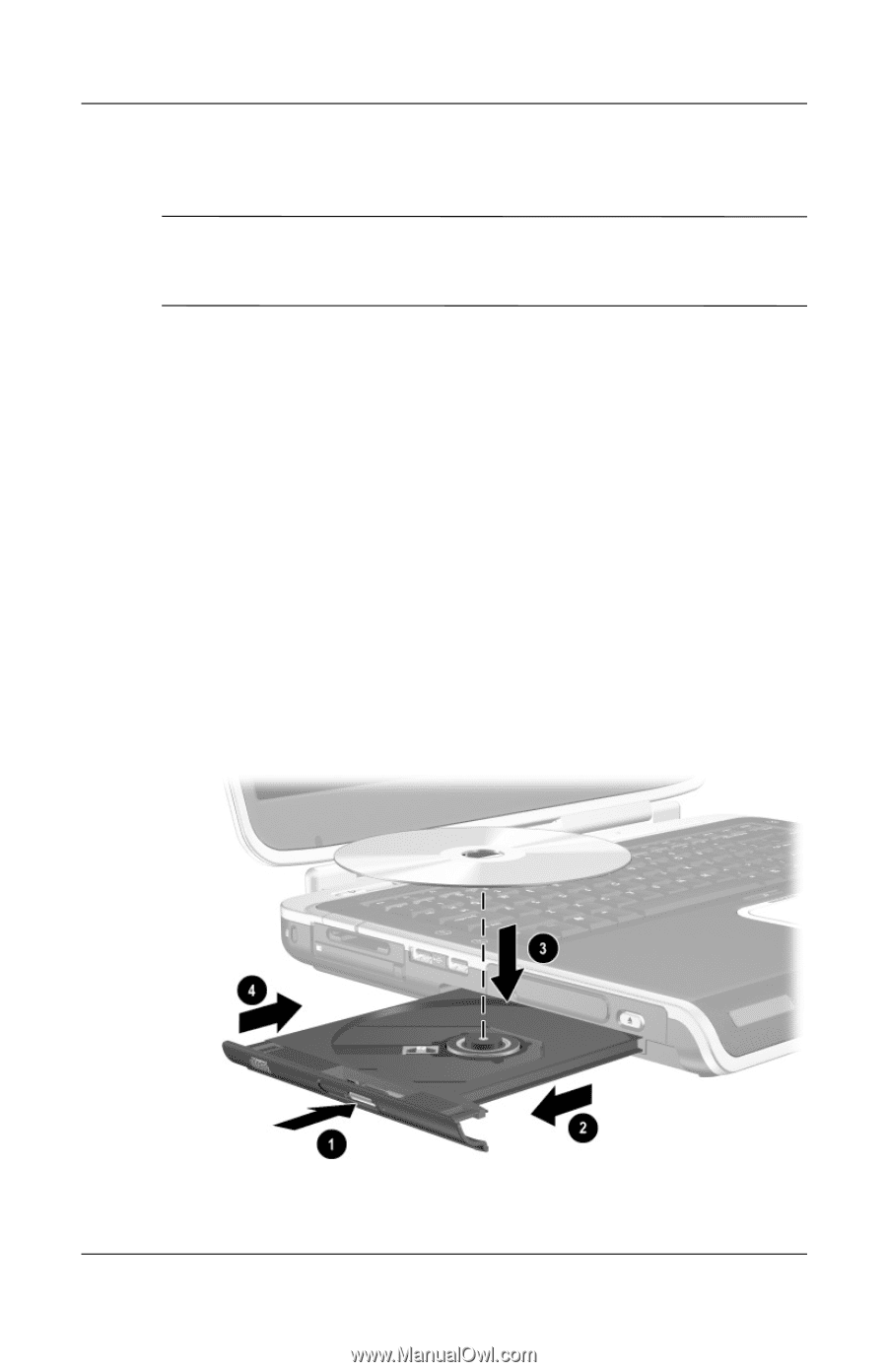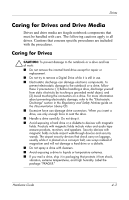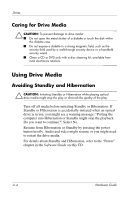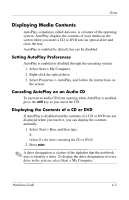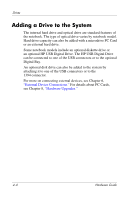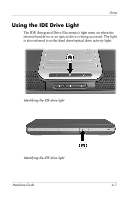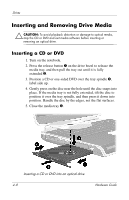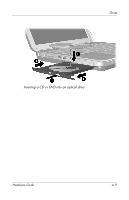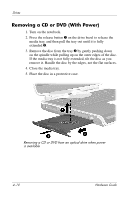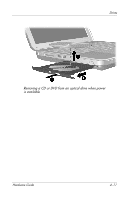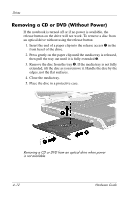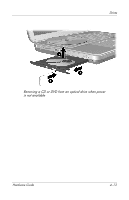HP nx9105 Hardware Guide - Page 78
Inserting and Removing Drive Media, Inserting a CD or DVD
 |
View all HP nx9105 manuals
Add to My Manuals
Save this manual to your list of manuals |
Page 78 highlights
Drives Inserting and Removing Drive Media Ä CAUTION: To avoid playback distortion or damage to optical media, stop the CD or DVD and exit media software before inserting or removing an optical drive. Inserting a CD or DVD 1. Turn on the notebook. 2. Press the release button 1 on the drive bezel to release the media tray, and then pull the tray out until it is fully extended 2. 3. Position a CD or one-sided DVD over the tray spindle 3, label side up. 4. Gently press on the disc near the hole until the disc snaps into place. If the media tray is not fully extended, tilt the disc to position it over the tray spindle, and then press it down into position. Handle the disc by the edges, not the flat surfaces. 5. Close the media tray 4. Inserting a CD or DVD into an optical drive 4-8 Hardware Guide