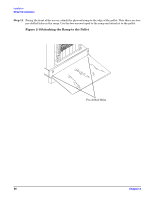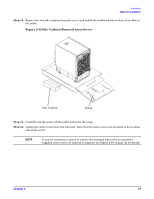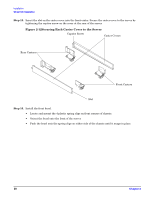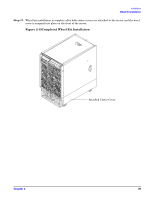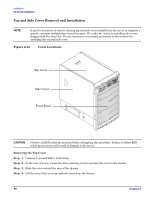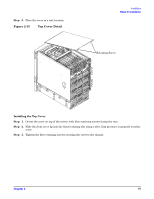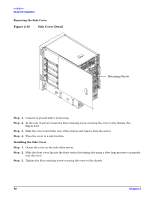HP rp8420 Installation Guide, Fifth Edition - HP 9000 rp8420 Server - Page 41
Installing the Top Cover, Step 5.
 |
View all HP rp8420 manuals
Add to My Manuals
Save this manual to your list of manuals |
Page 41 highlights
Step 5. Place the cover in a safe location. Figure 2-15 Top Cover Detail Installation Wheel Kit Installation Retaining Screw Installing the Top Cover Step 1. Orient the cover on top of the server, with blue reatining screws facing the rear. Step 2. Slide the front cover lip into the front retaining slot using a slow, firm pressure to properly seat the cover. Step 3. Tighten the blue retaining screws securing the cover to the chassis. Chapter 2 41

Chapter 2
Installation
Wheel Kit Installation
41
Step 5.
Place the cover in a safe location.
Figure 2-15
Top Cover Detail
Installing the Top Cover
Step 1.
Orient the cover on top of the server, with blue reatining screws facing the rear.
Step 2.
Slide the front cover lip into the front retaining slot using a slow, firm pressure to properly seat the
cover.
Step 3.
Tighten the blue retaining screws securing the cover to the chassis.
Retaining Screw