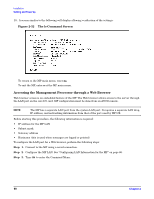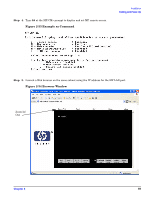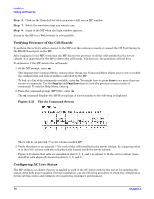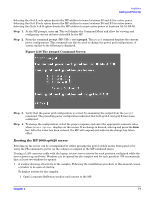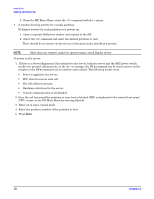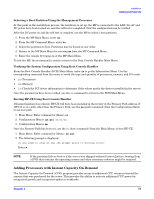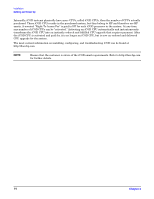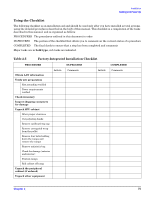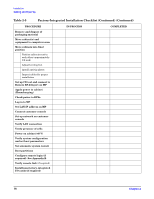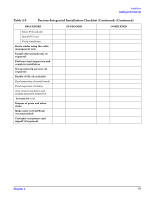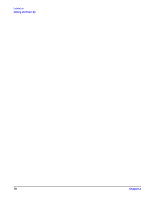HP rp8420 Installation Guide, Fifth Edition - HP 9000 rp8420 Server - Page 73
Selecting a Boot Partition Using the Management Processor - hardware paths
 |
View all HP rp8420 manuals
Add to My Manuals
Save this manual to your list of manuals |
Page 73 highlights
Installation Cabling and Power Up Selecting a Boot Partition Using the Management Processor At this point in the installation process, the hardware is set up, the MP is connected to the LAN, the AC and DC power have been turned on, and the self test is completed. Now the configuration can be verified. After the DC power on and the self test is complete, use the MP to select a boot partition. 1. From the MP Main Menu, enter cm. 2. From the MP Command Menu, enter bo. 3. Select the partition to boot. Partitions may be booted in any order. 4. Return to the MP Main Menu by entering ma from the MP Command Menu. 5. Enter the console by typing co at the MP Main Menu. To exit the MP, the x command is used to return to the Boot Console Handler Main Menu. Verifying the System Configuration Using Boot Console Handler From the Boot Console Handler (BCH) Main Menu, enter in to go the Information Menu. Use the corresponding command from the menu to verify the type and quantity of processors, memory, and I/O cards: • pr (Processors) • me (Memory) • io (Check the PCI device information to determine if the values match the devices installed in the server) Once the parameters have been verified, use the ma command to return to the BCH Main Menu. Booting HP-UX Using Boot Console Handler If Instant Ignition was ordered, HP-UX will have been installed in the factory at the Primary Path address. If HP-UX is at a path other than the Primary Path, use the pa (path) command (from the Configuration Menu) to set boot path. 1. Main Menu: Enter command or Menu> co 2. Configuration Menu> pa pri xx/xx/xx 3. Configuration Menu> ma Once the Primary Path has been set, use the bo (boot) command (from the Main Menu) to boot HP-UX. 1. Main Menu: Enter command or Menu> bo pri 2. The following prompt is displayed: Do you wish to stop at the ISL prompt prior to booting (y/n)? Enter n. NOTE If the partition fails to boot or if the server was shipped without Instant Ignition, booting from a DVD that contains the operating system and other necessary software might be required. Adding Processors with Instant Capacity On Demand The Instant Capacity On Demand (iCOD) program provides access to additional CPU resources beyond the amount that was purchased for the server. This provides the ability to activate additional CPU power for unexpected growth and unexpected spikes in workloads. Chapter 2 73