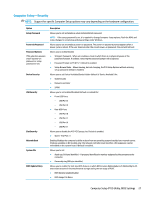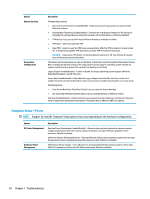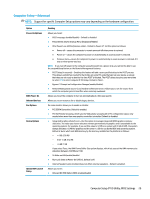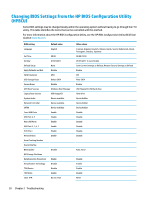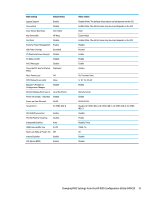HP t530 Hardware Reference Guide - Page 32
Computer Setup—Storage, Troubleshooting
 |
View all HP t530 manuals
Add to My Manuals
Save this manual to your list of manuals |
Page 32 highlights
Computer Setup-Storage Option Device Configuration Storage Options DPS Self-test Boot Order Description Lists all installed BIOS-controlled storage devices. When a device is selected, detailed information and options are displayed. The following options may be presented: Hard Disk: Size, model, firmware version, serial number. SATA Emulation CAUTION: SATA emulation changes may prevent access to existing drive data and degrade or corrupt established volumes. Allows you to choose how the SATA controller and devices are accessed by the operating system. There are two supported options: IDE and AHCI (default). IDE - This is the most backwards-compatible setting of the three options. Operating systems usually do not require additional driver support in IDE mode. AHCI (default option) - Allows operating systems with AHCI device drivers loaded to take advantage of more advanced features of the SATA controller. USB Storage Boot Allows you to set USB storage device default boot option in CSM/Legacy mode. Secure Erase Allows you to use the software utility to issue a Secure Erase ATA instruction to a target storage device during the next boot. Allows you to execute self-tests on ATA hard drives capable of performing the Drive Protection System (DPS) self-tests. NOTE: This selection will only appear when at least one drive capable of performing the DPS self tests is attached to the system. Allows you to: ● Specify the order in which EFI boot sources (such as a internal drive, USB hard drive, or USB optical drive) are checked for a bootable operating system image. Each device on the list may be individually excluded from or included for consideration as a bootable operating system source. EFI boot sources always have precedence over legacy boot sources. ● Specify the order in which legacy boot sources (such as a network interface card, internal drive, or USB optical drive) are checked for a bootable operating system image. Each device on the list may be individually excluded from or included for consideration as a bootable operating system source. ● Specify the order of attached hard drives. The first hard drive in the order will have priority in the boot sequence and will be recognized as drive C (if any devices are attached). NOTE: You can use F5 to disable individual boot items, as well as disable EFI boot and/or legacy boot. MS-DOS drive lettering assignments may not apply after a non-MS-DOS operating system has started. Shortcut to Temporarily Override Boot Order To boot one time from a device other than the default device specified in Boot Order, restart the computer and press esc (to access the boot menu) and then F9 (Boot Order), or only F9 (skipping the boot menu) when the monitor light turns green. After POST is completed, a list of bootable devices is displayed. Use the arrow keys to select the preferred bootable device and press enter. The computer then boots from the selected non-default device for this one time. 26 Chapter 2 Troubleshooting