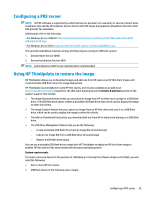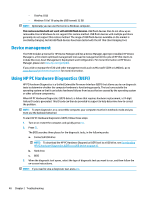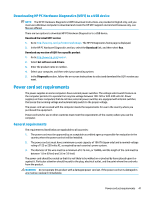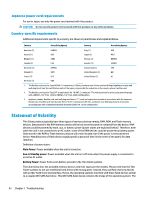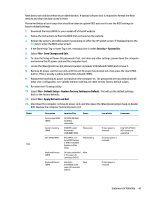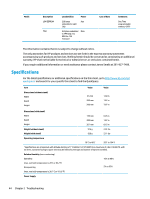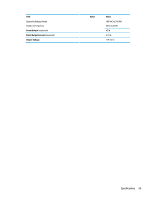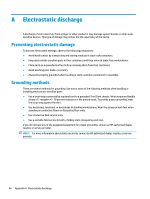HP t530 Hardware Reference Guide - Page 49
Security > System IDs, File > Save Changes and Exit
 |
View all HP t530 manuals
Add to My Manuals
Save this manual to your list of manuals |
Page 49 highlights
flash device can only be written by an administrator. A special software tool is required to format the flash devices and clear the data stored in them. Please find below a list of steps that should be taken to update BIOS and use it to set the BIOS settings to factory default settings. 1. Download the latest BIOS for your model off of the HP website. 2. Follow the instructions to flash the BIOS that are found on the website. 3. Restart the system, and while system is powering on (after the HP splash screen, if displayed) press the F10 key to enter the BIOS setup screen. 4. If the Ownership Tag or Asset Tag is set, manually clear it under Security > System IDs. 5. Select File > Save Changes and Exit. 6. To clear the Setup or Power-On passwords if set, and clear any other settings, power down the computer and remove the AC power cord and the computer hood. 7. Locate the (blue/green) two pin password jumper on header E49 (labeled PSWD) and remove it. 8. Remove AC power, wait ten seconds until the unit AC power has drained out, then press the clear CMOS button. (This is usually a yellow push button, labeled CMOS). 9. Replace the hood and AC power cord and turn the computer on. The passwords are now cleared and all other user-configurable, non-volatile memory settings are reset to their factory default values. 10. Re-enter the F10 setup utility. 11. Select File > Default Setup > Restore Factory Settings as Default. This will set the default settings back to the factory defaults. 12. Select File > Apply Defaults and Exit. 13. Shut down the computer, remove AC power cord, and then place the (blue/green) jumper back on header E49. Replace the computer hood and power cord. Model t530 Description System Boot ROM (BIOS) System memory (RAM) RTC (CMOS) RAM Keyboard/mouse (ROM) Keyboard/mouse (RAM) Location/Size Power SPI ROM (64 Mbit) socketed, removable. SODIMM socket. Removable (4GB/8GB/16GB) Main power RTC RAM is 272byte RAM Memory in AMD embedded System on Chip (SoC). Main/battery 2k bytes embedded Main in the super I/O controller (SIO12) 256 bytes Main embedded in the super I/O controller (SIO12) Loss of data Comments If main power is removed If battery power is removed Only S0/S3/S5/G3 ACPI states are supported If main power is removed Statement of Volatility 43