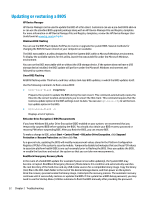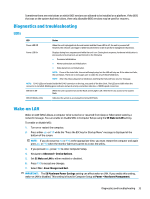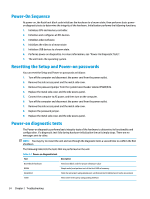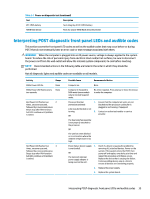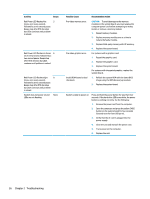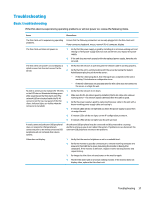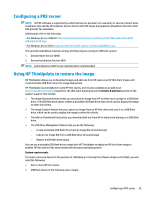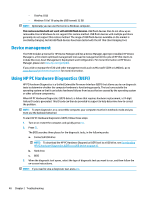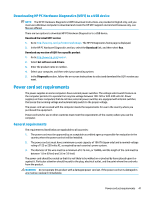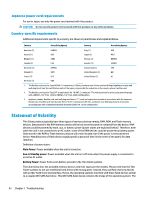HP t530 Hardware Reference Guide - Page 43
Troubleshooting, If the thin client is experiencing operating problems or will not power
 |
View all HP t530 manuals
Add to My Manuals
Save this manual to your list of manuals |
Page 43 highlights
Troubleshooting Basic troubleshooting If the thin client is experiencing operating problems or will not power on, review the following items. Issue Procedures The thin client unit is experiencing operating problems. Ensure that the following connectors are securely plugged into the thin client unit: Power connector, keyboard, mouse, network RJ-45 connector, display The thin client unit does not power on. 1. Verify that the power supply is good by installing it on a known working unit and testing it. If the power supply does not work on the test unit, replace the power supply. 2. If the unit does not work properly with the replaced power supply, have the unit serviced. The thin client unit powers on and displays a splash screen, but does not connect to the server. 1. Verify that the network is operating and the network cable is working properly. 2. Verify that the unit is communicating with the server by having the System Administrator ping the unit from the server: - If the thin client pings back, then the signal was accepted and the unit is working. This indicates a configuration issue. - If the thin client does not ping back and the thin client does not connect to the server, re-image the unit. No link or activity on the network RJ-45 LEDs 1. Verify that the network is not down. or the LEDs do not illuminate blinking green after powering on the thin client unit. (The network LEDs are located inside the RJ-45 2. Make sure the RJ-45 cable is good by installing the RJ-45 cable onto a known working device-if a network signal is detected then the cable is good. connector on the top, rear panel of the thin client. Indicator lights are visible when the connector is installed.) 3. Verify the power supply is good by replacing the power cable to the unit with a known working power supply cable and testing it. 4. If network LEDs still do not light and you know the power supply is good, then re-image the unit. 5. If network LEDs still do not light, run the IP configuration procedure. 6. If network LEDs still do not light, have the unit serviced. A newly connected unknown USB peripheral does not respond or USB peripherals connected prior to the newly connected USB peripheral will not complete their device actions. An unknown USB peripheral may be connected and disconnected to a running platform as long as you do not reboot the system. If problems occur, disconnect the unknown USB peripheral and reboot the platform. Video does not display. 1. Verify that the monitor brightness is set to a readable level. 2. Verify the monitor is good by connecting it to a known working computer and ensure its front LED turns green (assuming the monitor is Energy Star compliant). If the monitor is defective, replace it with a working monitor and repeat testing. 3. Re-image the thin client unit and power on the monitor again. 4. Test the thin client unit on a known working monitor. If the monitor does not display video, replace the thin client unit. Troubleshooting 37