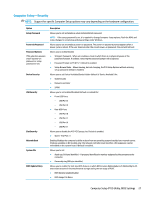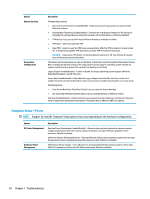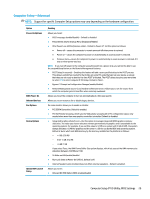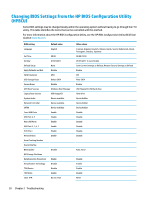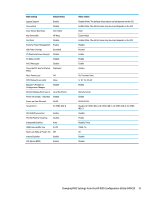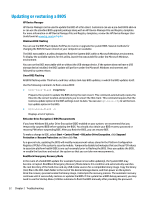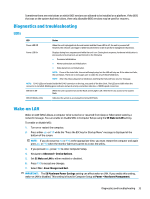HP t530 Hardware Reference Guide - Page 34
Computer Setup—Power, Option, Description, System Security, Secure Boot, Configuration
 |
View all HP t530 manuals
Add to My Manuals
Save this manual to your list of manuals |
Page 34 highlights
Option System Security Secure Boot Configuration Description Provides these options: ● Data Execution Prevention (enable/disable) - Helps prevent operating system security breaches. Default is enabled. ● Virtualization Technology (enable/disable) - Controls the virtualization features of the processor. Changing this setting requires turning the computer off and then back on. Default is disabled. ● TPM Device - Lets you set the Trusted Platform Module as available or hidden. ● TPM State - Select to enable the TPM. ● Clear TPM - Select to reset the TPM to an unowned state. After the TPM is cleared, it is also turned off. To temporarily suspend TPM operations, turn the TPM off instead of clearing it. CAUTION: Clearing the TPM resets it to factory defaults and turns it off. You will lose all created keys and data protected by those keys. The options on this setup page are only for Windows 10 and other operating systems that support Secure Boot. Changing the default setting of the setup options on this page for operating system that do not support secure boot may prevent the system from booting successfully. Legacy Support (enable/disable) - Enable or disable the legacy operating system support (Windows Embedded Standard 7 and HP Thin-Pro). Secure Boot (enable/disable) - Only when the Legacy Support set to disable, this item can be set to enable. This item is for Secure Boot flow control. Secure boot is possible only if system run in user mode. Key Management ● Clear Secure Boot Keys (Clear/Don't Clear). Lets you clear the Secure Boot Key. ● Key ownership (HP keys/Customer keys). Lets you change the keys of different owners. Fast Boot (Enable/Disable) - Enable Fast Boot cause system boot by initializing a minimal set of devices which is required to launch active boot option. This option has no effect for BBS boot options. Computer Setup-Power NOTE: Support for specific Computer Setup options may vary depending on the hardware configuration. Option OS Power Management Hardware Power Management Description Runtime Power Management (enable/disable) - Allows certain operating systems to reduce processor voltage and frequency when the current software load does not require the full capabilities of the processor. Default is enabled. Idle Power Savings (Extended/Normal) - Extended/Normal. Allows certain operating systems to decrease the processors power consumption when the processor is idle. Default is 'extended'. S5 Maximum Power Savings - Turns off power to all nonessential hardware when system is off to meet EUP Lot 6 requirement of less than 0.5 Watt power usage. Default is disabled. 28 Chapter 2 Troubleshooting