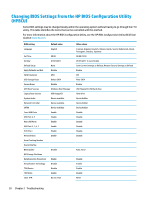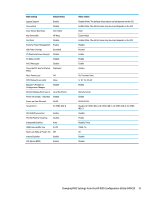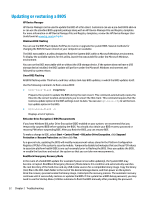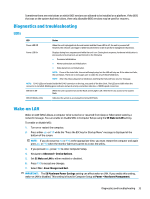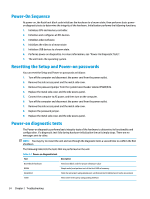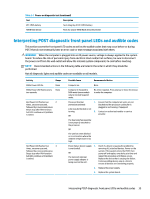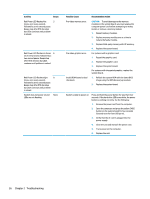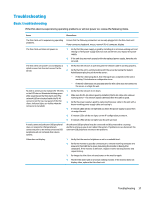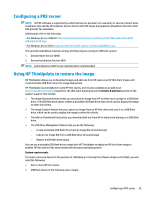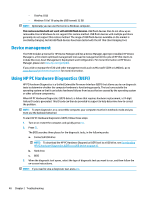HP t530 Hardware Reference Guide - Page 41
Interpreting POST diagnostic front panel LEDs and audible codes
 |
View all HP t530 manuals
Add to My Manuals
Save this manual to your list of manuals |
Page 41 highlights
Table 2-1 Power-on diagnostic test (continued) Test Description RTC CMOS battery Tests integrity of RTC CMOS battery NAND flash device Tests for proper NAND flash device ID present Interpreting POST diagnostic front panel LEDs and audible codes This section covers the front panel LED codes as well as the audible codes that may occur before or during POST that do not necessarily have an error code or text message associated with them. WARNING! When the computer is plugged into an AC power source, voltage is always applied to the system board. To reduce the risk of personal injury from electrical shock and/or hot surfaces, be sure to disconnect the power cord from the wall outlet and allow the internal system components to cool before touching. NOTE: Recommended actions in the following table are listed in the order in which they should be performed. Not all diagnostic lights and audible codes are available on all models. Activity White Power LED On. White Power LED flashes every two seconds. Beeps None None Red Power LED flashes two 2 times, once every second, followed by a two second pause. Beeps stop after fifth iteration but LEDs continue until problem is solved. Red Power LED flashes four 4 times, once every second, followed by a two second pause. Beeps stop after fifth iteration but LEDs continue until problem is solved. Possible Cause Recommended Action Computer on. None Computer in Suspend to RAM mode (some models only) or normal Suspend mode. No action required. Press any key or move the mouse to wake the computer. Processor thermal 1. Ensure that the computer air vents are not protection activated: blocked and the processor cooling fan is A fan may be blocked or not plugged in and running, if equipped. turning. 2. Contact an authorized reseller or service provider. OR The heat sink/fan assembly is not properly attached to the processor. OR The unit has vents blocked or is in a location where the ambient temperature is too high. Power failure (power supply 1. is overloaded). OR The incorrect external power supply adapter is being used on the unit. Check if a device is causing the problem by removing ALL attached devices. Power on the system. If the system enters the POST, then power off and replace one device at a time and repeat this procedure until failure occurs. Replace the device that is causing the failure. Continue adding devices one at a time to ensure all devices are functioning properly. 2. Replace the power supply. 3. Replace the system board. Interpreting POST diagnostic front panel LEDs and audible codes 35