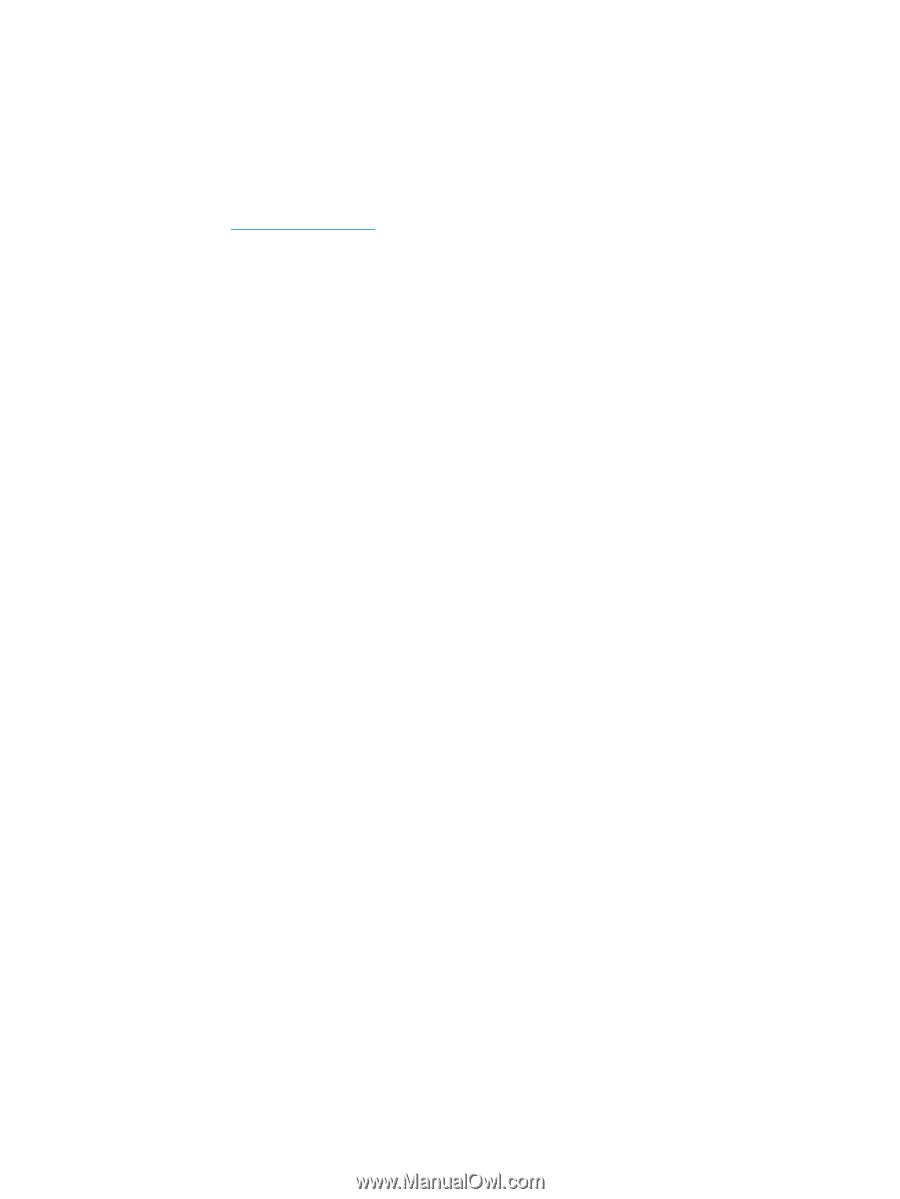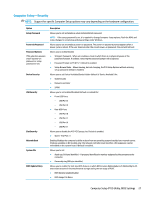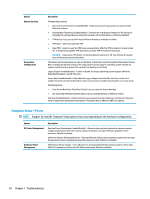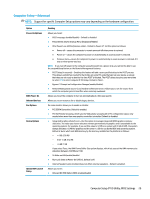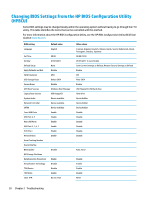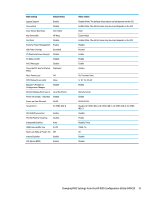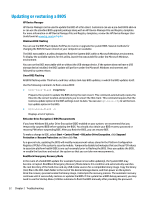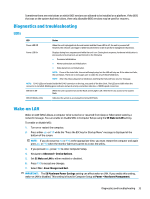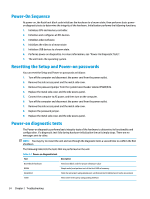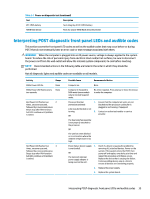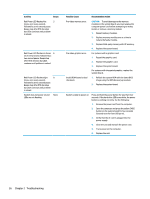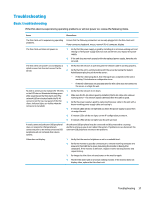HP t530 Hardware Reference Guide - Page 38
Updating or restoring a BIOS, Start > Control Panel > BitLocker Drive Encryption
 |
View all HP t530 manuals
Add to My Manuals
Save this manual to your list of manuals |
Page 38 highlights
Updating or restoring a BIOS HP Device Manager HP Device Manager can be used to update the BIOS of a thin client. Customers can use a pre-built BIOS add-on or can use the standard BIOS upgrade package along with an HP Device Manager File and Registry template. For more information on HP Device Manager File and Registry templates, review the HP Device Manager User Guide found at www.hp.com/go/hpdm. Windows BIOS Flashing You can use the BIOS Flash Update SoftPaq to restore or upgrade the system BIOS. Several methods for changing the BIOS firmware stored on your computer are available. The BIOS executable is a utility designed to flash the System BIOS within a Microsoft Windows environment. To display the available options for this utility, launch the executable file under the Microsoft Windows environment. You can run the BIOS executable with or without the USB storage device. If the system does not have a USB storage device installed, the BIOS update will perform under the Microsoft Windows environment and followed by system reboot. Linux BIOS Flashing All BIOS flashing under ThinPro 6.x and later utilizes tool-less BIOS updates, in which the BIOS updates itself. Use the following comments to flash a Linux BIOS: ● hptc-bios-flash ImageName Prepares the system to update the BIOS during the next restart. This command automatically copies the files into the correct location and prompts you to restart the thin client. This command requires that the tool-less update option in the BIOS settings is set to Auto. You can use hpt-bios-cfg to set the toolless update option in the BIOS. ● hptc-bios-flash -h Displays a list of options. BitLocker Drive Encryption / BIOS Measurements If you have Windows BitLocker Drive Encryption (BDE) enabled on your system, we recommend that you temporarily suspend BDE before updating the BIOS. You should also obtain your BDE recovery password or recovery PIN before suspending BDE. After you flash the BIOS, you can resume BDE. To make a change to BDE, select Start > Control Panel > BitLocker Drive Encryption, click Suspend Protection or Resume Protection and then click Yes. As a general rule, updating the BIOS will modify measurement values stored in the Platform Configuration Registers (PCRs) of the system's security module. Temporarily disable technologies that use these PCR values to ascertain platform health (BDE is one such example) prior to flashing the BIOS. Once you update the BIOS, re-enable the functions and restart the system so that you can take new measurements. BootBlock Emergency Recovery Mode In the event of a failed BIOS update (for example if power is lost while updating), the System BIOS may become corrupted. BootBlock Emergency Recovery Mode detects this condition and automatically searches the root directory of the hard drive and any USB media sources for a compatible binary image. Copy the binary (.bin) file in the DOS Flash folder to the root of the desired storage device, and then power on the system. Once the recovery process locates the binary image, it attempts the recovery process. The automatic recovery continues until it successfully restores or updates the BIOS. If the system has a BIOS Setup password, you may need to use the Startup Menu / Utilities submenu to flash the BIOS manually after providing the password. 32 Chapter 2 Troubleshooting